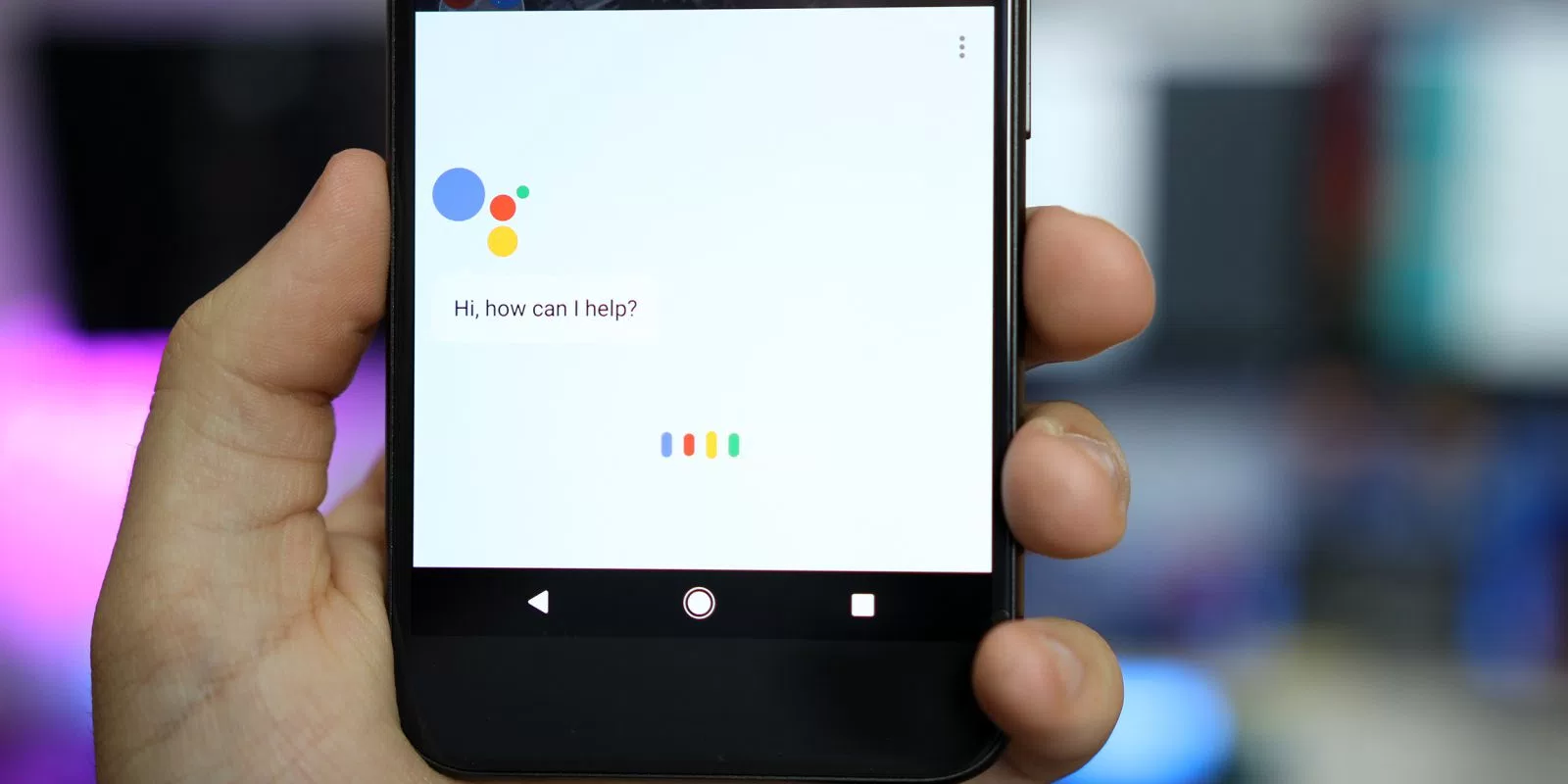The voice search feature in Google is not new as it’s for years. It did not gain traction among users. The situation changed only after the launch of Google Assistant on Pixel in the October last year. Since then Google has improved upon the platform. Here are the four features you should keep track of:
Explore Menu
Google used to hide all Assistant’s feature in menus in an esoteric way. You can , however, find these features easily in the Explore menu.

In order to access the menu, open Assistant, tap blue drawer icon which you can find in the upper right corner. There are a lot of services supported by Google Assistant in education, entertainment, fun and games. You can check apps in these various categories.
You can also have some general assistant’s commands suggestion at the top. You don’t need to speak the suggestions; tap the bubble and Google Assistant will do the rest.
Typing To Assistant
Google Assistant first found its way into Allo app, where you had to option to chat to Google’s bot. This showed some promise, but more powerful version only appeared later in Pixel. If you feel your voice direction is not appropriate. Thanks to the recent update, you can now type your questions and commands, too.
In order to access to the keyboard Assistant, keep pressing your home button than the normal. Now instead of speaking right away, you should tap the keyboard icon situated in the lower-left corner. This will expand the Assistant to fill the screen and you can start typing quickly. The keyboard will also give contextual suggestions.
Editable history
Assistant offers transient experience and you should consider in that manner only. The moment you stop saying anything to Assistant, whatever you said will be lost instantly like a camphor. However, there is a complete history of command that can be edited. To access that command history, you just require to drag up on the overlay when the Assistant pop ups on the screen. That will allow you drop you into a full-screen interface reflecting your queries. Now you can Scroll up to see whatever you have asked and Assistant answered.
Editing is also like a snap and to do that just long-press on a query and you can delete or edit it from there. It will completely remove the query from the history which is very much like the Google search history. In case you go for editing a query, it will be dropped into text field along with an open keyboard.
Access Shortcuts
Numerous services and apps are integrated with Assistant and they get preferential treatment from Google as well. In order to make a shortcut entry for a service in which you want a quicker access in the Explore tab. The shortcut screen contains a box for what you want Assistant to do.