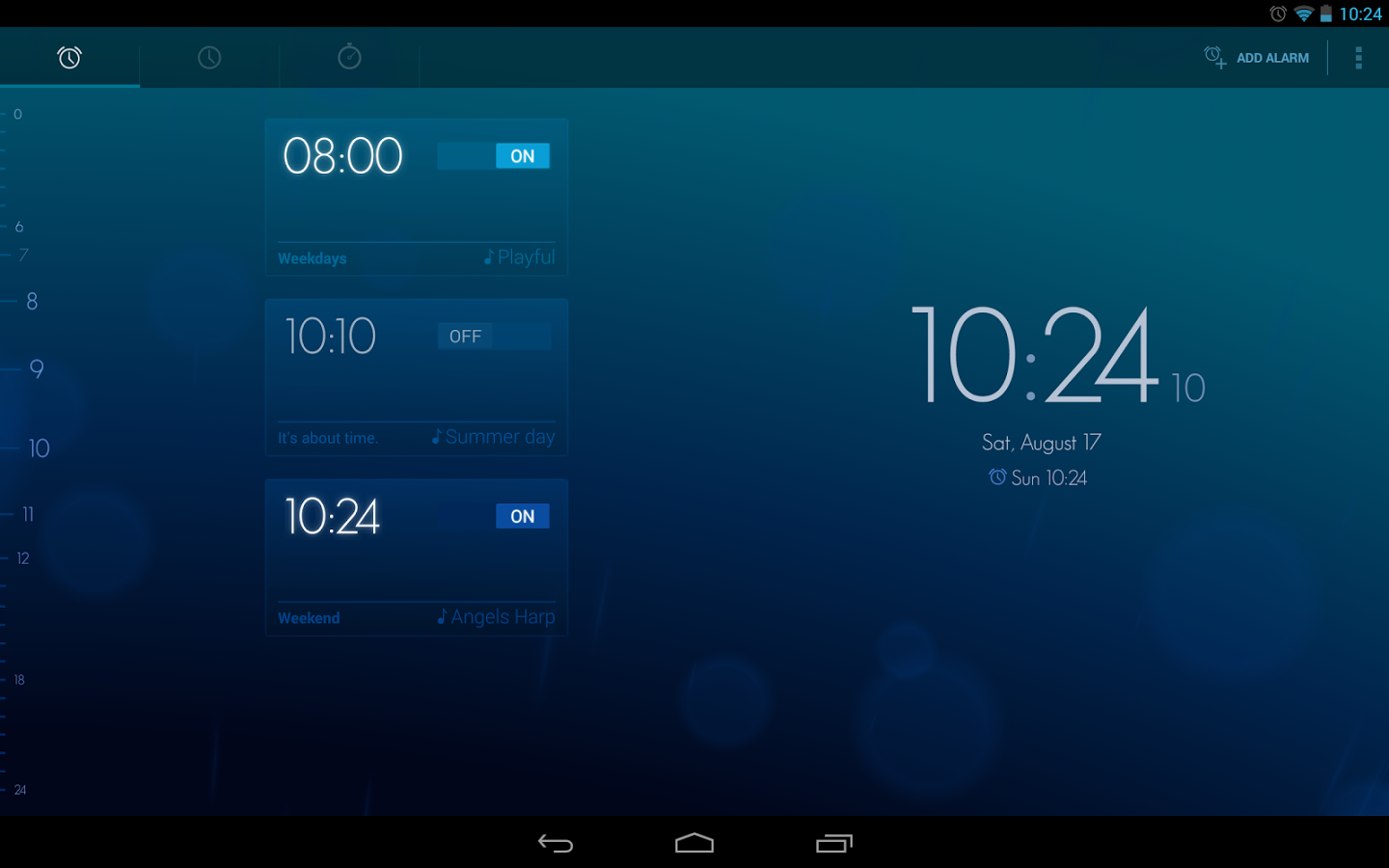The alarm on your phone is a pretty much common feature and everyone makes the use of the same at various times. But not all of them know that there are lots of customizations available for Android alarm. This can be done by using various apps. Let’s know about them.
Customize Alarm
Modify appearance, style and color of alarm
When you fix the alarm, you notice the usual alarm clock in the status bar showing random time. In general, it doesn’t show the time for which you set the alarm. But, if you want that time, you can use below Xposed module to get the alarm time on the clock in the status bar. Moreover, you could also change the style and color of the alarm using this app.
But, there are two things you may need to get this done. First, you should have a rooted device and second the Xposed must be installed on your device.
How?
- Run Xposed module and go to the download section.
- Search for the “DynamicAlarmIcon”
- Install the same, enable it and reboot your device.
- After this, run the module from the module drawer. You will get two options: Clock style – to change the clock style and Clock color – to change the clock color
- Choose the option that you want. You will now see the alarm time in the status bar.
- Now just set the alarm, reboot the phone and notice the changes.
Voice Control Alarm
Wakevoice Trial Alarm Clock is a fabulous app which not only sets the alarm; it also contains loads of features that make it really a fantastic way to set an alarm.
There is one amazing thing in this app that can be used to stop or snooze the alarm using your voice command. In other way, you can use your voice to control the alarm.
Let’s know how you can do this and what features you can choose to enjoy.
- Run the app and set up the alarm.
- While setting up an alarm, you will get this two options – Activate voice recognition | Activate speech synthesis.
- Choose either or both the options. For example, both options are selected.
- In the “customized message” option, you can set up a custom message which you want to hear after alarm stops. You can set this option as a reminder.
- Set up from the options that you want the app to notify you such as News, Weather, Calendar, and Horoscope.
- After choosing the options, click on the “alarm clock test” to test the alarm. Click on it and a Google voice listener will come out.
- Now say “STOP” and the alarm will be stopped. Please note that the snooze option (say snooze to snooze the alarm) will not work in the test mode.
- After getting confirmed on this, now set the alarm.
Salient Features
- On sliding down the app, you will notice two options – Dock mode and night mode
- Now go to advanced settings. Here you can set the volume and change the weather, news, and all the morning data as per your preferences.
How to Change Stop and Snooze Command to Your Own Command?
This is pretty simple using the following steps.
- Navigate to settings > voice recognition.
- Activate “voice keywords”.
- Click on the “stop keyword” to change stop keyword to your personalized command. In addition, you can also change the snooze command by clicking “snooze command”.
So, customize your alarm your way using above two apps and enjoy.