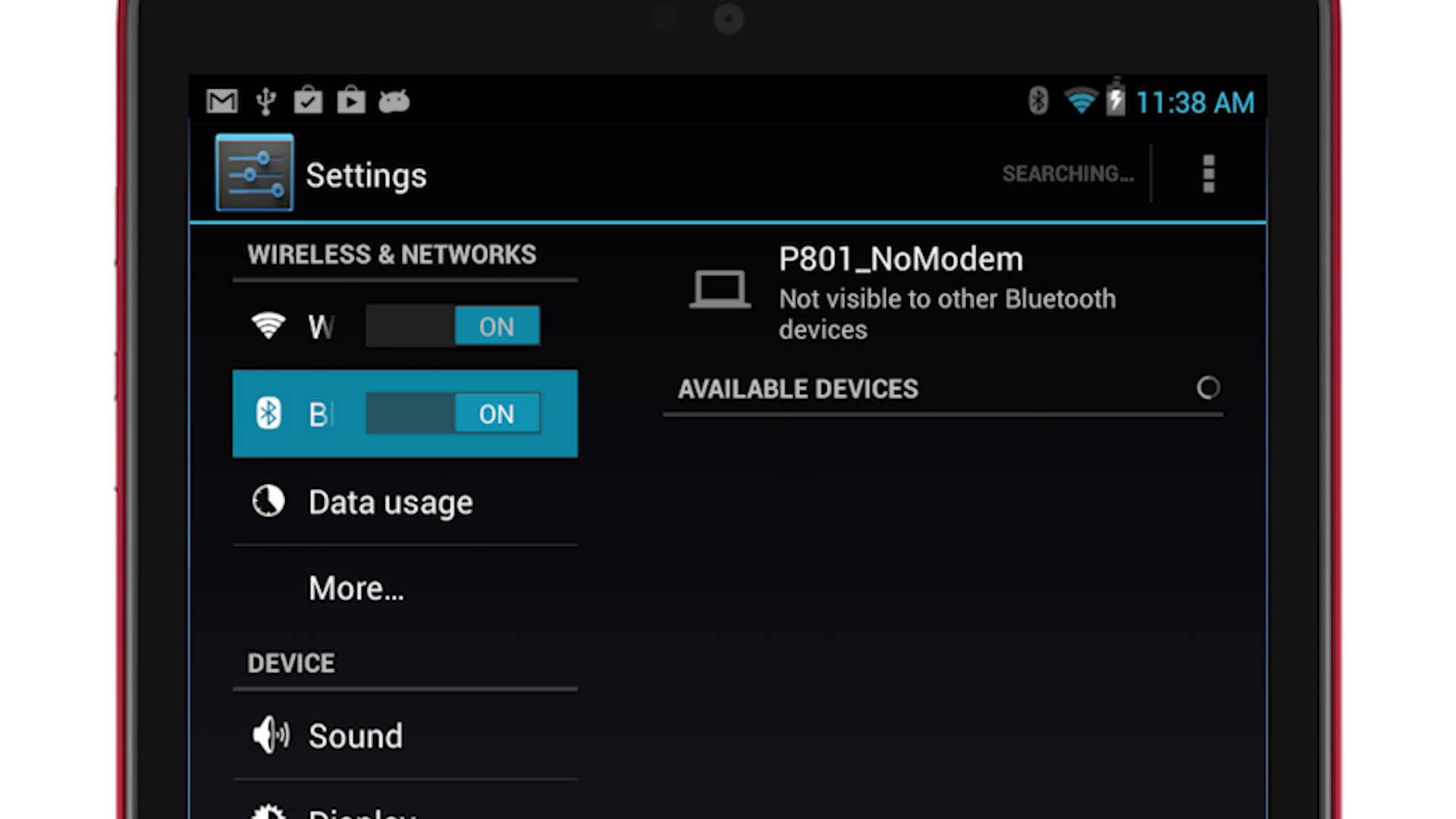Bluetooth is one of the most versatile wireless communications technologies. We can use Bluetooth to connect a keyboard, a mouse, wireless headsets, speakers or even cars to the Android devices or even transfer files between devices through Bluetooth.
In this tutorial, we will show how you can connect Bluetooth devices to your Android based smartphone or tablet, how to stop a Bluetooth paired connection or how to delete one.The process is very easy and involves just a few steps, no matter if you want to connect a keyboard, a mouse or headphones, the process is the same: you must turn on the Bluetooth, search the device and pair it with your Android device.
- To turn on the Bluetooth on your smartphone, start by pressing All Apps icon on the main Screen, then click Settings to access the setup menu and at the top of the page, you’ll find in the Networks wireless section the Bluetooth option: press the switch, next to it to turn on the Bluetooth.
- Once the Bluetooth has been turn on, click on Bluetooth to access its Settings.
- After entering in its main menu, your Android smartphone or tablet will search for nearby Bluetooth devices and you will see a list of available devices. Click on the name of the device that you want to connect to. Of course, the other device should be running and ready for connection. There is a button on the device to be clicked to initiate the Bluetooth connection. Read the instruction manual of the devices, if necessary.
- Once you touch the devices name, your smartphone or tablet will pair with the device and connect to it.
- You can see in the Bluetooth menu that two devices are connected and you can use that device until the moment you stop or you delete Bluetooth pairing.
It’s good to know that your Android device will search for other Bluetooth devices only for a short time. Even if you started later the Bluetooth device, there is no need to exit the menu and return to start a new search, just by clicking Update on the three dots in the upper right corner your Android device will start a new search and displays Bluetooth devices nearby.
How to Stop Bluetooth on Your Android device
If you don’t need the Bluetooth connection for a longer period of time, it’s better to turn to reduce the power consumption.
- To turn off the Bluetooth connection, go back to the Settings menu, on your Android device and turn off Bluetooth service just by hitting the switch.
- However, it will not erase previous connections, so your tablet or smartphone, will automatically connect to the paired devices, when Bluetooth is turned on again and if these devices are nearby.
How to delete a Bluetooth connection from your Android device
If you want to delete the Bluetooth connection because you have no paired device or to troubleshoot technical issues:
- Go to Settings and you will see a list of paired devices with your Android based device. To see the list, you must have the Bluetooth on.
- Click the Settings icon next to the device you want to delete
- Then click Remove to delete pairing.
Once you are done with this, smartphone or tablet will not connect to the device automatically.
Of course that if you later on you need to pair the two devices again, you can follow the steps from the first part of this tutorial.
Hoping that this article has been helpful please share your experience with us using the comment field below.