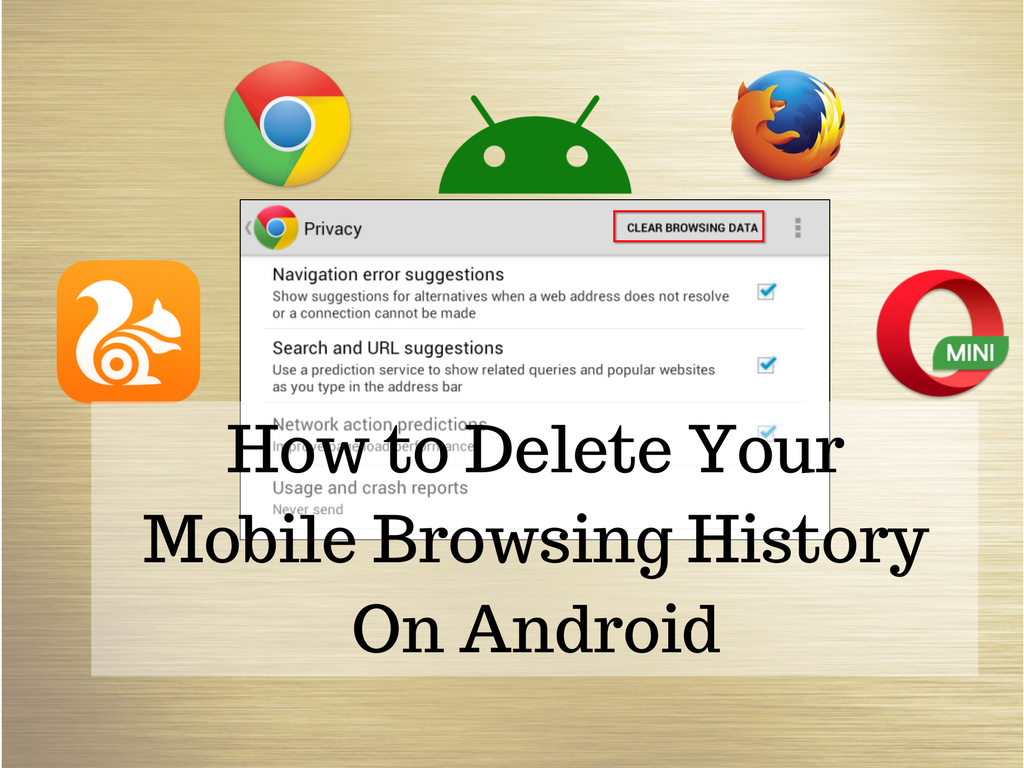A large number of people use private browsers on their computers as these browsers don’t keep the record of history by deleting files like cookies and caches at the end of a session.
On the other hand, people don’t pay too much heed in this regard on mobile phones. However, this is not a good practice as one’s mobile phone could be a big source of one’s personal information. Things tend to get more severe if your device gets stolen or lost. To be on safer side, it is recommended to delete your mobile browsing history in a timely fashion. There is no need to take worry as we have covered almost every browser here.
- Chrome
This is the most commonly used web browser on mobile today. According to a study, around 88.3 % of users use it.
Delete your browsing history on Chrome is pretty much easy. Launch your Chrome browser and either jump to Menu > History or type chrome://history in the search box. This will lead you to the History page.
At the top of the window, you’ll see a large button labeled Clear Browsing Data. Click on it.
Here you can pick things that you want to delete. At the top of the screen, choose your timeframe, and thentick the appropriate checkboxes. Make sure you have selected Browsing History. When you’re ready, tap Clear Data.
- Firefox
In this case, the process is very much same like the Chrome.
Run your browser and tap the three vertical dots in the top right-hand corner. Choose History from the menu. Similar to Chrome, you’ll see a large Clear Browsing History button at the bottom of the page.
Contrary to Chrome, there is no option to choose specific elements you wish to delete. The app allows users with an on-screen prompt to confirm their action. Tap OK, and the data will be cleared.
- Opera Mini
When it comes to delete your browsing history of Opera Mini, the process is a bit complex as compared to other mobile browsers.
Open the browser, find the Opera logo in the bottom-right corner, and tap on it. A small window will come up. Along the top of the window, there are four icons. Click on the Gear icon to access the browser’s settings.
Now, scroll down until you get Clear Browsing Data. Tap on it, and tick the checkboxes next to the data you wish to wipe. You can choose from Saved Passwords, Browsing History, and Cookies and Data. When you’re ready, tap OK.
- UC Browser
Though it is not very much popular among Android users, it still enjoys great presence in the market. In fact, it is a wonderful option if you want to move away from primary options.
The procedure for clearing your browser history is the most complicated among all. To start with, tap the three horizontal lines at the bottom of the screen. On the pop-up menu, choose the yellow icon labeled History and Bookmarks. On tapping the icon, you’ll see your Bookmarks list first. Swipe left to get your browsing history. In the bottom-right corner, you will see a Clear button. Tap it, then confirm your selection by selecting Delete in the on-screen confirmation.