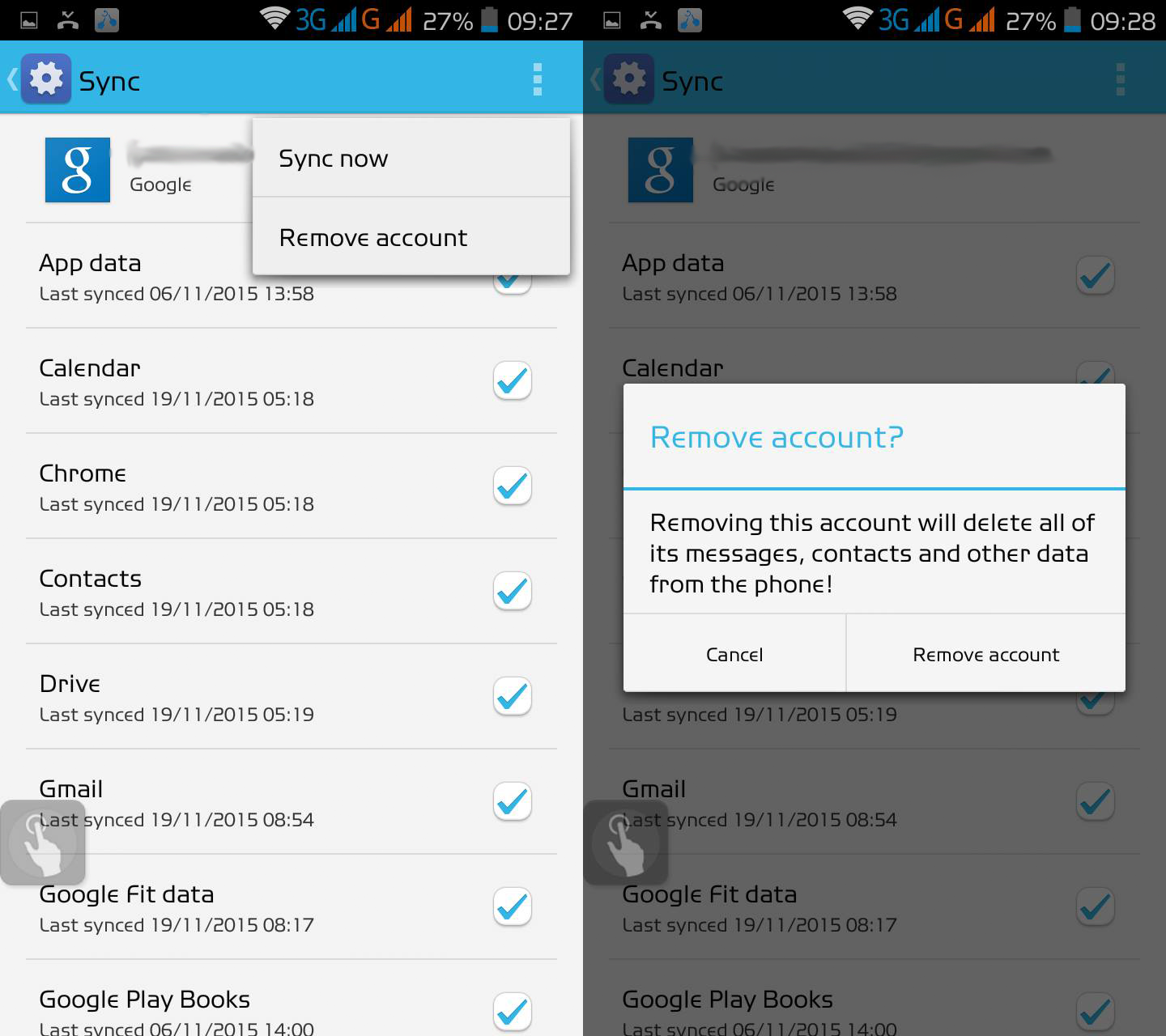A large number of Android users face the problem of “Google Play authentication is required” error on their devices. This is a pretty much common problem and can be fixed easily. Let’s know how you can fix this Google Play authentication error in just three easy steps.
1. Remove Your Google Account
It is quite clear from the error message that the problem is related to the Google sign-in. The first option is to go into your phone’s main Settings menu and then Accounts and just remove the Google account you have registered. After doing this, you can relogin on Google and it will work fine. However, take a look at the next step that needs to be done along with.
2. Clear Data From The Google Play Store
To clear data from the Play Store, go to your phone Settings and then Applications and search for the Google Play Store. Choose it and then select Clear data. If the previous step didn’t work for you, you may find that it does if you repeat it after carrying out this step.
3. Uninstall Play Store Updates
Many times the problem doesn’t relate to your credentials but the Play Store itself. Navigate to the Play Store in Settings > Applications and tap Uninstall updates. This step will take you back to the earlier version of the Play Store installed on your device. After this, you need to repair the error by installing the latest version of the Google Play Store and signing in once again.
Also Read: How to play YouTube videos in the background
If you still encounter problems even after doing all the above steps, try them again in this order, reboot your phone between the steps: remove Google account, reboot, uninstall updates, install new Play Store, reboot, add account, and so on. Please try to continue this until you make the error go.