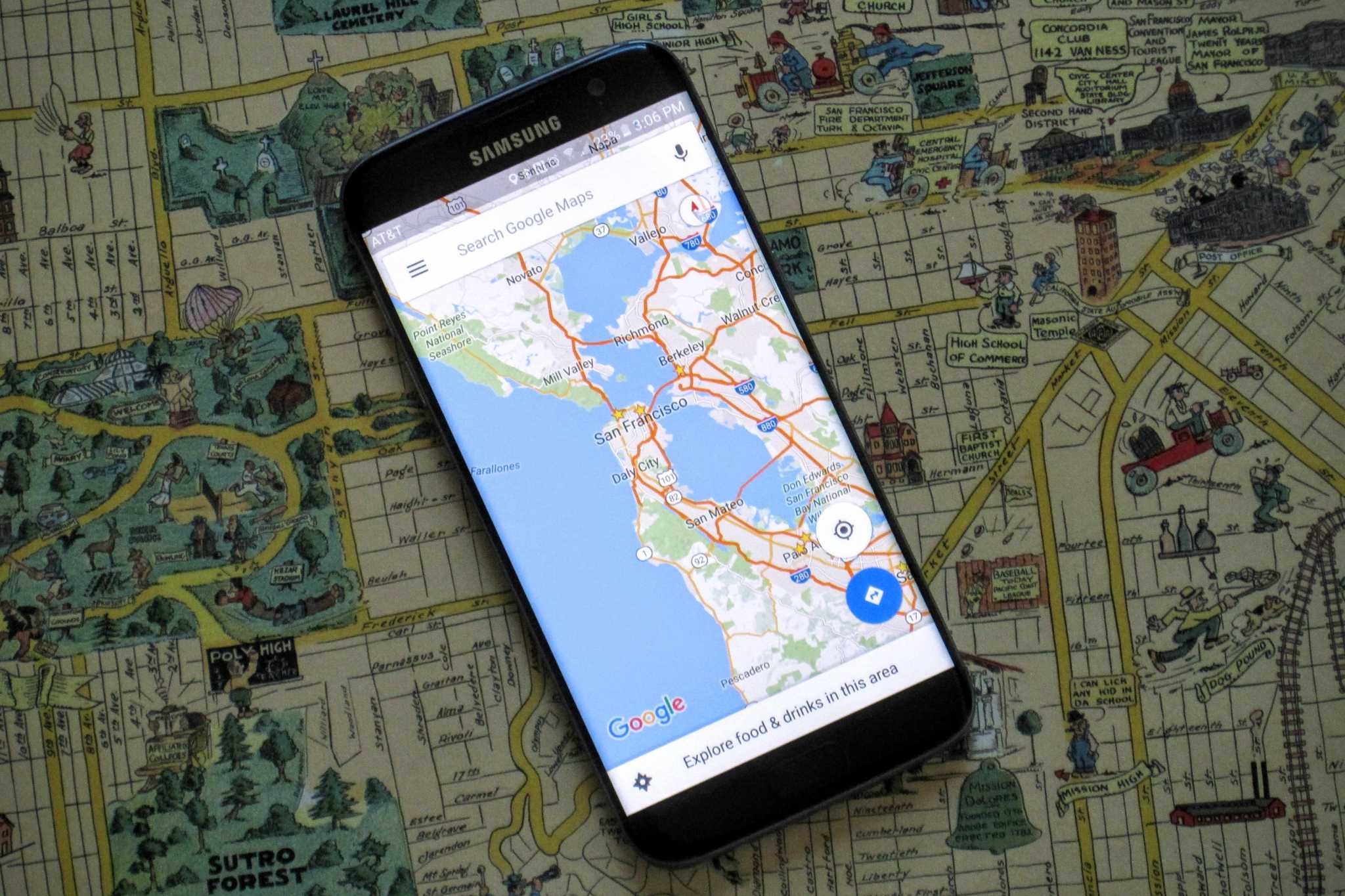There is no doubt in the point that Android is the world’s most popular mobile operating system available today. Thanks to its user-friendly interface and varieties of customizations, there are several reasons to make it your best mobile partner. But alike any other thing, it also has both pros and cons. And one of the most commonly occurred problems with Android is Maps that often shows the message “Unfortunately, maps has stopped unexpectedly.”
Not only maps but several other Android apps are prone to this error. The reason why Maps is mentioned because it is one of the most frequently used apps by people from all walks of life. The app is of great help to users looking to find the best available route towards their destination. Let’s look at possible ways to get out of this error.
Option 1: Uninstall the updates of the Maps app
Being a system app, there is no point in uninstalling “Maps” app and reinstalling. The best way to go this way is to uninstall all of the updates for the app and then enable the app to start itself from the scratch.
Go to Settings. Find and open the device’s Application Manager. Keep scrolling down the list until the Maps application appears. Now tap on the Maps app. Choose Uninstall updates. Confirm the action. Rerun the Maps and permit it to reinstall all the updates.
Option 2: Free your device’ RAM
Freeing space on an your device’ RAM is found to be a wonderful way to allow applications more room to work with, efficiently decreasing the chances of any app crashing.
Jump to RAM Manager of your device that can be easily found on all Android devices. Find and tap on an option along the lines of Clear memory or Clear RAM.This way you can free some sizeable space from your device RAM.
Option 3: Clear the cache and data for the Maps app
Follow the first three steps of the Option 1. Choose Force Stop and confirm the action. Clear the cache for the Maps app by tapping on the Clear cache. Tap Clear Data and then confirm the action. Close the Settings and run the Maps app.
“Unfortunately, map has stopped” is quite a common issue faced by most of the mobile users instead of getting fed up because of this irritant, you should try the solutions provided here.
By trying all the above given solutions, there are chances that you might not encounter the same problem again on your device. Try it and let us know your response. If you’ve any other great solution for this problem, do share with us in the comments section below.
Your solution might help others as well to experience a hassle free mobile operation. Keep reading our posts and you will get useful android tips. If you like it, don’t forget to comment. It will also help us get your feedback for improvement.