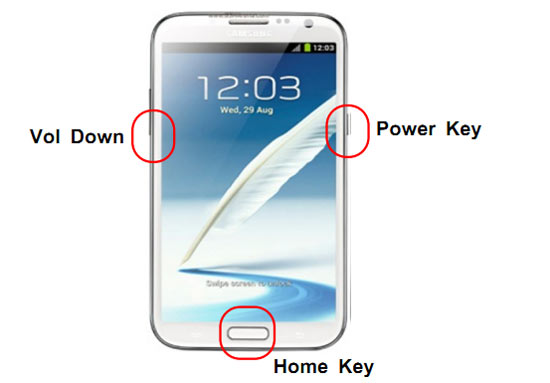Flashing process needs to connect your Android device from computer, and for that, you will need to use the USB cable, a flashing software such as Odin. The download mode gives you the possibility to download and to install files on your Galaxy Note 2 smartphone. These files can use custom ROMS, PIT files, kernels, boot-loaders and so on.
If you install the official update, your warranty will continue. If you want to install the custom ROM or root your smartphone, the warranty will be void, but if you install an official ROM from the stock, your warranty will be restored.
The flashing is a complex process for your device, and you must be careful when you’ll flash a file. When you use the ODIN software you need to give all your attention on settings options. If the file for flashing is correct, but the options in ODIN app is wrong, you can brick your device. Entering in the download mode for Galaxy Note 2 smartphone is not very complicated process for that:
- First, turn off your Galaxy Note 2 device.
- Second, when your device is power off, press and hold the volume down, power button and home button at the same time, until the download mode is displayed.
- You will need to press Volume Up to enter in the download mode, or to press Volume Down to cancel the download mode and reboot your Galaxy Note 2 smartphone.
- You can try to see if your custom ROM is available.
- You need to press the power button and keep it for a few seconds pressed, a pop up menu is showed, you show a reboot button in the inside of the pop up menu, tap it and there check if you have more options.
- You’ll see the download option, if this option is displayed and you’ll tap it, your device will be directly rebooted in the download mode.
That’s all you successfully learnt how to enter in the download mode for the Galaxy Note 2 device.