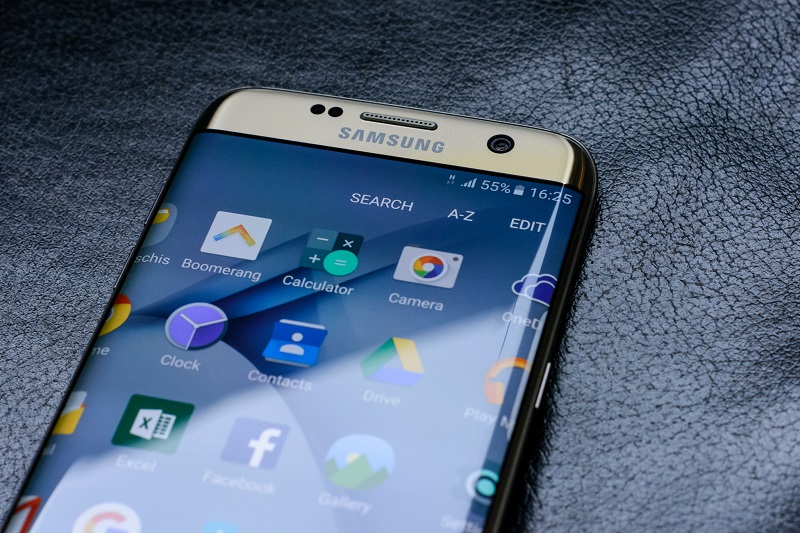Factory reset procedure is also known as a hard reset process. It’s the restoration of a device to the factory state. When you apply a factory reset to your device, all settings, applications and data added –are removed. This process wipes the entire device, including all types of data stored in the form of media, photos, videos, apps.
Usually, the reason for which a user wants to apply a factory/hard reset to a device may be due to problems of malfunctioning in the
device. But other reason could be to sell it and to keep private and
confidential info stored on the device away from the eyes of buyers.
The hard reset process should also be completed if you have a Galaxy S7 or S7 Edge smartphone from a strange person. This will help you protect all your personal data, accounts, and info without completing other operations, or using third party apps.
Since you can remove everything from your Galaxy S7 or
Galaxy S7 Edge and restore your phone back to its initial state, with the factory reset operation you can also resolve or troubleshoot different software related problems. These problems might be a boot loop, or an alert, a lag, a bug, screen freeze, battery drain, force close, heating issue, or even to a total blackout. Whatever be your reason, you can easily factory reset your Galaxy S7 or S7 Edge follow the instructions given below.
Since the factory reset process wipes out all data from your smartphone, take a full backup of your smartphone’s data. By doing so, your data will be saved on a different place. You can use cloud storage platforms or other dedicated backup and restore apps from Google Play. This is an official procedure so you don’t risk losing the warranty of your Galaxy S7 or S7 Edge.
Additionally, these steps can be applied even by a beginner or by a user who hasn’t made a factory reset until now. There are two ways toward factory reset your Galaxy S7 or Galaxy S7 Edge smartphone: using the Reset Device option from Settings or using Recovery Mode.
How to Factory Reset Samsung Galaxy S7 and Galaxy S7 Edge Using Reset Device Option
- Go to Settings -> Backup & Reset.
- In the Backup & Reset menu find ‘Factory Data Reset’ option and select it.
- Now tap on ‘Reset Device’
- Choose ‘Erase Everything’. Once you choose ‘Erase Everything’, a warning message will ask you to confirm. Once you confirm that you want to erase everything, the process begins.
- Wait until the process is finished and reboot your Samsung Galaxy S7 or Galaxy S7 Edge smartphone.
This option is the easiest method of doing a factory reset.
If you choose to factory reset the Galaxy S7 or Galaxy S7 Edge using recovery mode, follow the steps from below.
How to Factory Reset Samsung Galaxy S7 or Galaxy S7 Edge Using Recovery Mode
- Turn off your Galaxy S7 device and then press Power + Volume Up + Home buttons simultaneously. This will bring the Recovery Mode.
- To navigate on the screen, use Volume up and down keys and to select the options use the Power button.
- Select ‘Wipe Data Factory Reset’.
- Additionally, you can also choose to clear app data cache. For that select Wipe Cache Partition.
- Once completed, turn back to the main recovery menu and select ‘Reboot System Now’