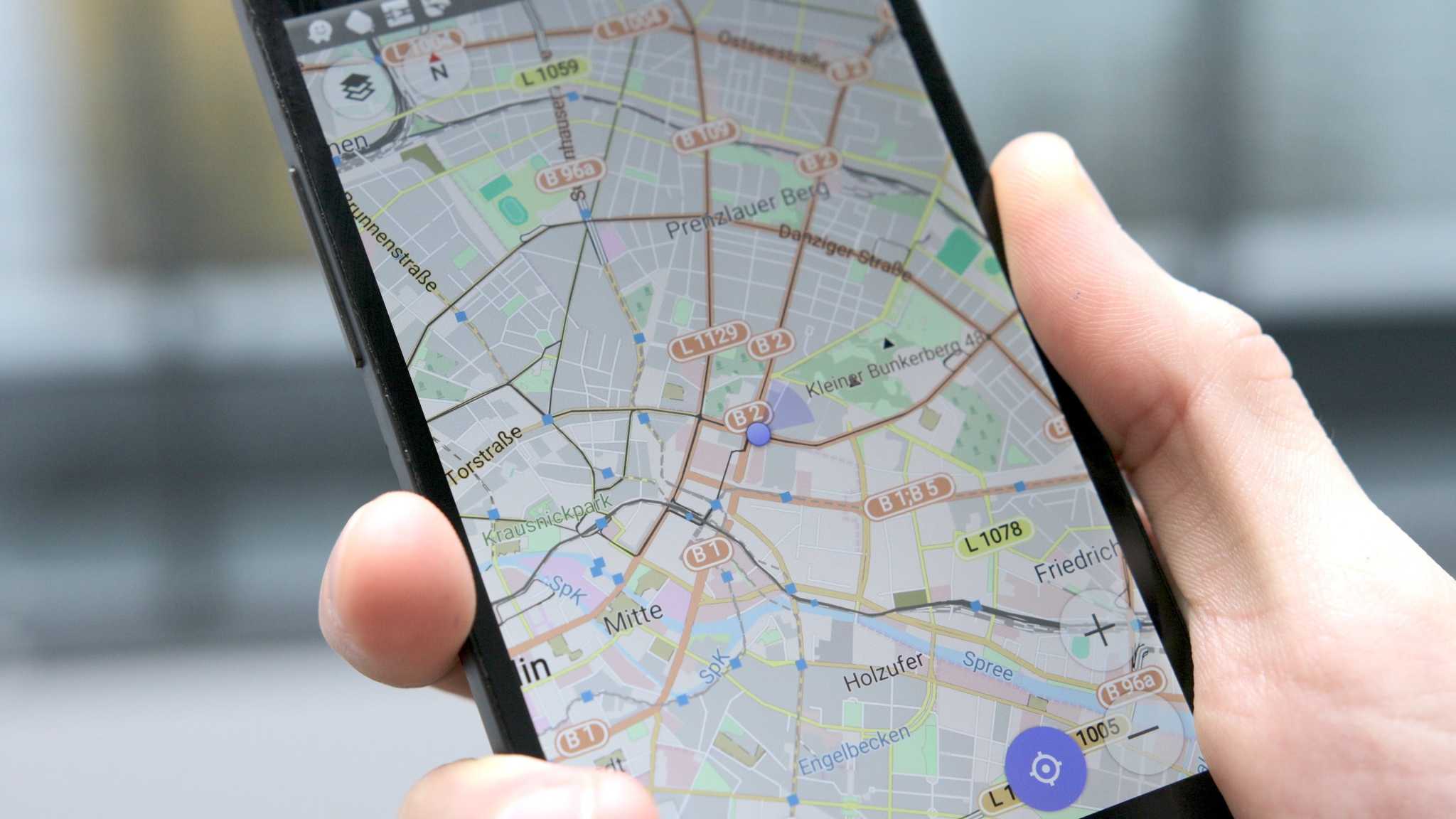Whenever you install an app, there is a list of permissions required before downloading the app. Normally users don’t take it seriously but these permissions include request to access your contacts, messages, call history and even location as well. If you are concerned about your privacy you should have knowledge about the apps can keep track of your location. Here, we are discussing how to stop accessing your location.
It makes sense to share it with some of the apps like navigation or maps but, there are many apps with which you are not comfortable to share your location. To get rid of this problem there are two methods: either you can use built-in settings in recent Android version or have a dedicated permission control app.
For Android 6.0 and above
You can opt to switch off your location settings by just tapping the toggle switch at the top to activate or deactivate as you wish. This will switch off your location for every app installed on your device. If it is not comfortable for you, you can consider next method. You can also consider changing the Location mode to one of three options, to customize things even further.
High accuracy uses all of the options, which include GPS, Wi-Fi, Bluetooth and mobile networks.
Battery savings uses Wi-Fi, Bluetooth, and mobile networks, but not GPS.
The device only uses only GPS, not Wi-Fi, Bluetooth or mobile networks.
If you want to restrict permission for a specific app, just go to Settings>General apps>Configure apps or App setting>App permissions. Then you have a list of relevant features of your phone like the microphone, camera or your contacts list. Here, you can select which apps have access to each, including your location.
Tap on Location and select the apps to which you want to have permission to access your location. Keep in mind that sharing location with apps with trusted developers like Google will be helpful. Always try to avoid give access your location with apps from unknown or lesser known developers.
For Android 4.3 to 5.1
For older Android versions you can follow the same method as described above for changing the Location settings for all applications with a single toggle switch. You can also control the method of location reporting by tapping on Location > Mode. Here, you have three options to choose from according to your preference.
When you scroll down the Location menu, you have a complete list of app that requested for location. Tap on an app to see if there is an option to disable location tracking for a particular app. The moment you update your phone to Marshmallow, you have a greater control on it.
If we talk about individual control, older versions of Android have nothing to offer. However, to have control over individual apps you can download an app called AppOps. AppOps is a free app that can be used to control location permission of individual apps. Though there are similar apps available on Play store, but it is advisable to choose the right app.