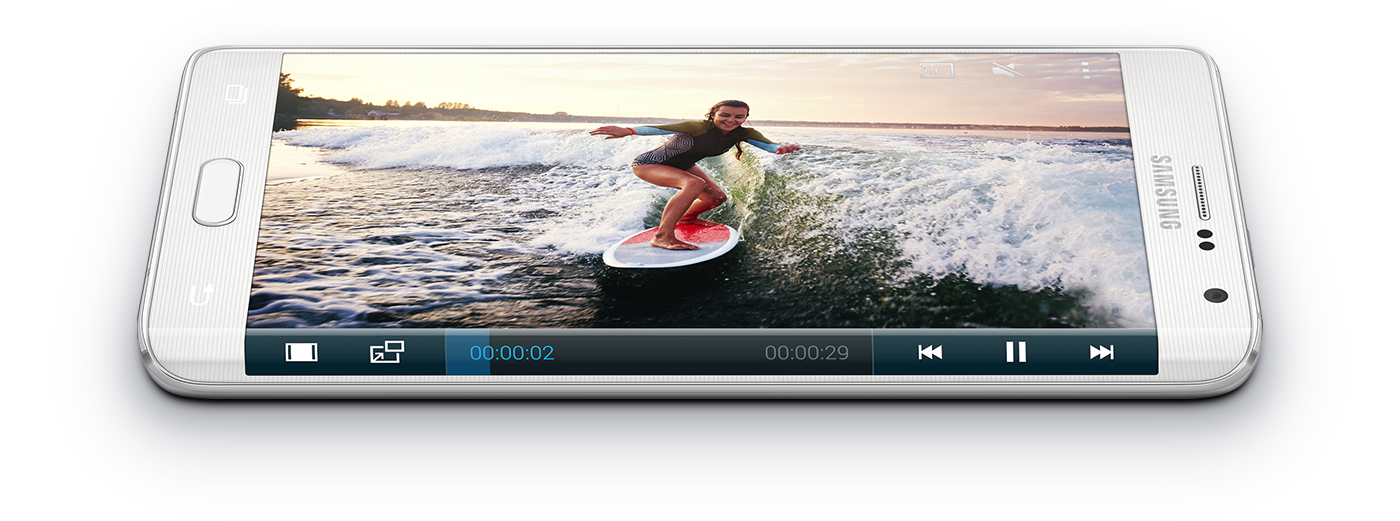The Android 6.0.1 Marshmallow OTA Update is already live for the Verizon Galaxy Note Edge devices, but as always it is being rolled out in stages and not all users are getting it at the same time. To check if an update is available for your phone, go to Settings-> About Phone and see if a System Update is ready for installation. To download it, you just need to confirm the update process and your Samsung device will take care of the firmware file installation automatically.
If the Android Marshmallow update was not pushed in your region, you can flashed manually following the step by step tutorial from below. Using Odin, a very capable app of installing the Android Marshmallow files, you can flash the update over a custom ROM complete system image or over a stock Android release.
Before starting, please check if the following requirements are met, in order to see what your device needs for the update to be installed successfully:
- To connect the computer and the phone, you have to have the Samsung USB driver installed on your computer. If you don’t have it, you can download it from here. To install the Android 6.0.1 Marshmallow update you will have to use the Odin app that can be opened on your computer using the Samsung USB drivers.
- Go to Developer Options menu and make sure that USB Debugging is enabled. In case the Developer Options is missing, go to Settings-> About Phone and by tapping seven times on the Build Number section you will enable it.
- If your device is running with a rooted firmware, the root access will be lost in the flashing process. Also if you have any custom Recovery installed on your device, you will see that replaced with a stock Recovery image.
- You can apply the OTA Android 6.0.1 Update over custom ROM, too, but for that you will need to ‘factory reset’ after the update is over.
- You should know that by applying the Factory Reset process, your phone will wipe clean the system and remove the custom ROM, and will allow it to boot in normal mode.
- You should be aware of the fact that Factory Resetting your phone will not delete any data from the internal storage of the device.
- To prevent powering off during the installation process, make sure that the battery charge level of your phone is at least 75%.
This post is for an advanced user, because we cannot be blamed in case you brick your phone or you lose any important data files in the process.
How To Install Android 6.0.1 Marshmallow OTA Update For Your Verizon Galaxy Note Edge Device
- Download from here the Android 6.0.1 N915VVRU2CPD1 tar.md5 firmware.
- Once downloaded, extract the archived firmware contents and save the files on your PC. After extraction process is over, you will obtain the N915VVRU2CPD1 tar.md5 file, but don’t unzip the “tar.md5” archive, as this file will be loaded and flash it in Odin.
- Download Odin 3.10.7 from here and unzip the contents.
- Switch off your phone.
- Boot your Verizon Note Edge phone in Download Mode by pressing and holding Volume Down + Home + Power buttons at the same time. Release the buttons when the ‘warning’ screen loads, and then to confirm Download Mode boot, press Volume Up button.
- Open Odin exe file on your PC.
- Connect the phone to your PC using the usb cable and wait for Odin to detect your phone, then continue to the next step. If the phone is not detected, try reinstall the Samsung usb drivers one more time.
- Open Options from Odin main screen, find ‘Re-Partition’ and disable it. Do not edit default Odin settings.
- From ODIN main menu click the AP button and wait for the updating process to be done.
- Find the N915VVRU2CPD1 tar.md5 Android 6.0.1 update firmware file and load the file in Odin.
- Press START button to confirm Android 6.0.1 update for your Verizon Galaxy Note Edge. Don’t press any other buttons until the installation is completed.
- Unplug the phone from PC when the installation process is done, and use your default login info in order to unlock your phone.
- If you’ve managed to complete the update successfully, you can close this post.
- If you’ve encountered any issues during the installation process, check the extra info below.
- If ODIN is showing the FAIL alert or any other error that impedes you from completing the Android 6.0.1 Marshmallow update, repeat the tutorial making sure that you won’t skip any steps.
- If ODIN is showing the PASS alert, but your Verizon Galaxy Note Edge phone enters in a boot loop, or it gets stuck in the boot animation screen, you need to ‘factory reset’ it.
If you installed the Android 6.0.1 update over custom ROM you have to apply the ‘Factory Reset’ process too. This will force your phone to boot in normal mode.
To ‘Factory Reset ‘ your device check the steps from below:
- Power Off your phone.
- Boot the phone in Recovery Mode. To boot Recovery, press and hold Volume Up + Home + Power buttons at the same time.
- Select ‘wipe data/ factory reset’ and confirm.
- Reboot the device in Normal Mode and you are done.
In case you feel difficulty, put your comments in the forum. You will surely get help from other users.