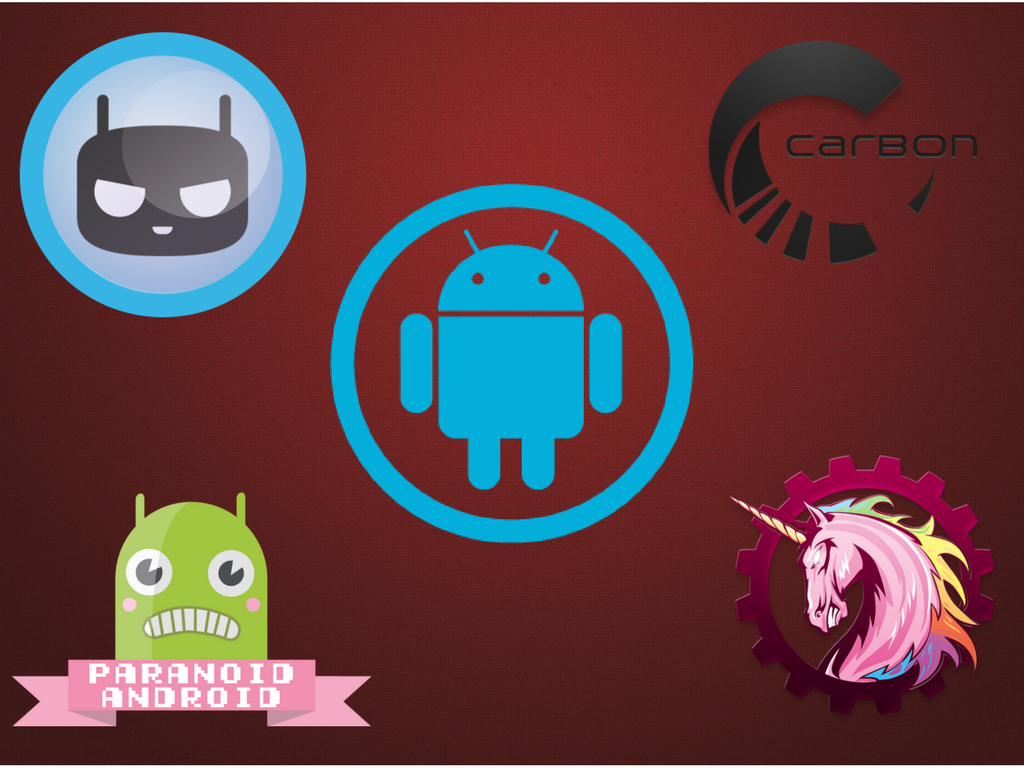Do you want to make the most of your Android device? Installing a custom ROM could do wonders to your overall Android experience and so let’s explore the amazing world of Android. A custom ROM presents a whole new build of the Android operating system. Some of the benefits of a custom ROM include:
- Get the latest version of Android easily
- Enjoy “stock” Android experience
- Get the features of other devices using port
- Enhanced power efficiency
Let’s see how you can choose to install a custom ROM on your Android device.
You need to do a bit of preparation before moving further. Get custom recovery software that is primarily used to create a backup and flash a ROM. Next thing you need is an unlocked bootloader.Most phones come with a locked bootloader, and you need to unlock it before you’re able to overwrite the system files.
Read Also: This is the Best Way to Root Your Android Phone
Read Also: How to Unroot Your Android Device
Turn on USB Debugging: Go to Settings -> Developer options and turn on USB Debugging
Disable security before flashing a ROM, particularly if you’re using a fingerprint scanner. Create a backup of your data. Make sure to fully charge your phone as losing out on power in the middle could be fatal.
Download a custom ROM
You need to get a custom ROM for your device. There are many sites available from where you can get the same. Don’t forget to get the one that is compatible to your specific device and model. Once you get, download the same. It will be downloaded in .zip format. Save it somewhere on your phone’s internal storage. With most ROMs, you may also need to download the Google apps (GApps) in a separate zip.
Flash a custom ROM through Recovery
The best way to flash a ROM is to go manual using your custom recovery. Though this is a bit complicated, it gives full control on the process and makes it safer to flash custom ROM.
Switch off your phone and boot it into recovery. In general, it is done by holding down a combination of the power button, the home button, and/or the volume buttons, then following any onscreen instructions.
Flash the ROM
After the launch of TWRP, it’s time to flash the ROM. Here are the steps:
- Create a Nandroid backup. This will help you restore your phone to its previous state, or to recover from any issues. Go to Backup and select which partitions you want to save.
- Swipe the bar to begin; wait for few minutes for the backup process to complete.
- Go back to the home screen and select Wipe. Swipe the bar to reset your phone (it won’t wipe your internal storage). Or choose Advanced Wipe and choose Dalvik/ART Cache and Cache. This keeps your data and apps untouched, but may cause errors with your ROM.
- Get back to the TWRP home screen and select Install. Navigate your way to where you saved the ROM (the zip file).
- Tap the zip file to select it.
- Swipe the bar to start installation.
- After it is done, repeat steps 5-6 if you need to.
- Reboot.
After your phone restarts, restore your data and apps.