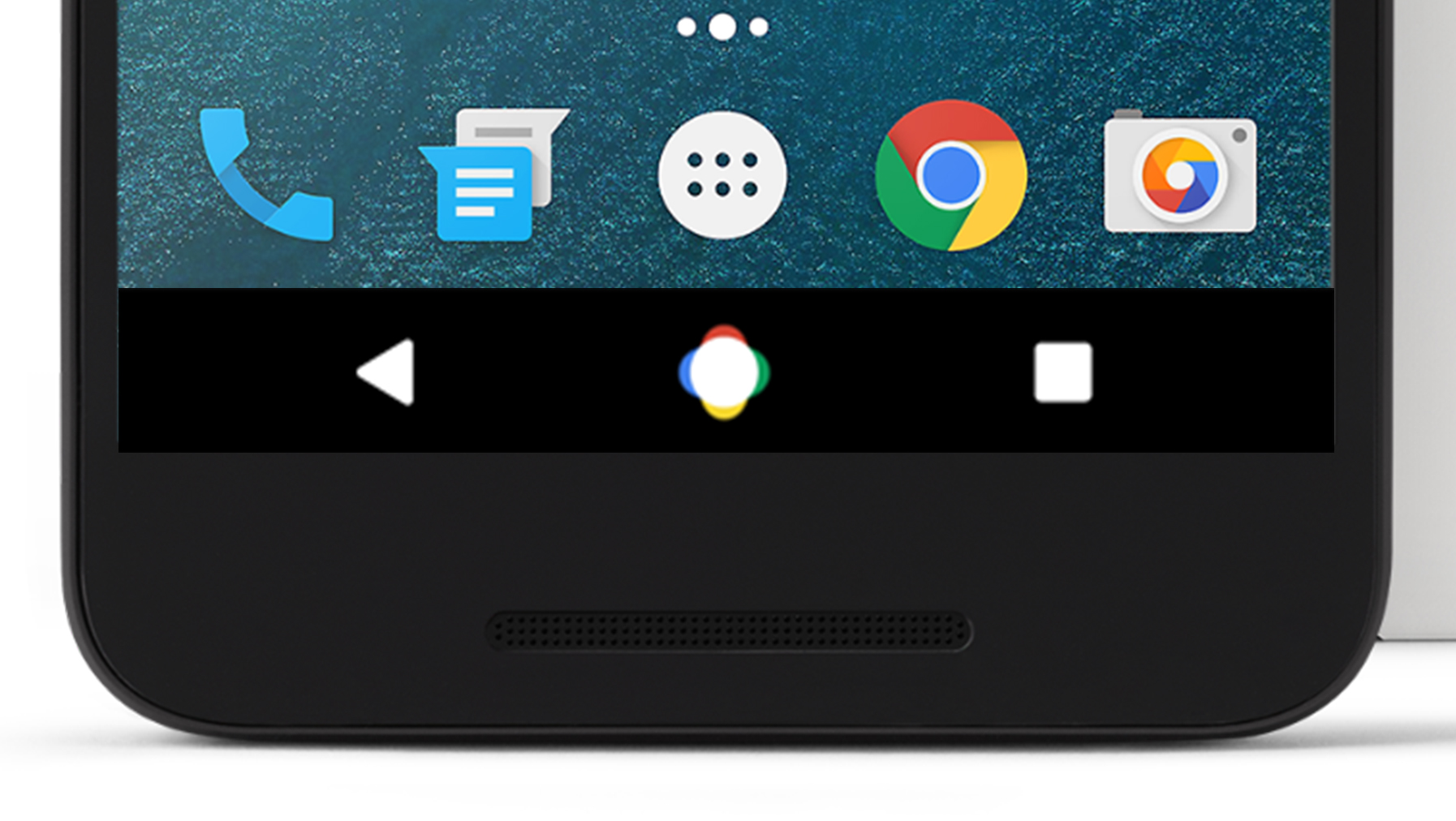One of the best Android software on Google Pixel smartphones that Google has made it special for the Pixel and Pixel XL. Developers have successfully ported most of the Google Pixel features to other Android devices. One of the exclusive feature that we find on the Pixel smartphones is the navigation button animations.
Today with a simple app, you can enable the Pixel’s navigation button animations on any other Android device that you have.
Still the navigation button animation is just an addition to the beauty of your Android UI without much contribution to functionality.
By installing an Xposed module, you can have them on your Android device running Lollipop or Marshmallow by using Pixel Navigation Bar Xposed module, but for now Xposed for Nougat is not operational, so you have to wait until someone makes a flashable zip for you, if your Android device is running on Nougat version.
Before starting, make sure that your Android device is rooted and you have installed the Xposed Framework on it, then follow the steps from below to install Pixel Navigation Bar Xposed module on your Android device.
The Xposed Framework is a combination of modules that allows controlling several aspects in your Android device from the system level. It can be used to customize your device’s looks instead of flashing a new ROM or installing apps.
The modules of Xposed Framework gives you the access to customize the look of your device completely, to do changes like font-size and style changes lock screen customization, launcher customization or modification of the system level text.
Related article: How to install TWRP Recovery in Google Pixel
Related article: How To Download And Install Google’s Pixel Launcher
How to Install The Modules Of Xposed Framework
Note: before starting, make sure that your Android device is rooted and also keep a backup option you’re your devices safety. You can always get back your data if anything blows up.
- Install the latest version of Xposed Framework.
- Once the download over, go to the ‘Download’ section in your Android device and search for the APK file, open the file and install theXposed Framework to your Android device.
- After installation, double click on Xposed Installer and select ‘Framework’.
- Tap Update/Install.
- Once the installation completes, reboot the device.
After the reboot process is over, the framework is active and you can begin the installation of the the Pixel Navigation Bar.
Install the Pixel’s Navigation Button Animations
- Install the Pixel Navigation Bar from the Google Play Store on your device.
- Go to Xposed Installer app and open it, go to Modules and enable”Pixel Navigation Bar” module.
- Then reboot the device to complete the installation.
- Once the Android device rebooted, open the Pixel Navigation Bar app from the app drawer and check the ‘Enable Press animation’ and ‘Enable long-press animation’ options in the app.
- Now, close the app and tap on the home button to see the animations.