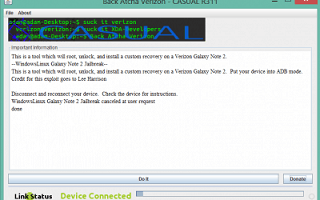If you have a Verizon variant of Galaxy Note 2 and want to obtain the maximum potential from the device, you need to root it, after that to install a custom Recovery image and to unlock its bootloader.
All these operations should be made using the proper guide. Be careful not to lose any data when you perform a tutorial to revoke the factory restrictions.
To make easier to obtain the full control on your Verizon Samsung Galaxy Note 2 device, we will present you a tutorial which uses a single application to do all the enumerated operations for your device. So make sure you read all the information and don’t skip any step that I have listed below:
This guide is for all the users who still search an easy way to obtain the root in their device. After these operations, they can flash the latest custom ROMs that are available and enjoy all the Samsung Galaxy Note 2 features, functions and root only applications.
The tool that will perform all the operations is developed by AdamOutler, an XDA member and developer. He has named this one-click tool CASUAL- all in one tool, and it is compatible with Verizon Galaxy Note 2 device. Below, you’ll find a complete guide to use this tool:
Pre-requisites and Guidelines:
- This article and all information listed here are only for the Verizon models of the Samsung Galaxy Note 2. So don’t use this tool for any other device, otherwise you risk damaging them.
- Install the proper Samsung USB Drivers compatible with the Verizon Galaxy Note 2. You can use the drivers for the Verizon Samsung Galaxy S3 from here; these drivers are compatible with Note 2 devices from Verizon.
- The warranty for your device will be void during the root, unlocking, flash custom recovery process; if you want to restore your device’ warranty, you need to relock the device’ bootloader.
- In the unlocking bootloader process, all the data stored in the internal memory of your phablet will be void, so, in order to not to lose your data move all your files to your PC before using the CAUSAL app.
- Enable the USB Debugging option from the device’ Android OS Developer Options.
- Charge your device’ battery full, to be sure you have enough power in your device’ battery to complete the process.
- This tool will root, unlock bootloader and install the CWM Recovery for your Verizon Note 2 device automatically. You’ll use only a single click of your mouse to do all these actions.
- All the instructions listed here are only for educational and instructional purposes, so don’t blame us if you lose your data or damage your device.
Root, unlock bootloader and install CWM Recovery image for the Verizon Galaxy Note 2 device using the CASUAL one-click app:
- Firstly, connect your Note 2 device to your computer using the original USB cable from your Note 2 device. Confirm your ‘Always allow from / on this device’ box notification.
- Secondly, download the CASUAL One-Click tool from HERE.
- Double click to launch the CASUAL app, after the download completes.
- After the Casual tool will launch, you should click the ‘DO’ button and to press ‘continue’, to the next notification. The CASUAL app will start to download the Microsoft VC Redistributable software; install it on your PC.
- Now your Verizon Samsung Galaxy Note 2 device will restart and boot into the Download/Odin Mode. Note: if you’re notified with a driver selection menu on your computer, then select from there the ‘Gadget Serial’ option.
- Now, all you need to do is to wait until the CASUAL application will automatically apply all the actions. Now, when the root, unlock bootloader and the CWM Recovery image installations are totally done, you can disconnect your Note 2 device from your PC, by removing the USB cord.
- Now, after the CASUAL app has been applied all the steps, you need to have a rooted, unlocked bootloader device and to have installed the ClockworkMod (CWM) recovery image flashed on your Verizon Samsung Galaxy Note 2 device.
Congratulation! That’s all! Isn’t it so simple and easy to implement? You have successfully learnt how to root, unlock boot loader and install the CWM Recovery Image on your Galaxy Note 2 Verizon device.
If you have any other issues to understand this tutorial or you’re facing any issues, please use our comment section and we will try to find the best solution to address all your issues.