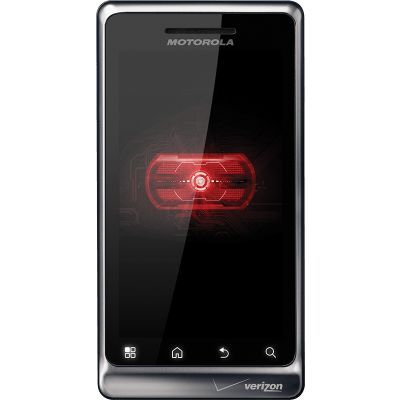The Motorola Droid 2 Global is a smartphone with international repute. It has a very good improved physical QWERTY keyboard and offers Quad Band GSM. Motorola Droid 2 Global has a super-fast 1.2 GHz processor and a superior security for all your business needs.
But if you want more from it, you have to ROOT your Motorola Droid 2 Global, and to put the latest updated ICS 4.0 OS. By doing this you’ll be able to enjoy more functionality improvements and obtain lots of speed.
NOTE: Use this guide at your own risk. We won’t be held liable for any damage to your device which may happen because of using this guide.
Pre-cautions required:
- Backup your phone’s data and be sure that the battery remains charged at least 80%.
- Enable USB Debugging on your smartphone. (Settings > Applications > Development) and tick the USB Debugging option.
How to Root the Motorola Droid 2 Global 2 running Android 2.2 Froyo
- Go toDownload the z4root APK application package, copy it into your smartphone’s memory and install it.
- Once the installation is done, go to launch thez4root app on your phone.
- Press thePermanent Root button, the application will root your phone. (BusyBox will be installed as well).
- The phone will reboot afterwards. In next step go to verify if the rooting process was successfully followed by running thez4root app If you see Re-root and Un-Root buttons, this means your smartphone is already rooted.
How you Root the Motorola Droid 2 Global running on Android 2.3 Gingerbread:
- For this procedure you need a Windows PC.
- First install theMotorola USB drivers on your Windows PC . The drivers are available here: for 32-bit Windows and for 64-bit Windows
- Download Pete’s Motorola RootTools and go to extract the files in your windows computer.
- Connect the Droid 2 Global device to the PC.
- LaunchPete’s rooting app (double-click on Pete’s Motorola Root Tools.exe located where you extracted the files)
- Click on theRoot My Phone
- Now wait approximately for 3 minutes, your device will restart and you’re ready to go.
Note: If you want to Unroot your phone, go to click the Unroot My Phone button.