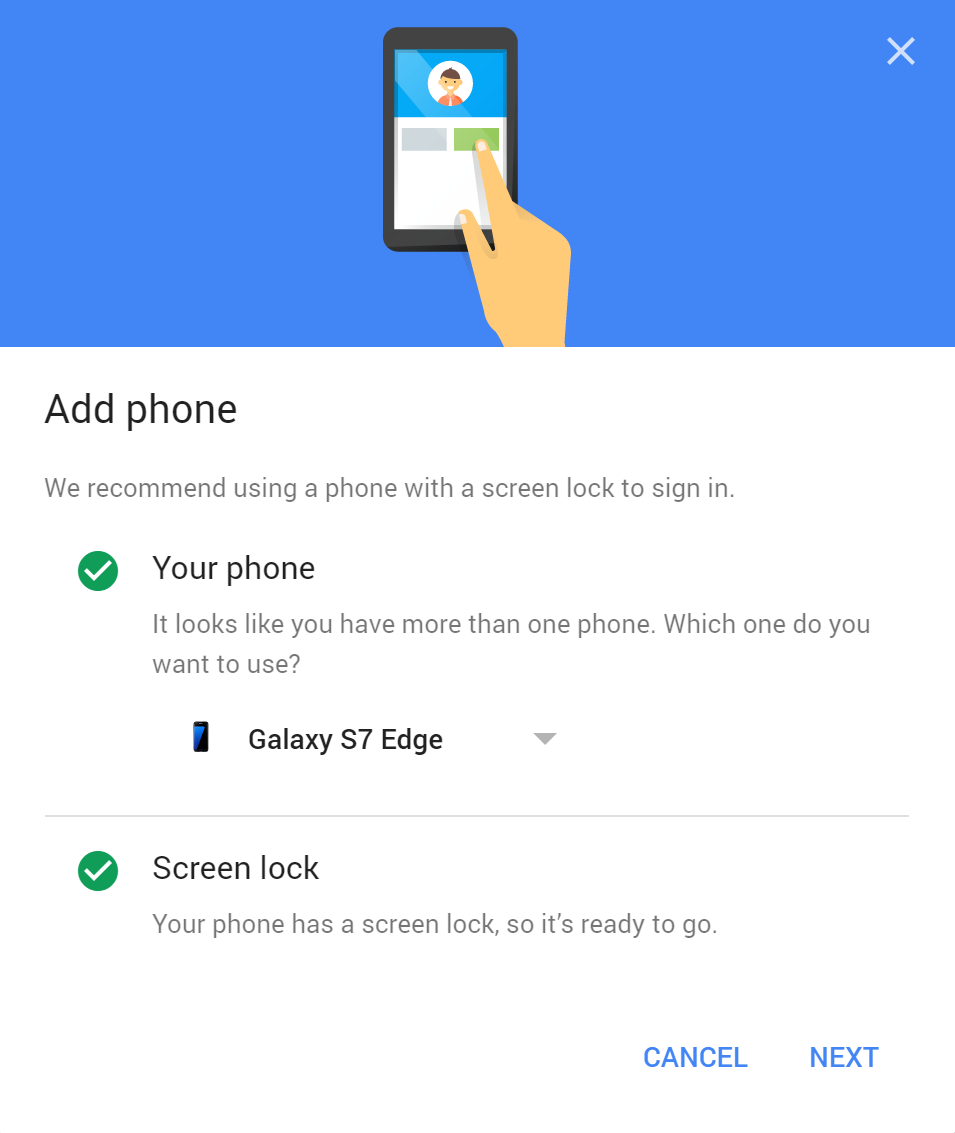Have you always felt like how to keep nude selfies safe in your Google account? Now, there is no need to muddle a lot, you just need to follow better steps against being hacked. If you are looking for some kind of best steps to follow, you need to consider the Two-factor authentication. Yes, it is one of the best weapons to use in order to stay away from digital thieves. The great thing is that is easy to set up for your Google account serving you an extra heavy layer of security to protect your privacy in a better way.
How It All Works
When you sign in to your Google account, it does not only ask for your password, but a six-digit code generates through a text message as well. In this connection, if someone tries to hack your password will not get success unless they have your phone. Somehow, they manage to fetch your phone; there are possibilities to create a problem for you. In this connection, you need to be careful regarding your phone. Being an Android user, it is your Google account, which has emerged as a main hub of your digital life like contacts, work files, Gmail, photos etc.
Start In Your Browser
To kick off this, you need to head to Google’s My Account page, then go for SIGN IN & security, after this signing into Google for 2-STEP VERIFICATION. Here, you are allowed to choose among three different second steps; Google Prompt, Authentic App or SMS.
Google Prompt
If you choose the Google Prompt, the app will let you select from any phones you have connected to your Google account. After accomplishment of adding a phone, you will need to authenticate it one time. Here, you will get a preview of how it actually works. You will also find a push alert to approve your request entry to your Google Account. Once you approve this request pressing the OK button, then you are in.
Authentic App
There is another solid method called Google Authenticator App. It helps to generate a random code, which tends to get changed as per the selected routine. It means no one else could guess or steal that unique code. After putting the password, you will be asked to enter the code in order to get an entry. The great thing is that it is also an Android wear app, it means you can grab a code right straight from your watch. Google is indulged in making the Authenticator app for iOS and Android both. Apart from it, some third party services like Evernote and Snapchat also serving you the facility to generate a separate code for entry specifically to their apps when you sign in for the first time.
SMS
There is an SMS method to make you feel comfortable, as Google will send a code via text message to your Smartphone. This code you have to enter to get in.
This time you need to choose the prompt for 2-step Verification then you need to go for choosing a phone number in order to receive the text codes. In case, you already connected a number to your Google Account then it will be showcased as a default. Otherwise, you have to add another number.
If you do not wish to take automated phone call every time, then choose SMS in order to receive the codes. The first six-digit verification code will be sent to your phone. Now, you need to put that number on the screen. The next, it will ask you to “trust” your computer. If this main machine selects YES, and then you do not have to go through the two-step process every time when you wish to access a Google service. In case if you do not trust your computer as your roommates also use it, then you are allowed to skip this step.
Print Off Backup Codes
It is time to say a Big Yes to another safeguard. Actually, Google creates a list of one-time codes so you would not face problems even if you do not have your phone at that time. This one-time code will help you. For take the print, you need to go into your Google Account Setting and click the Print or Download Button. It helps to generate a list of ten different eight-digit codes in a small rectangle that can be printed off or can be put safely in a wallet.
Not only this, you can also download them to a text file as well. It is time to save at the safe place from where you can access it easily without confronting any problem.
App-Specific Passwords
If you have stuck somewhere else and wish to get connected to your Google account through a non-Android device, you may need to create a One-Time password. In this connection, you can easily access your account without confronting any major issues. Google generates a one-time only password in order to make accessibility your account from apps like iOS, Email or Calendar.
For taking benefit of this, you need to head your account setting, select app passwords, then you need to choose the desired app and platform from the drop-down menus. As per choice, you are allowed to customize the app if you are using another kind of third party app, which is not listed in this given list.
If you are going to sell your device or if the device is not in use, make sure that, you have revoked all this from your device. Before selling or giving it to the third party, you need to head back into your security setting in order to delete all these things in order to maintain your privacy.
So, what are you waiting for? You are also allowed to celebrate your freedom and privacy. You just need to follow the above-mentioned steps in order to get oozed with lovely feelings that your privacy, date and file are safe and will not be touched without your permission at all.