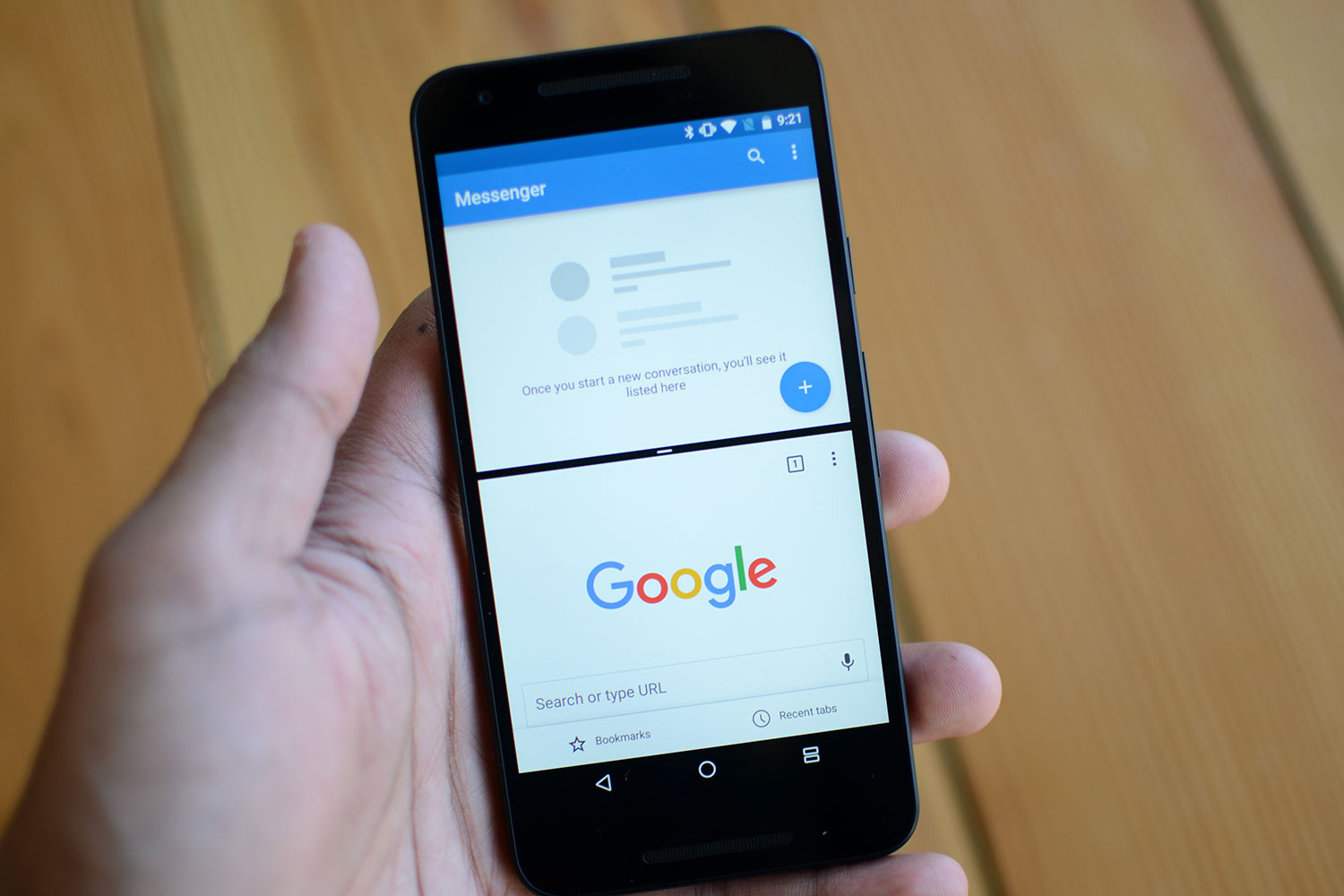Android Nougat update brings an improved user interface and notification system, with less system requirements and better power saving, new messaging app, Google Allo and Google Duo, its video-calling counterpart.
The Android 7.0 Nougat update also has Vulkan API support for better mobile gaming experience and Daydream VR for a more seamless integration and consumption of VR content with your Android device.
Among all these features, the new Android Nougat update brings one interesting option, it is able to do true multitasking in our our Android device after the introduction of multi-window mode.
With Nougat update we have the opportunity to try new multi-window mode feature on the Android operating system first time.
Multi-window mode feature allows us to bring one more app window on our device’s screen without needing to close the one that we’re already viewing. The multi-windows mode is quite useful, when we want to do different things on our Android device simultaneously.
For example when we are reading something and want to translate or to check the meaning of a word, we can simply pull up another window and look in other apps that can help us find the meaning without having to close the first one.This can be done using either portrait or landscape orientation of the device.
Being in the landscape orientation, the device’s screen will be split equally between two opened apps and in portrait orientation, we will have the option to have one app window occupy two-thirds of the screen and the other app occupies the remaining one-third.
How To make Use of Multi-Window Mode On Android Nougat
- To activate the multi-window mode, open any app on your Android device that you want to view.
- On the screen’s lower-right corner you need to hold down the “Overview” button. You will see that the Overview button will be switched to two smaller rectangles.
- On the app switcher, choose the other app that you want to have in the secondary window.
If a message saying “App doesn’t support split screen” appears, it means that the app doesn’t work with the feature and you will need to choose other one.
- To bring up the app switcher again and change the secondary app, press the button with two rectangles in the lower-right corner.
- If you’re using the device in portrait orientation, you can hold down the white line between the two opened apps and drag the line if you want to switch to a two-thirds/one-third splitting on your screen.
- To exit the multi-window mode, hold down the button with two rectangles or you can also swipe upward or downward, the line between the two opened apps to close the multi-window mode.