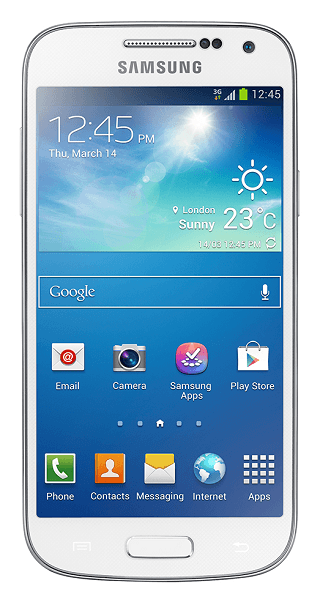The Samsung Galaxy S4 mini is a high end smartphone impressive specification. If you want to learn how to root and install the CWM recovery custom image on Galaxy S4 Mini model number I9195, just follow the steps as mentioned in the post.
As you know that when the device is rooted gain gain access to the internal system files, you can improve speeds and the Jelly Bean experience also enhances. Also, you can remove inbuilt applications, upgrade the battery life, flash complex custom tools; you’ll be able also to install custom applications as custom recovery image and available custom ROMs firmware.
The root action is an unofficial process, and all the factory restrictions and the default settings from the Samsung Galaxy S4 Mini are removed. Also, when you gain the root access over S4 Mini device you should be careful, because the warranty for your device is gone. The warranty can be restored if a stock ROM is installed.
A recovery image is necessary for different task and operations such as installing different .zip files located on the SD card, customizations and optimizations tasks perform maintenance, wiping tasks, or when you want to get full backups or restore applying Nandroid backups.
Also, with the default stock recovery tool that comes by default with the S4 Mini device, you cannot install custom ROMs or kernels. So perform this type of operations when you need a custom recovery image to be installed on the device.
Numerous custom recovery tools are available for different Android devices, but CWM recovery is one of the most used applications as custom recovery image tool. The CWM recovery also is available for Samsung Galaxy S4 Mini device and we will present you how you can to install the same on the device.
Before starting to root and install the CWM recovery tool, on the Samsung Galaxy S4 Mini device, you need to take the back up of all of the data stored on the device’s internal memory of the SGS4 Mini device. So, make sure you save your contact list, market applications, SMS and MMS, call logs history, and all the data that you might need use after the rooting process. Ensure that you have a PC, the USB cable and the S4 Mini device near of you.
Uninstall or disable all the security protection applications (Antivirus, Firewall, Anti Malware programs), such programs can interfere with the rooting process and flashing operation and can interrupt them.
Now, enable the USB debugging option from: “Settings -> Applications -> Development -> USB debugging” and there check the USB debugging option.
Verify the device’s battery of the SGS4 Mini device and make sure that it has more than 70% power left. Use this step-by-step guide only in your own risk. Remember that this step by step guide is an unofficial one and the warranty of the S4 Mini device will get void.
How to Root and Flash CWM Recovery on Samsung Galaxy S4 Mini I9195
- Download and install the appropriate drivers for the S4 Mini device, you can download and install Samsung KIES application for installing the USB driver
- Now, download the root pack from here, save it to the PC and extract it on the desktop folder.
- Download ODIN app, save it to the PC, extract its content and install it.
- Open Odin on your PC.
- Turn off the Galaxy S4 Mini device
- Boot it into download mode*. Note: Press and keep holding the next combination of buttons: volume down + home + power buttons simultaneously.
- Now, connect the S4 Mini device to the PC.
- Next, make sure that the ODIN recognizes the smartphone, and the ID: COM section should is yellow or blue, also make sure that the “added” message is displayed.
- If not, re-install the USB drivers on the PC and redo the procedure from the beginning.
- Now, Click on “pda” button from ODIN, browse and pick the GT-I9195_MF5_870901_kernel.tar.md5 file.
- Important: On Odin, make sure that the F. Reset Time and Re-partition options are unchecked.
- Now, click on “start” button on Odin for starting the root process.
- The SGS4 Mini device will be rooted.
- When the root process is done, Odin will say “pass” message.
- Now, disconnect the S4 Mini device from the PC.
- Reboot the smartphone.
- Turn the Galaxy S4 Mini device off.
- Boot in download mode again.
- Odin must be running on the PC.
- Connect the device to the computer again using the USB cable and make sure you follow all steps from next points.
- Click “pda” button from ODIN and this time pick the recovery-clockwork-6.0.3.3-serranoltexx.tar.md5 file.
- Now, the CWM flashing process will start, and you have to wait while the CWM recovery tool will be flashed on the smartphone.
- When the installation process is done, reboot the smartphone.
Troubleshooting:
In case the S4 Mini device gets stuck in a boot loop then you have to do:
- Reboot the device in recovery mode (press Power, Volume up and home buttons at the same time)
- From the Recovery Mode main menu select “wipe data factory reset” and “wipe cache partition”;
- Now, return to Recovery Mode main menu and select “reboot system now”.
That’s it, you have successfully learnt how to root and flash the CWM recovery on your Samsung Galaxy S4 Mini model number I9195.