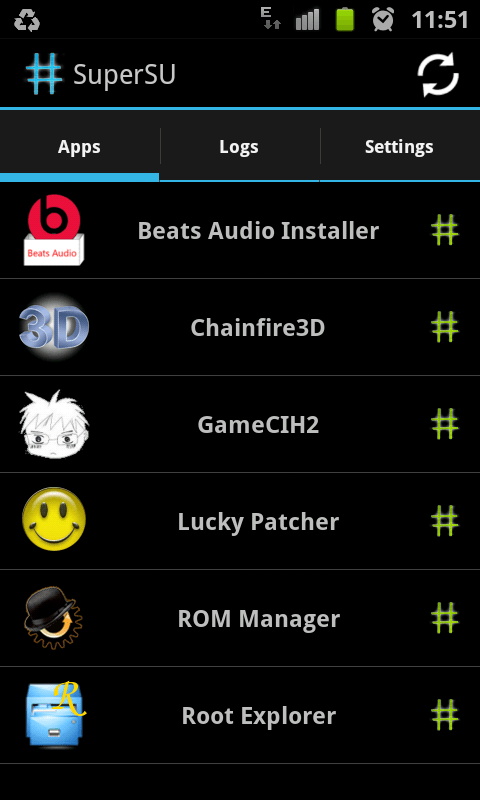The Samsung Galaxy Ace 2 is a smartphone based on the Android operating system made by Korean company Samsung. The Samsung Galaxy Ace 2 is in market since February 2012 and it is next after the Samsung Galaxy Ace Plus.
The Galaxy Ace 2 runs Android 2.3.6 Gingerbread and brings with a 3.5 inch display PLS TFT LCD capacitive touchscreen 480×800 resolution. So the Ace 2 offers a good set of hardware and an Android OS side which in the future will be update. If you want to root it, this article will show you a step by step tutorial about how to root your Samsung Galaxy Ace 2 smartphone.
Pre-requisite:
- First, you need to understand the root process will void the smartphones warranty. If you want to restore the warranty you need unroot your device.
- All the instructions presented in the article and the root guide works for GT-I8160 model only.
- Verify the level of the smartphone’s battery and ensure it is not less than 70% of the battery.
- Install the Samsung Galaxy Ace 2 drivers on your computer from here.
- This tutorial is only for instructional purpose and you cannot blame us for what you do with your smartphone. Do all your modification at your own risk.
- Move your important data on your PC, in case your smartphone don’t boot you don’t lose your critical data.
Rooting the Samsung Galaxy Ace 2 –Guide
- Download and save Odin in your computer on the desktop.
- Download the Root Package from here and save it on the desktop
- Download the update_su.zip and save it in your desktop PC.
- Now, connect your smartphone to your computer using the original USB cord.
- Copy and Paste the update_su.zip file in your SD card in the root path.
- After you copied the update_su zip file in your SD card, disconnect the smartphone from the computer.
- Now, extract files from the ODIN archive that you downloaded to your desktop PC.
- Open the folder where you extracted Odin archive, and run the Odin executable file with double-click on it.
- Click on PDA button in the Odin interface, select the Root Package file downloaded above.
- Verify and make sure that only Auto Reboot and F. Reset Time boxes are checked in the Odin software interface. Leave the repartition box unchecked.
- Turn off your Galaxy Ace 2 smartphone.
- Boot your smartphone into the Download mode, you need press and keep holding the Volume down+Home+Power button at the same time.
- When you’re inside of the Download mode, you have to connect the smartphone to the computer via USB cord.
- Now in the Odin interface click on Start button and it will start installing the file.
- Your smartphone will automatically reboot when the Odin end the flashing process.
- Turn off your smartphone
- Now boot your Ace 2 device into recovery mode, to do this press and keep holding Volume up+home+power buttons in the same time.
- Now, from the Recovery mode, select apply update from sdcard and after select Update ZIP file you copied previously to the smartphone and install it.
- Reboot the smartphone.
- And that’s all!
Congratulations! your Samsung Ace 2 has been successfully rooted, now you can start install the applications that require the root rights to run in your device.
For help with this root guide please use our comments section and share wit us your issues.