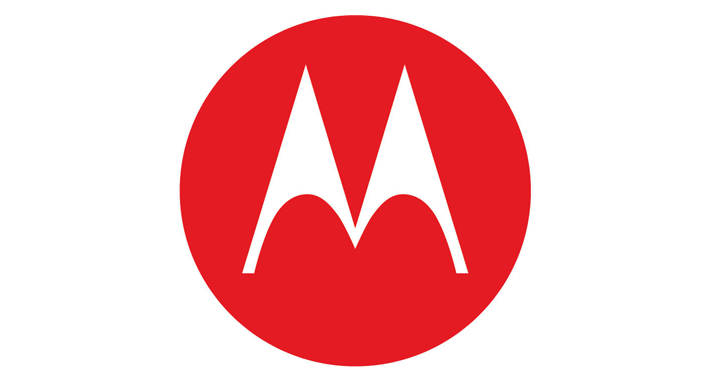If you want to unlock the Motorola Photon Q Bootloader, you need to follow this procedure to unlock the bootloader for Motorola Photon Q 4G LTE XT897 device. You should read information and instructions to follow the correct order for the instructions.
This tutorial is only for the advanced Android users. The Motorola Photon Q with the unlocked bootloader allows you to root. Pre-requisites:
- This is only for the Motorola Photon Q 4G LTE model number XT897 device and do not use these other type of devices.
- This process will wipe all the data stored into your smartphone so you need to backup all your critical information and data file on your personal computer.
- The warranty for your Motorola will be void.
- Verify your device’s battery status and make sure that the level of charging is more that 80%. Download Android from HERE and after that install it on your PC based on Windows OS.
- Download the Motorola USB drivers from HERE and save them in your PC and after that install them.
- Deactivate/disable all security programs or application (antivirus, firewall) from both device. These programs can interfere with the installation process.
- Don’t use this guide if you are new . An essential step is that to backup all your critical data stored in your device.
This tutorial is only for educational propose and you cannot blame us in case something goes wrong with your smartphone.
How to unlock bootloader for the Motorola Photon Q 4G LTE XT897 step by step tutorial:
- First, you need open the Motorola support’s website from here, click ‘PROCEED’ and create a new account.
- Second, you have to connect your Motorola Photon Q LTE XT897 smartphone to your PC, you wait for installing all usb drivers when it is connected.
- Navigate to the Android SDK folder, and open the ‘platform tools’ directory, search the fastboot.exe file. If file isn’t there you need to download it from here.
- Now, navigate in the ‘SDK/ Platform-Tools’ folder and open a CMD (command prompt) window, for doing this you need to hold SHIFT key and at at the same time proceed right-click on the present folder’s.
- Now, select from the menu ‘Open command prompt window here’.
- In the CMD window, you will need to enter the next command line: adb reboot bootloader
- Wait for the Bootloader loads and when this thing is done you need to enter the next command line: fastboot oem get_unlock_data
- Now a device ID for your Motorola smartphone will be displayed, enter that unique ID on the Motorola bootloader web site.
- ( Note: Copy only the characters without the ‘INFO’ text, you need to create a “.txt” file where you will copy all four lines numbers or letters without ‘info’ text.
- To obtain the final code from the website you need to enter TXT file successively.) You need to enter this code in the Motorola website. A button with ‘Request Unlock Key’ will be displayed and after that an email will be sent to you with the unlock key code. Go in your email box that you joined in the Motorola website you registered your account and leave the email opened.
- Comeback to the CMD window and verify if your device is connected to your computer in FastbootMode.
- In the CMD enter the next command line: fastboot oem unlock <UNIQUE_KEY>
(where the <UNIQUE_KEY >is the unique code sent by Motorola website in your email) and press enter from the PC keyboard - The bootloader of your Motorola Photon Q 4G LTE has been successfully unlocked.
- Now your Motorola smartphone need to be restarted and after that boot into normal mode.
- Now disconnect the device from the computer, bootloader unlock is complete.
When you want to unlock the bootloader for your Motorola Photon Q smartphone, will be able to start flash custom ROMs for your device and other supplementary customisations files to improve your device performances.
If you have issues to understand this guide, please feel free to use our comment section to share them with us and we will try to offer our support for your issues.