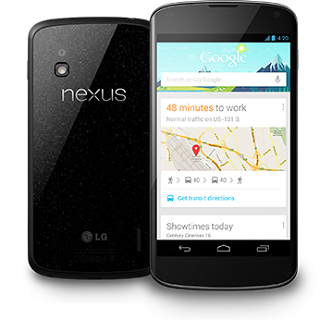The latest official Android 4.4.1 OTA firmware update is now here for the Google Nexus 4 device. If you didn’t receive an automatically OTA notification on the Nexus 4 notification’s panel, or you didn’t install the same, then learn how manually you can install the new Firmware on the Google Nexus device.
The new Android 4.4.1 KitKat Firmware comes to solve several minor bugs that have been reported on the previous version and in addition to it brings some new features, tweaks, performances and stability for the Nexus 4 device.
Pre-requisites:
- This step-by-step guide works only with Google Nexus 4 device, do not try to use this guide and the files presented here for any other devices.
- The Google Nexus 4 device that will be flashed with this new Firmware should run on Android KRT16S update. All Nexus 4 devices which are running older Android 4.4 Firmware versions cannot be updated with the latest Android 4.4.1 KOT49E Firmware.
- Download and install the Android SDK file from the next link, after the download is done, install it on your PC’s C drive, and after that you need to browse the SDK folder and to open the ‘Platform-tool’ directory.
- Now, from the ‘platform-tools’ directory copy and paste the Android KOT59 OTA Update zip file.
- For the process to complete successfully you have to ‘adb sideload’ the files.
- Note: You can install the new Android 4.4.1 OTA Firmware even with a custom Recovery, but this thing is possible only if in the Nexus 4 device is embedded with the latest CWM or TWRP Recovery tool.
- The flashing process will not wipe your data from the device.
- All these instructions and files used here are provided only for educational and instructional purpose, and never held us liable or responsible for any data lost. You can’t complain in case your smartphone is broken or damaged during or after the flashing process.
- Ensure that the device’ battery is left with more than 60% power back-up; this will prevent the smartphone from a forced switching off in the middle of the installation process.
- Make sure that you enable the USB Debugging Mode from Developer Options.
- Note: If the Developer Options menu isn’t appearing in Settings menu, then you need to open About Phone and there tap seven times on the “Build Number” section.
If the Nexus 4 device has a custom Recovery image installed on it, then they should follow the next steps in order to complete the installation:
- Download the Android 4.4.1 (‘signed-occam-KOT49E-from-KRT16S’) zip from here and save it on your PC.
- Connect the device to the computer by using a USB cable.
- Once the download process is done, you need to move the zip file to the Nexus 4 device’ internal storage.
- Turn off the smartphone.
- Boot it in the Bootloader Mode, and after that select the Recovery option. (This will work for both CWM and TWRP tools).
- Now, select the “install” option, browse for the copied file, then load it and confirm the installation process.
- When the process is done, you can remove the USB cable to disconnect the device.
- Now, boot the device into normal mode.
- The device will boot into normal mode, and the Android 4.4.1 KTO49E Firmware will run into the Nexus 4 device.
- If the Nexus 4 device is running into a 100% stock OS, then you can install the update by pushing it via “adb sideload” command using the next guidelines:
How to install the latest Android 4.4.1 KTO49E OTA firmware update for Nexus 4 by using ‘adb sideload’:
- Firstly, download the ’signed-occam-KOT49E-from-KRT16S’ zip file from here and rename the file to “update.zip”.
- Secondly, save the file into SDK> Platform-tools and make sure that you don’t extract its contents.
- Now, turn off the Nexus 4 device.
- Boot the device into Bootloader Mode and leave the device in this Mode.
- Next, open a Command Prompt on your PC with its location set to “platform-tools”: To do this you need to open the “platform-tools” folder, then press and keep holding Shift button from your keyboard and in the same time right-click on the empty space on the platform-tools folder. From there, select “open command prompt window here”.
- Next, from the Recovery menu of the Nexus 4 device select ‘apply update from adb’.
- Now, connect the Nexus 4 device to your PC via USB cord.
- Into CMD window enter the next command line: – adb sideload update.zip , and press ENTER.
- The above command will install the KOT49E Android 4.4.1 OTA Update zip file, and you need to wait for the installation process to complete.
- When the step by step process is done, you need to restart the N4 device into normal mode and to remove the USB cord from the PC.
Congratulation! You’ve successfully learnt how manually flash the Android 4.4.1 KTO49E KitKat OTA Firmware on the Nexus 4 device.
If you cannot complete this presented tutorial, then you can ask us for extra help in our comment section below.