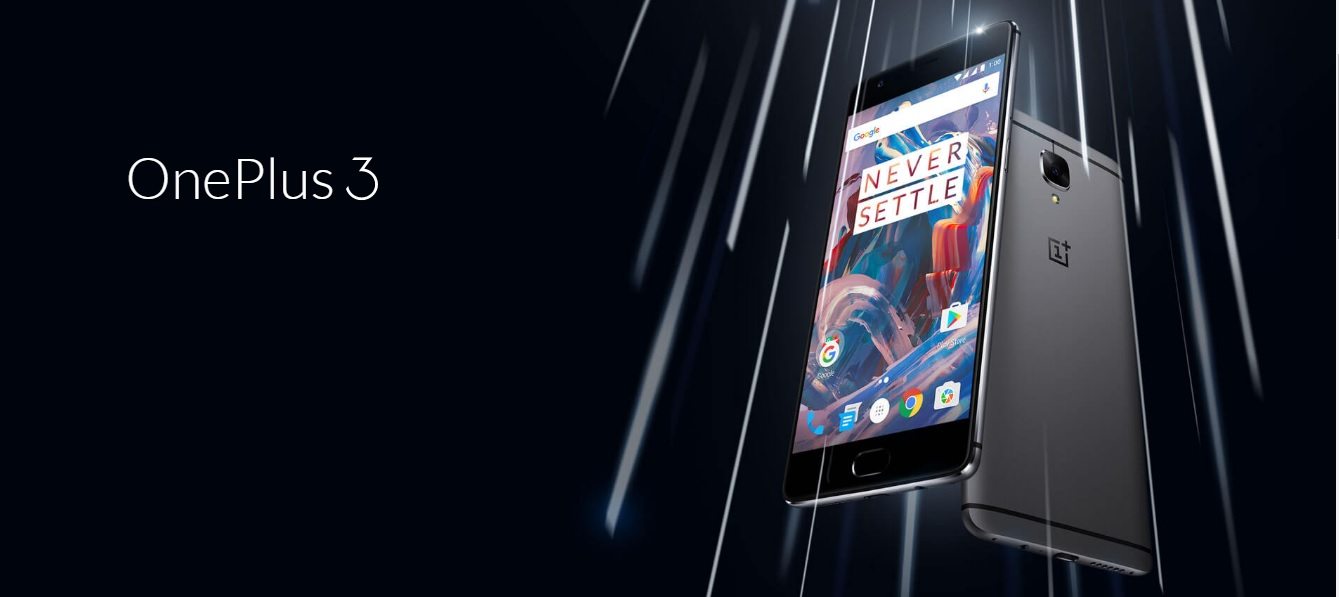Google has recently started deploying Android 7.0 Nougat on a handful of Nexus devices, but it will take several weeks and probably months, for third-party manufacturers to make their customers enjoy it. However, the impatiens can always be interested in custom ROMs.
OnePlus 3 is among the first smartphones to enjoy the Android 7.0 Nougat update, thanks to CyanogenMod 14 that has integrated the source code of Android 7.0.
This, however, is in experimental phase and is addressed only to the most experienced users and developers themselves, as this firmware may crank or work partially (and it still lacks important elements before it can be used. Live Display keeps on reverting back if you select Photo Display Mode, the battery icons cannot be changed, or you may encounter Echo in calls. Some testers describe the autonomy of this ROM “horrible.” Those who still want to try the experiment can follow the tutorial below.
Before flashing the CM 14 ROM, there are the following guidelines that need to be followed:
- This CM 14 custom ROM is dedicated only for OnePlus 3 devices, so don’t flash it on any other device.
- TWRP recovery is required to flash the ROM.
- Fully charge the battery of your OnePlus 3 device.
- Take the back up of all your important data.
- Make sure that you have minimum 6GB free space available in the internal memory of the device.
How to Install CyanogenMod 14 Custom ROM on OnePlus 3
- Download CM14 for Oneplus 3 in your PC.
- Connect the OnePlus 3 device to the PC using a USB cable.
- Copy the Cm14 downloaded file and paste it in root of internal memory of OnePlus 3.
- Disconnect the OnePlus 3 device from the PC.
- Boot the phone in Recovery Mode by pressing and holding the Power + Volume down buttons.
- After entering in recovery mode you will need to tap on Wipe from the many options that appear.
- Now Wipe data / factory reset, Wipe cache, Wipe cache partition and Wipe Dalvik cache.
- After wiping everything, press the back button, tap on backup again press the back button and select install.
- Choose the Cm14 custom rom file that you have downloaded earlier and tap on Yes Flash.
- The recovery will start the installation of the update and it will take around five minutes until you see a successful notification. Press the back key and tap on Reboot.