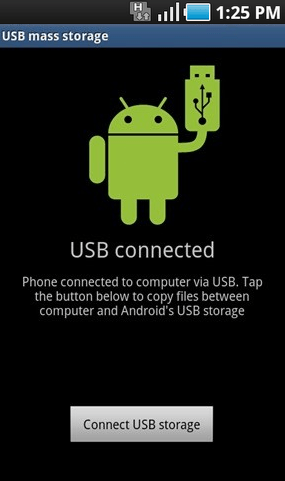Do you know how to enable USB storage on your android device? We will take an example for Samsung Galaxy S2 GT I9100 and the same procedure for similar other devices too. You don’t need to download or install any special tool or application for this process.
How to Enable USB Storage on Android Devices-guide
- Go on your desktop device and on your Home screen of your device tap on the “Applications”.
- There in the settings option, you’ll need to tap on the “Wireless and Network” option.
- Now in the Wireless and Networks option, you will find some options like KIES via Wi Fi, Wi Fi Direct Settings, Bluetooth Settings, VPN and more settings. You will need to select “USB Utilities” option from the more settings.
- Now, tap on the “Connect Storage to PC” tab, attach the original USB cord and connect the device to the computer.
- A green robot will be displayed showing the USB symbol along with the next option “Connect USB Storage”.
- Tap and select the same and now your phone is connected with the PC in the USB Mode turned ON.
Congratulations, you successfully enabled the USB storage on your Android smartphone or tablet device. The main advantage is that you can use this like a USB drive so you can transfer and store which data you want there, or you can save your data from the device to your computer.