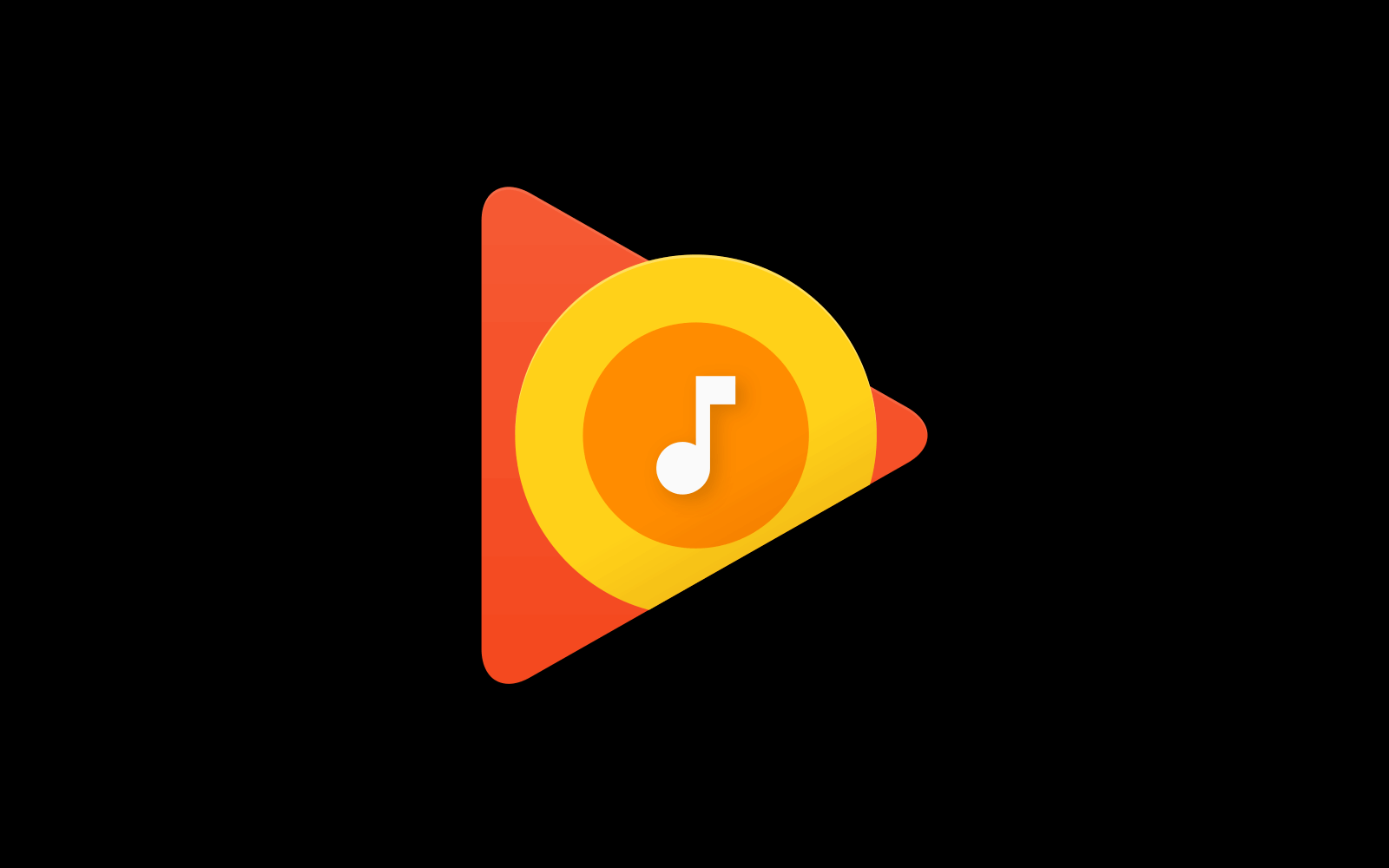Google Play Music is a popular and widely used music streaming app and music player that features a huge collection of songs of different genres. It’s easy-to-use user interface makes it a better option in comparison to other players. By going with the paid version, you get full access to the entire portfolio along with YouTube Red membership.
If you don’t want to stream the music, you can use it as a normal music player to play the music file stored on your device. For those looking for a music player and streaming service, Google Play Music is a wonderful choice.
However, similar to other music player apps, Google Play Music also exhibits some issues. You can easily deal with them if you know the correct way of using the player. Let’s have a look at some of the commonly occurring issues with the music streaming app and how to deal with them.
Issue 1: Duplicate Tracks
This is the most commonly made complaints by its users that they find the same track again and again, especially when they have synced the playlist from iTunes.
Solution
One option is to delete the entire collection and re-upload it. Check that double files aren’t there in the library, and then upload it.
A Reddit user created a tool that you can refer to while dealing with the problem.
Issue 2: Payment issues
If you’ve been using it for long, you might have encountered error messages like the payment has been rejected, cannot be processed, or that the card is “not eligible”. This may have either during setting up the subscription for the first time or when renewing it.
Solution
Try out general steps like remove and re-add the payment method of Google Payments. Double check the card details. If you repeatedly face the same issue, it would be better to contact your bank.
For a large number of users, restarting the app and Play Store has worked well. Go to Application Manager, tap the Google Play Music app and choose “Force Stop.” Then tap on the “Storage” and tap on “Clear Cache” and then “Clear Data.”
Issue 3: Tracks unavailable on phone but available on music player
It has been noticed by some users that sometimes the downloaded tracks don’t show up on the device.
Solution
It is simple to solve. Go to the Settings menu, move to Apps or Application Manager, search for Google Play Music. Now tap on “Storage” and then tap “Clear Cache.” However, some devices take a different route to this. In that case, go to Storage and USB section under the Settings menu. Restart the device, now open the Play Music app and all your music should now be right there.
Issue 4: Unable to upload songs
If you face issues related to the uploading of songs, there is a way to come over this.
Solution
First, check that the audio you are trying to upload is in a supported format. The supported formats are MP3, AAC (.m4a), WMA, FLAC, OGG, ALAC (.m4a), and DRM protected AAC (.m4p). Some music file types like WAV are not supported at all.
Another way is to check the availability of library. You can upload up to 50, 000 songs to your library. To move beyond this, the only option is to delete few tracks to make space for new ones.