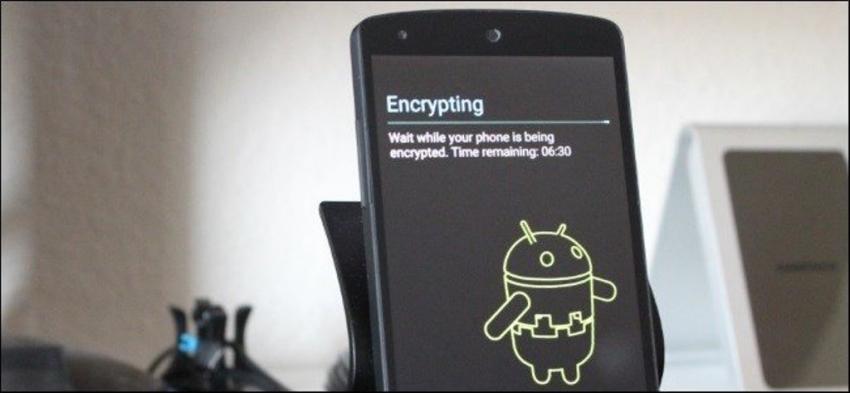Security always comes first particularly when it comes to keep your personal data secure. And the good point is that Android never asks you compromise on this and provides an option of data encryption. Let’s see how you can encrypt Android smartphones and tablets.
What Is Device Encryption And How It Works?
It is important to understand the meaning of encryption and its purpose. It is referred as the one-stop solution to protect all of your private data from any unwanted identity, particularly when you transmit huge volumes of data over internet. It typically converts all your phone data into a type that can only be accessed through the right authorisations. This is much better than general lock screen passwords as anyone with strong technological prowess can decode it and steal the data using recoveries, bootloaders or the Android Debug Bridge.
After encryption, your music, photos, apps and account data can’t be read without first decoding the information using a unique key. This key is then needed to encrypt and decrypt data, sort of like those alphabet cypher puzzles that scramble up letters.
How To Encrypt Your Smartphone
• For Android 5.0 or higher
For Android smartphones and tablets running Android 5.0 Lollipop or latest, users can move directly to the “Security” menu under settings. Reaching here might be a bit different depending on your OEM, but with stock Android this can be located under Settings > Personal > Security.
Here you will find the option “Encrypt phone” or “Encrypt tablet.” Before you start, you will be asked to charge your phone to avoid any shut downs or errors.
• For Android 4.4 or lower
If you’ve a device with Android 4.4 KitKat or lower version, you need to setup a PIN or password before the encryption process. And luckily this is not a hard job.
Just head over to Settings > Security > Screen Lock. Now here you either choose a pattern, numbered PIN, or mixed password for your lock screen. This password will remain same after encryption, so keep a note of it.
Once you’re done, go back to the Security menu and tap “Encrypt phone” or “Encrypt tablet.” You’ll have to make your device plugged in and go through the warning messages, and you have to confirm your PIN or password one last time before the encryption process commences.
Also Read: Android Marshmallow Problems And How To Fix Them
The whole process may take an hour or more, basis the power of your phone and the amount of data you have on your device. Once you’re totally done with the process you can key in your PIN and start using your newly encrypted device.
Android encryption is a wonderful way to keep your data highly secure. You may notice some minimal balances in overall performance, but they hold no significance particularly if you’ve the latest device.
Explore Additional Options With Third-Party Apps
If you want to go deeper into this part, you can choose to try various third-party Android apps that offer a lot different features, including single file, text, and folder encryption options. Some of the popular apps are SSE – Universal Encryption App, Crypto Ghost- File Encryption, Safe Camera – Photo Encryption, and many others.
The Last Words
Considering the large amount of data people transfer over internet, encryption is definitely a nice process to safeguard your data without any hassle. Always remember that encryption doesn’t provide complete protection from unwanted things, but it gives superb shield in the case of stolen devices.