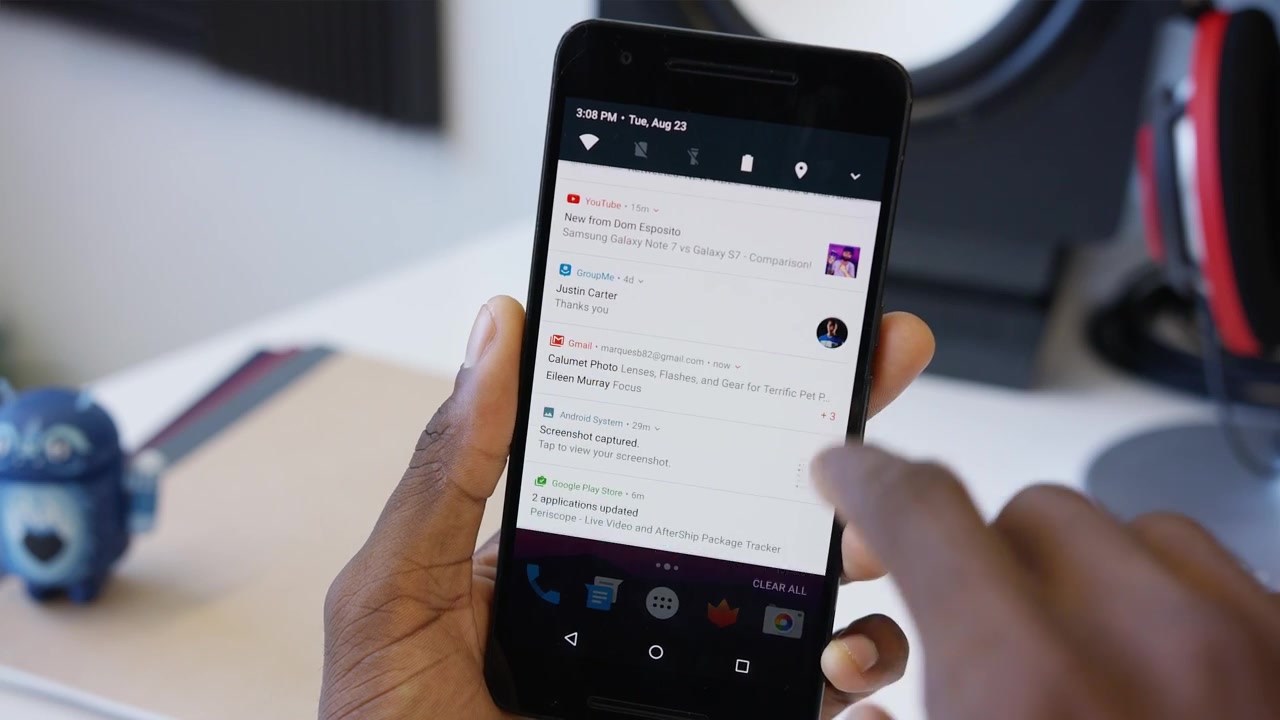The soon to be release Android Nougat 8.0 will be an advanced piece of technology. As per news reports, it will change the notifications system drastically. Smartphone ringing is a continuous process and Google is trying hard to make these notifications less annoying. Although, with Nougat Google, has made them more interactive, still there is a lot of scope for improvement. Here we are bringing some tips which allow you to have more control over notifications like soon to released Android 8.
# 1 Clean up the status bar
One of the uniqueness of Android has been its small notification icons. They work as visual reminders of things to be done and hence very useful, but at the same point, they create a nuisance and clutter space as well. There is no system to identify notifications according to their priorities.
You have the option to turn off the notifications on the right side icons like Bluetooth, Wi-Fi etc. But there is no such option for the left side, it shouldn’t be removed and that’s is why Google also does not want to do it. But yes, there could be an option to enable or disable notification to appear in the status bar just like you can do it in the status bar so that you can choose from important notifications that you want to be pop-up in the status bar.
How to use
Go to Settings> Tap on Notification settings> Tap on the app of your choice > you will have three options to choose from.
A. Show all notification content
B. Hide sensitive notification content
C. Don’t show a notification at all.
You can enable the option of your choice for a particular app.
# 2 Allow alerts to be self-destruct
Most of us check notifications as per our priority and— that notification we don’t notice or open for a considerable time loses its importance. If that particular notification doesn’t get our attention for few hours. It’s definitely not important and needs to dismissed.
For these types of notifications, automatic expiration feature will be very useful. You can set to dismiss alarms or events from the notification bar automatically after a certain time frame. It will not clutter your notification bar and you can have all important notifications in status bar.
How to use
Open Notification settings of an app and tap on Notification history option. Here you can set the time when you want to disappear the notification from your status bar.
# 3 Focus on organization
Too often, the status bar and shade become bogged down with out-of-order alerts, and there’s no way to fix them, save to clear them all and start over. Now we have an option called group by the app which allows you to identify that which app needs more attention and also all notifications from an app will disappear when you open the app.
How to use
Go to Settings > tap on Notifications. Here you have an option to group notifications either chronologically or app wise. You can also add a badge or turn off peek notifications from an individually.