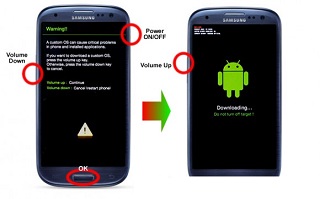The Samsung Galaxy S3 device is one of the most popular Android-base devices worldwide and that is why it keeps receiving regular updates. The download mode menu allows users to download and install different ROMs and kernels on your S3 device.
Entering in the Download Mode in Samsung Galaxy S3 i9300 device is not tough, but you need to be very careful what type of files you’ll install on the device as it can damage your device if things go wrong. The custom ROMs and Kernels are usually installed by using ODIN application, if isn’t correctly configured can easily damage your Samsung Galaxy S3 device..
Installing custom ROMs and kernels in your Samsung Galaxy S3 will void the device warranty, so you have to be careful while doing this.
Keep in mind that Android Source team cannot be held liable or responsible for any data lost or damage done to your Android device in the process.
How to enter download mode on Samsung Galaxy S3
- Turn off the Samsung Galaxy S3 device.
- Power on the S3 device, pressing Power, Home and Volume Down buttons.
- Now, the download mode menu will be displayed on the device’s screen, can cancel or continue to enter on this menu.
- Press the Volume Up button to continue or Volume Down to cancel and restart the device.
Note: if you want to install ROMs or other files on your Samsung Galaxy S3 device, you’ll need to download the ODIN application from here.