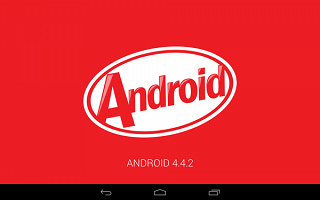In this post, we will teach you how you can can install the latest Android 4.4.2 KitKat stock build called I9500XXUFNB7 for Galaxy S4 model number GT-I9500 (Exynos 5 octa-core).
The firmware can be installed by OTA or by using Samsung Kies application.
The actual guide is especially provided for all users who have not received the update. Here are the following pre-requisites:
- The latest Android 4.4.2 KK I9500XXUFNB7 build is an unbranded one, and it can be flashed on any unlocked Samsung Galaxy S4 GT-I9500 devices.
- Download and install the suitable USB drivers for Samsung Galaxy S4 GT-I9500 model from here.
- Now, enable the USB Debugging Mode option on your smartphone by navigating on the Settings> About phone , tap on Build Number section several times until the ‘You are now a Developer.’ Message appears.
- You should navigate to the Settings>Developer Options and from there enable the USB Debugging Mode.
- Remember that the Android Source Team provide this step by step instructional guide for educational and instructional purpose and cannot be held liable or in any circumstances.
- Create a full backup for your important data, process is likely to wipe all data stored into internal device’s memory.
- If your device has a recovery image such as CWM or TWRP recovery images, you can create a full Nandroid backup.
- Ensure that the Android smartphone’s battery level is at least 85%. The Samsung Galaxy S4 device should be factory unlocked one, make sure that it is not locked to a particular carrier.
- After you’ll install a stock firmware, the device will lose any custom configurations and custom ROM and will be replaced of an official firmware one. Note that the custom recovery image will be replaced by a stock one.
- If the device is a rooted one, after installing the stock firmware the root rights will be revoked.
- Important: This last Android 4.4.2 KitKat (I9500XXUFNB7) official firmware is provided and works only with Samsung Galaxy S4 GT-I9500 devices. Don’t use this on any other device.
- Verify the model number of the Samsung Galaxy S4 device by navigating to the next path : Settings>About device>Model Number.
How to flash the latest Android 4.4.2 KitKat (I9500XXUFNB7) on Samsung Galaxy S4 GT-I9500 device.
- Download Android 4.4.2 KitKat(I9500XXUFNB7) file from the link or from here. Save it in your PC and extract the download firmware zip by using a suitable application such as winzip or 7zip to get a .tar.md5 file and few other files.
- Download ODIN application from here save it and extract the ODIN zip file to get ODIN3 v.3.07.EXE and few other files.
- Power off the Samsung Galaxy S4 device.
- Now, boot it into Download Mode by pressing and keep holding the Volume Down, Home and Power buttons at the same time until a message of Android icon and a triangle appears on the display of the device. Now, press the Volume UP button and the Download Mode will be displayed.
- Open the Odin3 v3.07.exe file as Administrator.
- Next, by using a USB cable connect the Android device to the PC while this is in the Download Mode.
- Wait until the ODIN application will recognize the device and the Added message is displayed with the ID:COM box colored into light blue with COM port number.
- Note: If Odin doesn’t display the ADDED message you need to re-install the USB drivers once again or to change the USB port on your PC.
- Now, from ODIN you need to select the downloaded and extracted firmware file such below:
- From ODIN select the PDA button and browse and select the .tar.md5 file
- From ODIN select the Phone button and browse and select the file with MODEM in its name.
- Click the CSC button and from there select the file that contains its name CSC.
- Click the PIT button from ODIN and select the .pit file.
- Note: If files from the steps b, c and d do not you can ignore these steps.
- Important: In ODIN application enable Auto Reboot and F.Reset Time checkboxes. The Re-partition checkbox need to be checked if a .pit file has been used above.
- Now, verify all the above steps onceagain and if everything is OK you can move to the next step.
- Click the START button in ODIN application. The flashing process should start in few minutes.
- When the flashing process is done, the smartphone gets an automatica restart, and a “PASS” message with a green background is displayed in the ODIN.
- Now, you can disconnect the device from the PC.
- The Samsung Galaxy S4 device is running now under the new Android 4.4.2 KitKat I9500XXUFNB7 firmware.
- To verify the new version of the android update you need to navigate to the Settings>About device, and there you should see the new firmware version of the device.
Troubleshooting:
If the Samsung Galaxy S4 device gets stuck in the first booting animation display, you need to force boot the device to the recovery mode (press Volume UP, Home and Power buttons simultaneously) and from there select Wipe data/Factory reset then Wipe Cache Partition.
After you’ve completed the Wipe action, you need to reboot the device by selecting the reboot system now.
Keep in mind that a Wiping action will delete the entire device’s internal memory data.