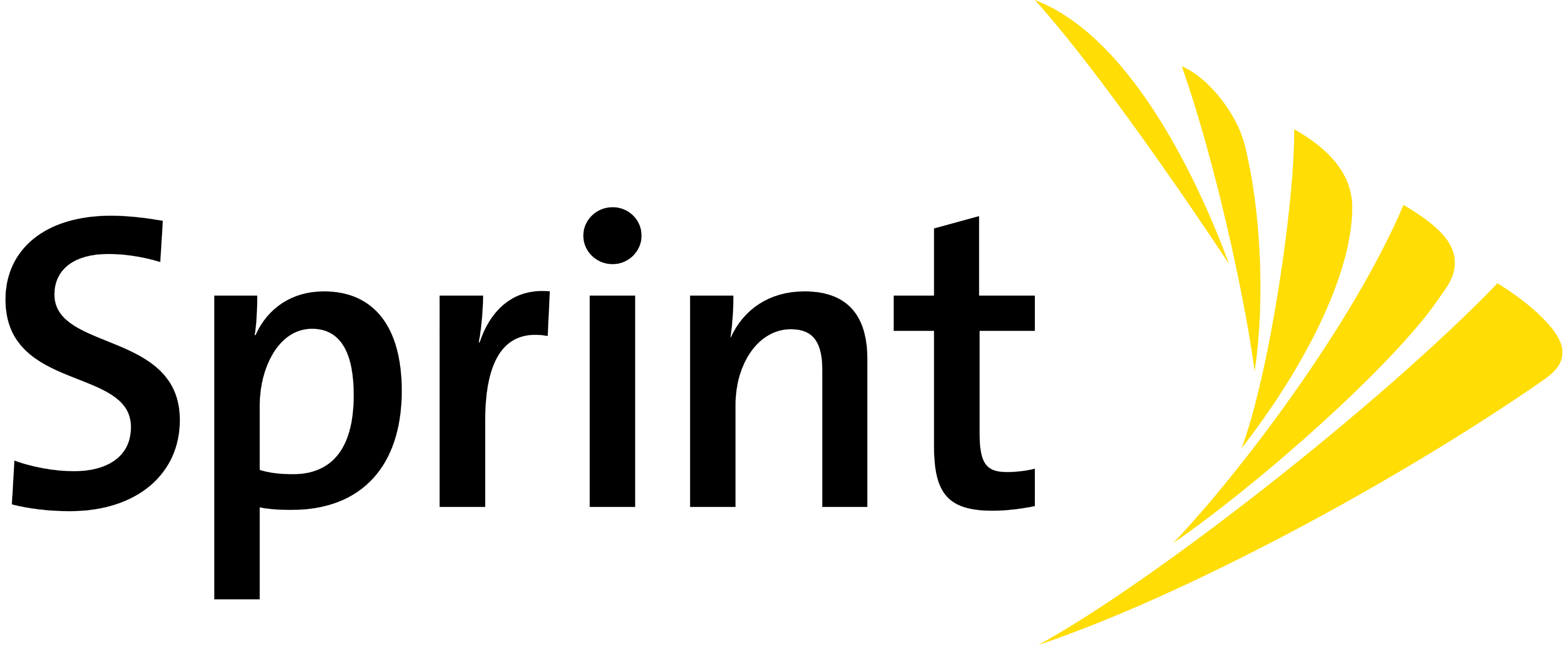Sprint is launching the new Android 6.0.1 Marshmallow OTA Update for all of their Galaxy Note 4 devices. In this article we have described the method to learn the process of installing it. These updates are being released in various phases. It’s a great news for all those who have modified their Sprint Note 4 OS. The phone can now be restored to 100% stock Android firmware.
Prerequisites:
- This guide should be used only for Sprint Galaxy Note 4 devices and avoid using this for any other phone.
- Verify the device model number: Go to Settings> About Phone, and make sure that the SM – N910P version is displayed.
- Now, download the Samsung USB Drivers (link here).
- Install the downloaded Samsung USB drivers on your PC.
- For the installation of new Android 6.0.1 Marshmallow file you will have to use a suitable flashing tool named ODIN.
- Enable the USB Debugging option from Developer Option menu.
- If the Developer Options menu is not listed there, you will need to display this menu from Settings-> About Phone and there tap 7 times on the Build Number area.
- Make a full backup of your important data and save them outside of your device. (In the SD-card or PC).
- If your device is a rooted one, the root access will be revoked after you flash this stock ROM.
- If on your device is running a custom Recovery tool this will be replaced with a stock one.
Note: 1 This stock ROM can be installed over custom ROMs too. After the installation of the Stock ROMs over the custom ROM, to boot in normal mode a factory reset is necessary. The Factory Reset process wipes clean the system partition of your device and will delete the installed custom ROM totally.
Note:2 The “Factory Reset” action won’t delete your data from the internal partition of your Android based device.
We have listed a step by step Factory Reset guide at the end of this post.
Do not skip any step listed here. This guide should be used only of the advanced Android users. The Android Source team cannot be blamed in case you brick your device or lose your data during the installation process.
Note: 3 If you want to install this update automatically in your device then you should wait until the SPRINT Company will push the new update over-the-air (OTA) .
You can verify this under Settings> About Phone> System Updates menu.
How To Install The Android 6.0.1 Marshmallow For Sprint Galaxy Note 4 N910P Model
- Download the new Android 6.0.1 MM file from here.
- Extract the downloaded file on your PC.
- The file obtained should be N910PVPU4DPG1 tar.md5.
- Do not extract the new obtained tar.md5 archive.
- Download the ODIN app from here.
- Install the ODIN app on your PC.
- Turn off the device.
- Boot the device into Download Mode.
- Open ODIN.exe file on your PC.
- Connect the Galaxy Note 4 device to your PC by using the USB cable.
- Odin will detect the Android device.
- If the device is now recognized by the ODIN you need to reinstall the Samsung USB drivers once again.
- From ODIN click the AP option.
- Find the N910PVPU4DPG1 tar.md5 firmware file.
- Load the above file in ODIN.
- Press START button from ODIN.
- The installation process begins.
- Do not press anything until the installation process is complete.
- When the installation process is done the PASS alerts will be displayed.
- The device will reboot in normal mode.
- Disconnect the device from the PC.
Troubleshooting
- If the ODIN application displays FAIL message, repeat all the steps listed above once again.
- If the ODIN app displays PASS message but the device enters in a boot loop or it gets stuck at the first screen for more than 15 minutes, then you should perform a Factory Reset process.
- The Factory Reset action should be applied if you have installed the new stock ROM over a custom ROM, too.
How to factory reset for Galaxy Note 4
- Turn off the Galaxy Note 4 device.
- Boot the device in Recovery mode.
- From the Recovery Mode menu select the ‘wipe data/ factory reset’.
- Confirm the process.
- Next, reboot the device in normal mode.