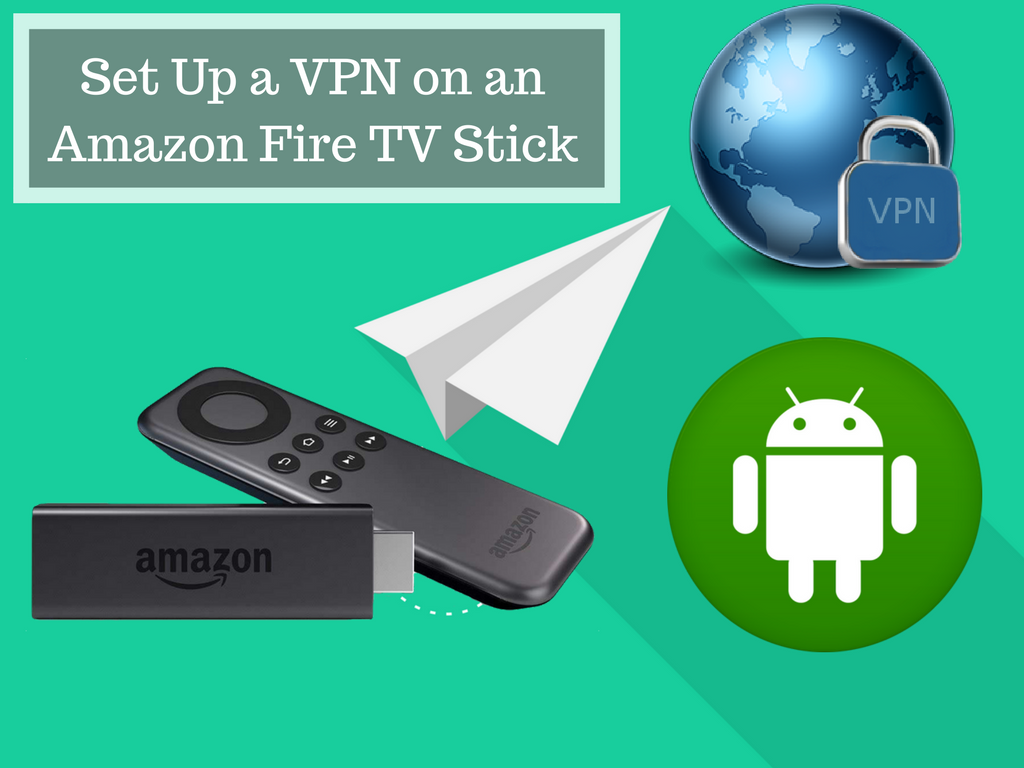Do you want to know the Netflix catalogue in other countries or watch BBC iPlayer while you’re travelling? This can be done by installing a VPN on your Amazon Fire TV Stick, but you need to have a second generation Fire Stick. But how do you want to start? Let’s discuss how to achieve this goal.
Why You Need a VPN
The biggest advantage of VPN on a fire stick is that it protects your data, especially from third-party app. It also helps you bypass content blocks, in addition to internet connection so that it cannot be snooped on.
In case, you want to use a VPN to access TV streaming apps which are normally not allowed where you are. If you’re doing this, ensure you choose a VPN that still works with those services. Netflix and BBC iPlayer actively blocks VPN users.
How to Install a VPN on a Fire Stick
To achieve this goal, you can only use a VPN of the second generation with Fire TV Stick. In order to use this on a first generation device, you will have to root it. In spite of that for a $40 Fire TV stick, it is the most affordable option for you. Latest models can bring much more powerful hardware also has Alexa support for the voice controlled operation.
Install From the App Store
This is the easiest way to install a dedicated VPN app from the built-in app store. There are not many choices available, but IPVanish is among them which are one of the best available options. After IPVanish app is installed, it launches straight into the login screen, giving no option to create an account in the app. In case, you don’t have an account, switching to a desktop computer makes sense. It’s a paid service.
After it is over, simply log in and jet set go. You can set the app automatically every time you launch Fire Stick or can remain switched off until you connect manually. The latter option is a better bet as it makes sure the VPN doesn’t interfere with any other region-dependent apps.
Sideload a VPN App
This is another great method to sideload the dedicated app to get the VPN service of choice. Most VPNs have their Android apps, and sideloading enhances your alternatives. That also has the chance to use free services as well, though we don’t generally recommend using a free VPN. This can be done in couple of ways and the best way to do is to install the app which you want on your Android phone.
In case your selected application is on developer’s website, you can download it directly on the Fire Stick. In order to do this, install Downloader from the Fire Stick’s app store. You can type in the address bar from where you can download the application, the web page will open in Downloader’s browser. After that, complete the download process and install the application when prompted. You can get to your sideloaded apps by long pressing the Home button on your selected app.