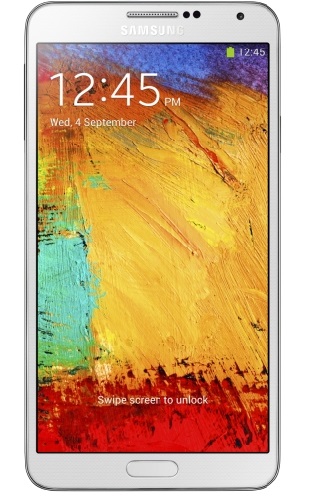Good news for all Galaxy Note 3 LTE N9500 users, the first Jelly Bean official software has been released for their devices. The new software is Android 4.3 Jelly Bean XXUBMI7 version and is now available for manual download and flashing on the Samsung Galaxy Note (LTE) model number N9005 device. Just you need to use this guide which we have prepared for you.
As you know that the new Galaxy Note 3 smartphone is yet to be in the markets worldwide after its launch in UK.
The new software version is an official version especially developed to resolve a few bugs and to add some minor feature improvements over the previous stock OS.
The key point for this update is that it is totally unbranded software, and it can be flashed on unlocked Samsung Galaxy Note 3 devices. The supported regions are Austria, Belgium, France, Germany, Hungary, Italy, Spain and UK.
Pre-requisites and guidelines:
- All instructions listed in this guide are meant only for educational and instructional purposes only. The Android Source Team will not be responsible or held liable for any data lose or device damage during or after the flashing process. Those who want to apply this guide are advised to do this only at their own risk and responsibility.
- All instructions, files and the latest Android 4.3 jelly Bean (N9005XXUBMI7) stock OS file provided here work with Samsung Galaxy Note 3 (LTE) N9005 model only.
- Verify the device model number from this path: Settings>AboutPhone.
- In this guide, a wiping process is mandatory, and that’s why you must back-up all your personal and important data including the settings if you don’t want to lose them. The back-up can be processed by using the proper back-up and restore tools from Google Play Store and recovery image tools such as CWM or TWRP.
- Download and install the suitable USB drivers for Samsung Galaxy Note 3 LTE N9005 model number on PC. If you don’t have the drivers, you can download them from here.
- From the next path: Settings>Applications>Development or Settings>Developer Options, ensure you enable the USB debugging mode option.
- Now, ensure that the device’ battery has more than 85% power left in it. This will ensure that your device doesn’t face unexpected power off while flashing this Firmware.
- The new official Firmware will be installed with the ODIN software, which is a flashing tool especially developed by Samsung for this kind of operations. The Odin is compatible with Windows OS only and for Linux and MAC based devices the users should use CrossOver Utility tool to run it.
How to Manually Update Galaxy Note 3 (LTE) N9005 to Official Android 4.3 XXUBMI7 JB Firmware
- Download the official Android 4.3 Jelly Bean (N9005XXUBMI7) file for Galaxy Note 3 N9005 and save it in your PC.
- Extract the downloaded firmware zip file to the Desktop PC and make sure you obtain a .tar.md5 file.
- Download Odin v3.07 and save it in your computer.
- Extract the ODIN zip file and be sure you obtain the ODIN3 v.3.07.exe file and some other additionally files.
- Now, turn off the smartphone. Make sure that the smartphone is completely turned off, it will give you the shutdown confirmation with a vibration after 5-6 seconds.
- Next, Boot the Note 3 device into Download Mode.
- To enter into Download Mode you need to press and keep holding the Volume Down, Home and Power buttons all at the same time until you’ll receive a Samsung Logo on the device’s screen. Then press the Volume Up button to enter into the Download Mode.
- Open the ODIN program by launching the ODIN3 v3.07.exe file as an Administrator.
- Connect the device to the PC using USB cable, while the Note 3 device is still in Download Mode.
- Now, when the device is successfully recognized by ODIN an “Added” message will be displayed and the ID:COM box will turn blue or yellow.
- Note: If the device isn’t recognized by ODIN and the “Added” message refuse to appear then disconnect the device from the PC by removing the USB cable and reinstall the USB drivers once again, then repeat the procedure from the beginning.
- Next, from ODIN select PDA checkbox, browse and click the ‘.tar.md5’file.
- Important: In ODIN software, enable AUTO Reboot and F.Reset Time options by selecting their corresponded checkboxes. But the Re-Partition checkbox must be unselected or unchecked.
- Now, verify all the steps once again, and when you want to begin the flashing process move to the next step.
- Click Start button from ODIN to start installation firmware.
- Once the new Android 4.3 JB firmware installation is done, the Galaxy Note 3 device will reboot automatically and ODIN will display a “PASS” message with a green background (located in the left-most box at the very top of ODIN app’ interface).
- Wait to device enters in the normal mode and disconnect it from the PC by removing the USB cord.
Congratulations, now you’ve successfully learned how to manually install the latest Android 4.3 XXUBMI7official firmware on Samsung Galaxy Note 3 N9005 deviceTo verify the firmware version which is running in the device go to: Settings>About Phone.
The Galaxy Note 3 N9005 is now running on the latest Android 4.3 XXUBMI7official firmware. Go to Settings > About Phone to verify the firmware installed.
Troubleshooting:
- If the Note 3 device is stuck at the booting or it is entering into a boot loop issues, you have to Wipe Cache Partition and Wipe DalviK Cache ( for few more times) then reboot the device.
- If a Status 7 error message flashes while flashing the new firmware, it could be due to an incompatible device version or an incompatible kernel is used, so install a Jelly Bean Kernel before installing the new firmware.
Note: Allow the new flashed ROM to stabilize around 6 minutes before starting to use the device.