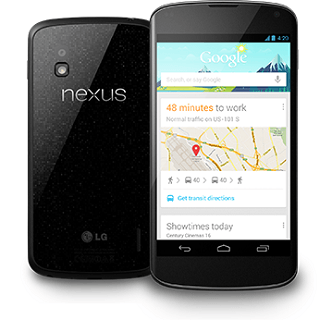There is a new OTA available for Google Nexus 4. It is Android 4.3 Jelly Bean JWR66V firmware. In this post, we will teach you how to manually update the Nexus 4 device with the latest JWR66V OTA firmware. If you don’t have enough experience in manually flashing procedures then is better to don’t try it you can easily brick your device. You will learn how to successfully install the new official JWR66V Jelly Bean 4.3 OTA Update for Nexus 4 device without a root supplementary process.
The first method is dedicated to installing the latest update for a Nexus 4 device which is running on a full stock Android 4.2.2 JDQ39 firmware version, and the second method can be used for the Nexus 4 devices.
Pre-requisites:
- This process is applicable for Google Nexus 4 device only. Don’t try to install it on your PC.
- Now, download from here Android SDK and install it on your PC.
- Next, enable the USB Debugging option from the Nexus 4 device’s Developer Options.
- In case the menu isn’t there and it is hidden, open Settings>About Phone, then scroll down to Build Number and there press 7 times on this area.
- Take the backup of all your data stored into device’s internal memory.
- Verify the Nexus 4 battery power levels and charge it to have more than 60% power left.
- Note that, all of the information and instructions listed in this article are provided for instructional purpose.
- You can try this on your own risk.
- Make sure you won’t skip any steps from this article.
How to install Android 4.3 Jelly Bean JWR66V OTA Update firmware on Google Nexus 4 using adb sideload method:
Important: This method only works if the Nexus 4 device has installed a stock Android 4.2.2 JDQ39 ROM.
- First, download the JWR66V Android 4.3 OTA firmware file from here.
- Now, rename the downloaded JWR66V zip file to ‘update.zip’ before to continue forward.
- Copy the renamed update.zip file to the folder where you have the ‘adb’. The adb folder is created automatically by the Android SDK previous inhalation.
- Now, turn of the Nexus 4 device.
- Boot it into Bootloader / Fastboot mode. (To do this press and keep holding the Volume UP, Volume Down and Power buttons simultaneously, when the Bootloader menu is displayed release buttons.
- Press volume UP button until the Recovery Mode is displayed and then press Power button to boot the Nexus 4 device into Recovery Mode.
- An Android robot icon will appear and Press and keep holding the Power button, after that press once Volume Up button and the Recovery Mode will be displayed.
- Now from the Recovery Menu, select the ‘apply update from adb’ option.
- Next, connect the Nexus 4 device with your PC.
- From your Windows based PC, launch a CMD (Command Prompt) window.
- Make sure that the CMD window is opened directly on the path where you place the ‘update.zip’ file.
- Now, enter the next command line for installing the OTA firmware file: adb sideload update.zip
- Now the flashing of Android 4.3 JWR66V firmware will start for the Nexus 4 device.
- After the firmware file is installed successfully, the Nexus 4 device will get an automatic reboot and will enter into normal mode running the latest Android 4.3 Jelly Bean firmware.
In case the above method didn’t work then you can try the next second one method listed below; also you can use our comment section for ask for help, or you can use our XDA Thread source from here.
How to install Android 4.3 JB JWR66V Firmware OTA Update on Nexus 4:
Important: This method will install or update the kernel (boot.img), bootloader, radio, system image of the new Android 4.3 Jelly Bean JWR66V firmware for Nexus 4 device.
- This method doesn’t wipe any data in the process. Don’t skip any steps listed below:
- First, download Android 4.3 JWR66V stock file from here.
- Second, extract the downloaded file and save all its content into a single folder to the PC. (Make sure that you extract all the files within the tgz file included and after that copy them all into a single folder in your PC)
- Turn off the Nexus 4 device.
- Boot it into Bootloader Mode. (Like given in step 5 from the first method).
- Now, connect the Nexus 4 device to the PC using the USB cable.
- Launch a CMD (Command Prompt) window in the same location where you’ve unzipped the files and are located.
- Next, install the OTA Update file using the following command lines:
> adb reboot-bootloader
> fastboot flash bootloader bootloader*.img -> the ‘bootloader*’ have to be changes on the name of the bootloader image you downloaded previously.
> fastboot reboot-bootloader
> fastboot flash radio radio-mako-m9615a-cefwmazm-2.0.1700.84.img
> fastboot reboot-bootloader
> fastboot flash system system.img
> fastboot flash boot boot.img
> fastboot format cache
> fastboot reboot - Note: the first boot after the reboot with the new stock ROM will require more time usually to load all the required installed files.
Congratulation, these were all the steps and prerequisites necessary in order to install the latest official Android 4.3 JWR66V Jelly Bean OTA factory Image.