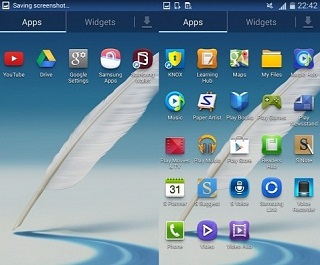Korean mobile phone manufacturing company has started rolling out Android 4.4.2 KitKat (the latest version of Android available) for Galaxy Note II through Kies. The new build is N7100XXUFND3. Though Korean company has not announced that it’s an official firmware, it will soon be rolled out in other companies. However, there is no further information about OTA it on the moment. According to SamMobile, the new firmware offers a smoother user interface, full screen album art, and camera shortcut in the lockscreen, a transparent status bar, printing and payments support via NFC(Near field communication) and improved performance.
Additionally, Samsung has added a few other new features such as Knox and Wallet, but you will find more once you will have the Android 4.4.2 KitKat on your Galaxy Note II device. You can check for the update’s availability by going to Settings -> About phone > Software update-> and then Check now button.
If you want to download the firmware and install it on your Galaxy Notes II without having to wait for the start of the rollout, follow the steps as given below:
- First, make sure that you have a Galaxy Note II N7100 model before proceeding. You need to have a 70 %charged battery at least.
2Take a backup of your applications and data, or copy the important files from your device in a safe place.
- Use a USB-cable to connect your device to your Windows based computer, that automatically install the drivers.
- After the drivers are installed, disconnect the USB cable.
- Disconnect the computer’s antivirus as it may interfere with the process.
- Download the Galaxy NoteII N7100XXUFND3firmware.
- Download Odin3 3.07and after the download is completed, extract it to a folder on your computer.
- Start Odin3_v3.07.exe file in the unzipped folder. Be sure that ‘Re-Partition’ is not checked, only Auto Reboot and F. Reset Time ticked by.
- Select the files in the rom unzipped as follows:
-Code in PDA
– Csc in CSC
– Modem in PHONE
In the case of a single file.Tar or.Tar.md5, select it in PDA.
- Unplug the device, turn it off and then reboot into download mode: press and hold the volume down, home and power keys and then Volume Up.
- Connect your device to the computer using the USB cable. The box below ID: COM should be colored, wait for Odin to recognize it.
- Click Start button to begin the installation. Wait for the installation to complete and do not press anything. Your mobile will restart.
- Now, the new ROM is installed. To view the new settings on your device, go to Settings-> About phone.
If you get stuck in the boot logo, turn off your device and boot into recovery mode: hold volume up + home + power keys until logo, then release it.
Select Wipe Data / Factory Reset -> Yes with the Volume key and press Power.
Then Go back -> Reboot system now.
Notice: This article and the instructions are just for instructional purpose and try this tutorial only on your own risk.
The android.sc team cannot be held liable or responsible for any damage or data lost during or after applying this guide.