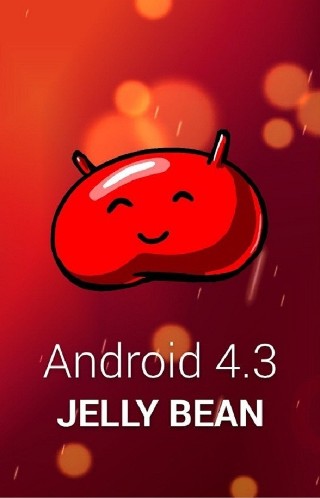Samsung Galaxy S3 I9300 device received a new update named Android 4.3 Jelly Bean. This latest official firmware has been released by OTA (Over-The-Air) by Samsung.
This present step by step guide will teach you how easily install the Android 4.3 Jelly Bean firmware using a manually method with ODIN software.
The latest Android 4.3 Jelly Bean update released for Samsung Galaxy S3 model number I9300 device comes with new features, enhancements and bug fixes.
The firmware comes with Samsung Galaxy Gear support, New Samsung keyboard, ANT + support, Trim support. In additional, there you’ll find updated drivers for the GPU, revamped lock screen, move-to-SD-card support, new camera mode, Day Dream feature, Driving Mode, the latest UI elements from Samsung Galaxy S4 device and more.
As you probably know that, the new update is pushed out in stages. The first country that received the new update is Vodafone Ireland, and in the next weeks the update will be rolled out for other countries and regions.
The present guide is for those of the S3 users who didn’t receive the firmware and cannot wait it as an official OTA notification. In additional, this manually method can be used by the S3 users who have a rooted device or a custom ROM firmware installed on it and want to install in their device a stock ROM.
For all the Galaxy S3 users who have a stock ROM, they can very easily install the new firmware using the Samsung KIES software or wait the official OTA notification in their device. In additional, they can verify if the update is available by navigating to the Settings, Software Update and there check for new firmware update.
Pre-requisites:
- All these instructions are provided only for the Samsung Galaxy S3 International model number I9300 device (Exynos 4 Quad CPU). Do not use this guide and files to update any other Galaxy S3 models.
- Backup all your data stored on your device’s internal memory to prevent any data loss.
- In case you have a rooted device after the update installation the root rights will be revoked without deleting your data.
- If the smartphone has a custom ROM installed on it then installing a stock firmware this process will delete the system partition and the data will be deleted.
- Download and install from here the suitable Samsung USB Drivers for the S3 device.
- Disable or uninstall all the security application such as antivirus, firewall or antimalware applications from your PC. In additional disable or uninstall the Samsung KIES software from your computer. These kind or programs can interfere with your flashing process and can interrupt the same.
- Backup all your important date as prevention in case something goes wrong during the installation process.
- Ensure that the device’s battery has enough power left before make any modifications.
- All the information and files listed in this step by step guide are provided only for educational and instructional purpose. Knowing that, we (Android.sc) team cannot be held liable or responsible for any brick or damage of your device during or after installing the new update. So, all users are advices to apply this guide only in their own risk.
I think these are all prerequisites, and now you can move to the next section of our guide.
How to install the new official Android 4.3 Jelly Bean firmware for Samsung Galaxy S3 I9300 device
- Download the new firmware file for Galaxy S3 I9300 device from here or from here (Ireland version). If you want to download a different region build, then you can download it from here. ( SamMobile website requires to create a new account in order to download the file.)
- Now extract the downloaded zip file and place the “.tar.md5”file on your PC (to the desktop folder). Do not extract any other files further than that.
- Now, download the ODIN software from here, save it and extract its content to a single folder.
- Turn off your Samsung Galaxy S3 device.
- Next, boot the smartphone into Download Mode. To do this press and keep holding the Volume Down, Home and Power buttons together and when a Warning message is displayed press the Volume Up button to confirm the entering on Download Mode menu. You can also read our tutorial about how to enter into download mode for S3 device from here.
- Open the Odin application by double clicking to ODIN exe file on your PC.
- Connect your S3 device with your PC using USB cord.
- Wait for ODIN to recognize the Android device by displaying the Added message, and then move to the next step.
- In case your device isn’t added by ODIN then you need to reinstall the USB drivers once again and to switch between USB ports.
- Next, from the ODIN interface, click on PDA button and load the .tar.md5 firmware file.
- Do not make any other default settings and make sure that the Re-Partition option is disabled.
- Now, if all the steps are applied successfully press the START button for beginning the installation process.
- Now, just wait for the installation process to be done. Do not make any other changes or to press any buttons until the installation process is complete.
- When the flashing process is done, the Samsung Galaxy S3 device will take an automatically reboot.
- Disconnect the Galaxy S3 device from the PC by removing the USB cable when the Samsung boot animation is displayed.
- When the home screen appears you should enter your Google Account details and now you can take the control over your device.
Great, you applied all the steps in order successfully flash the new Android 4.3 Jelly Bean update to the Galaxy S3 device.
Troubleshooting:
If the smartphone doesn’t boot into normal mode after you’ve flashed the new firmware, you should apply a factory reset.
Note: A factory reset will remove all data from the system partition, but the Samsung Galaxy S3 device will boot into normal mode.
To do a factory reset for the Samsung Galaxy S3 device on Android 4.3 Jelly Bean firmware follow the next steps:
- Turn off the Samsung Galaxy S3 device totally, to do that remove its battery and then re-insert the battery after 10 seconds.
- Boot your S3 device in Recovery Mode.
- From the recovery mode select” wipe data/factory reset” and then confirm.
- Return to the main recovery mode menu.
- From there select restart system now
- Enter your Google Account info and get the total control over the Galaxy S3 device.
For any supplementary questions, you can use our comment section from below