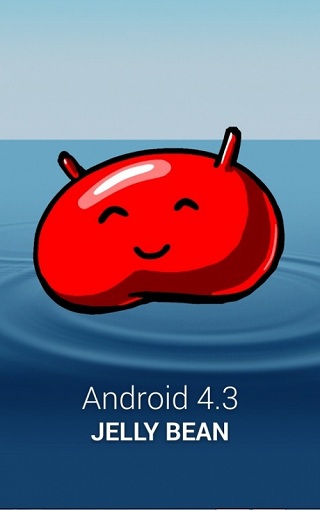Samsung Galaxy S3 LTE version has recently received the new Android 4.3 Jelly Bean firmware namely I9305XXUEML8. This is available and can be installed via OTA or trough Samsung Kies Server.
We are going to present an easy method to install this latest update using a manual step by step guide. This is especially provided for all Galaxy S3 users who have not received the Android 4.3 JB I9305XXUEML8 firmware such as an automatic update or using the Kies server possibility.
The guide presents a step-by-step tutorial to flash the I9305XXUEML8 firmware with a manual method involving ODIN flashing tool.
The update file is for Samsung Galaxy S3 LTE users in Singapore, and it can be flashed on any unlocked S3 GT-I9305 device.
The Android 4.3 Jelly Bean I9305XXUEML8 firmware comes with PDA: I9305XXUEML8, CSC: I9305OLBEML6, MODEM: I9305XXUEMK1 and it have the build date in 17 December 2013.
Before starting to install the new update on the Samsung Galaxy S3 LTE version device, some pre-requisites are followed:
Android Source (Android.sc) team cannot be held liable or responsible for any data lost or damage to the device during or after the installation process.
Pre-requisites for installation of firmware:
- Download and Install the suitable USB Drivers for Samsung Galaxy S3 LTE version, these drivers are necessary to connect the S3 device with the PC.
- Now, go to Settings>> Developer Options and enable the USB Debugging Mode.
- Create a backup all your important data, if your device has a custom recovery image installed such as CWM or TWRP recovery installed, create a Nandroid backup for your actual ROM.
- Ensure that the android device has more than 85% power left in its battery., The Samsung Galaxy S3 LTE version device should be factory unlocked and not locked to a particular mobile carrier.
- Installing the stock firmware, the device will lose custom ROM, the custom recovery image (CWM or TWRP) and all custom configurations is replaced by stock tools and factory settings.
- The Samsung Galaxy S3 device loses the root rights, if these rights are available before the flashing process.
- The Android 4.3 Jelly Bean (I9305XXUEML8) works only with Samsung Galaxy S3 LTE version model number GT-I9305.
- Verify the device model by navigating to Settings>About phone>model number.
How to update Samsung Galaxy S3 LTE device with I9305XXUEML8 Android 4.3 Jelly Bean firmware.
- First, download the new Android 4.3 Jelly Bean (I9305XXUEML8) file from Here/ Here/ or Here, save the file to your PC and extract the zip file by using a suitable tool such as winzip, winrar or 7zip programs to obtain a .tar.md5 file and some other additionally files.
- Second, download ODIN v3.07, save it and extract it to get ODIN3 v3.07.exe file.
- Turn off the Samsung Galaxy S3 device.
- Boot the device into Download Mode, to do this press and keep holding the Volume Down, Home and Power buttons simultaneously, until the construction icon with an Android robot and a warning triangle icon are displayed on the device’s screen. Now press the Volume UP button and the Download Mode will be displayed.
- Open the ODIN3 v3 07.exe file as Administrator, to open a file as Administrator you need to rights click on the exe file and then click on Run as administrator from context menu that is displayed.
- Now, connect the Samsung Galaxy S3 device to PC by using the USB cord while the device is in Download Mode menu.
- Wait for ODIN recognize the device, when the Samsung Galaxy S3 device is connected successfully, an Added message will be displayed under ODIN, and the ID:COM box in ODIN software’s interface with the COM port number will turn blue.
- If the ODIN doesn’t display an Added message, you need to try to reconnect the device to another USB port, if the ODIN still fails to recognize the S3 device, you need to reinstall the USB driver.
- Now, select the following extracted files from I9305XXUEML8 folder to flash on the device:
- From ODIN, click the PDA button and select the .tar.md5 file.
- From ODIN, click on Phone button and select file that has the MODEM word in its name.
- From ODIN, click CSC button and select file that contain the CSC in its name.
- From ODIN, click the PIT button and from there select the .pit file.
- Note: ignore the steps b, c and d, if such files do not exist.
- Important: Ensure that the Auto Reboot and F.Reset Time checkboxes are selected in Odin application and uncheck the Re-partition option (select it only if a .pit file is used).
- Now, click on Start button in ODIN application.
- The flashing process should start now and would take about few minutes to be completed.
- When the flashing process is done, the Galaxy S3 device will receive a restart automatically and soon ODIN will display a PASS message with green background.
- Disconnect the device from the PC by removing the USB cable from the PC.
Congratulation, the new Android 4.3 Jelly Bean (I9305XXUEML8) firmware is now successfully installed on Samsung Galaxy S3 LTE device.
Verify the software version from Settings>About phone menu.
Troubleshooting:
- If the device come across any problems or issues such as bootloop or did not enter into normal mode after the first boot then you have to:
- Boot the device into Recovery Mode (Press and keep holding the Volume UP, Home and Power buttons in the same time).
- From Recovery Mode, perform data wiping task. To do this, select Wipe Data/Factory Reset and then select Wipe Cache Partition.
- Now restart the device by selecting the reboot system now option.
Note: In Recovery Mode menu, use Volume keys to scroll between options and use the Power button to select the option that you want.
Important: When a wiping task is performed all data from the device’s internal memory will be erased.