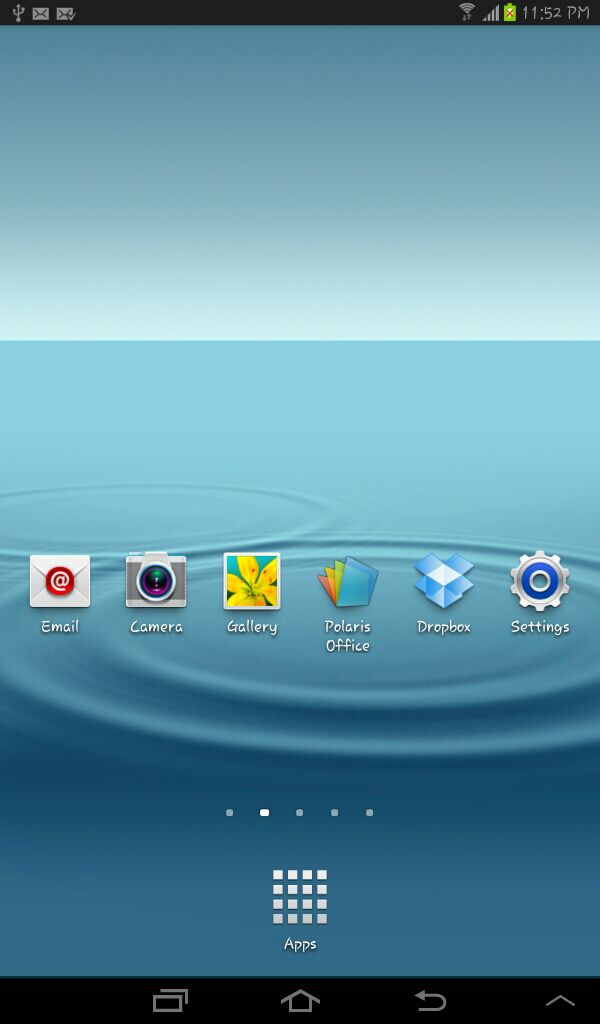Samsung mobile has found a way to update Android 4.1.1 Jelly Bean OTA update for the Galaxy Tab 2.7.0 (GT-P3100) for Indian smartphone users. This update unfortunately isn’t available to anyone, but exist in a way to get this update.
If you want to give Samsung’s Die Hard fans a taste of Jelly Been before the official release, my guide can be of exceptional help.
This update is really helpful for 3rd party Android Developers (CyanogenMod Team), to testing and adding new optimizations for their Android 4.1.1 Jelly Bean customs ROMs for the Galaxy Tab 2 from Samsung.
OTA firmware details: Android 4.1.1-JRO03C operating system, PDA: P3100DDBLI1, India (INU) country, it’s build in September 8, 2012, and have 295.2 MB size, OTA updates wants a specific base firmware on which they can be flashed upon and are flashed through the stock Samsung Recovery.
This P3100DDBLI1 Android 4.1.1 Jelly Bean OTA updates requires the user to be on P3100DDBLH3 firmware.
In the next section we can find the steps for making the OTA update on your Samsung Galaxy Tab2 7.0 (GT-P3100).:
Attention! It’s very important to make sure, you perform a backup of all your data before attempting to install this!
First step on flashing the OTA Update is to make a backup of your all data, the second step is to download the Base firmware necessary for the OTA Update, P3100DDBLH3 -download it from here, after this unzip the file.
Go to open Odin 3.04 (If you don’t have it, you can download it from HERE), restart your device into download mode, for this press power button plus volume down.
Connect phone and wait until you get a yellow/blue sign in Odin software interface. After this step, add the update P3100DDBLH3_P3100ODDBLH1_P3100DDLG1_HOME.tar.md5 to PDA, verify re-partition is NOT ticked, start flash, don’t touch anything and wait for a few minutes.
Update your device with P3100DDBLI1 OTA Update:
Go to Download the P3100DDBLI1 OTA Update (Download it from HERE), and copy the P3100DDBLI1 OTA Update in your External SD Card.
The next step is to restart device in Recovery Mode (to do this press Power Button plus Volume Up button simultaneously. Then in menu, select Apply update from External Storage, browse to the OTA update and flash it. In this update process, when OTA update is flashed, perform “Wipe Data/Factory Restore”, will format your internal SD Card. The final step is to reboot your device.