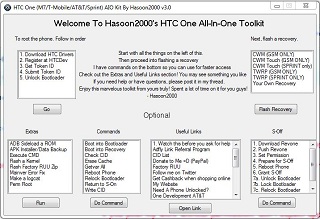If you have gain root access for an HTC One device and now you want to unroot the HTC One, you can follow this new step by step tutorial. You will learn to relock the HTC One bootloader and install the official Android 4.2.2 Jelly Bean firmware to the device.
If you have a rooted HTC one and you have some unexpected issues (SIM unaccepted, force reboots, numerous application which don’t work very well, and so on and you want to learn how to solve these bugs. A good solution to do that is to flash a stock ROM. To do that, you need to unroot your HTC One device and relook its bootloader and to flash stock firmware. When a stock firmware is flashed, the warranty of your Android smartphone will be restored, and all the factory and default restrictions will be reinstalled.
Moreover, by installing the latest official Android 4.2.2 JB firmware on the HTC One device, its bootloader will be relocked and the root access also will be revoked.
Before starting the flashing guide, you have to follow some pre-requisites:
- First, take the backup of all of your data from the HTC One device’s internal memory.
- Uninstall or deactivate all the security protection tools such as antivirus, firewall protections that are running on your both devices. These applications can interfere with the flashing process and can interrupt the same.
- Make sure you have a PC, the USB cable and the HTC One smartphone.
- Enable the USB debugging option on the HTC One smartphone.
- Now, make sure that you have enough power left into device’s battery.
- All of these step by step guidelines and instructions work only for HTC One smartphone, this toolkit work only for unlocking the bootloader, unrooting and flash the Jelly Bean 4.2.2 firmware on the HTC One device.
Unroot HTC One, relock the bootloader and install official JB 4.2.2 Firmware
- Download the toolkit from here and save it to your PC.
- Now, extract the downloaded zip archive on desktop PC into C: drive.
- Download and install the HTC One drivers on your PC via toolkit. (Apply this step only if the drivers are not installed already on your PC).
- Install the HTC One drivers on your computer via toolkit – only if the drivers are not installed on your computer.
- For installing the HTC One drivers you need to open the toolkit, and on the left side use the installing drivers option (select the same)
- Next, follow all steps from the following sections for learning how to relock the bootloader for HTC One device.
Relock HTC One bootloader:
- Open the toolkit once again.
- Now, connect the HTC One device to the PC with the help of its USB cable.
- On the toolkit interface, you will have the “relock bootloader” option.
- Next, click on the relock bootloader option and then select “go”.
- A new CMD (command prompt window) will be showed – close it.
- The HTC One device will get a reboot into fastboot mode.
- Now, close the new CMD (command prompt window);
- Next, a new command prompt window will be displayed.
- Now, the HTC device will be relocked.
- When the relook bootloader process will be done the HTC One device will reboot automatically;
- Close the Cmd (command prompt window) once more.
- That’s it.
Flash the stock Android 4.2.2 Firmware on HTC One
- Run the toolkit once again.
- From the toolkit’s interface select “useful links” and then “factory RUU”.
- Click on “go” option.
- Now, select or pick the RUU suitable with the HTC One device.
- Save the file on desktop PC.
- Next, go to desktop where you saved the file and right click on the RUU file.
- Now, run it as administrator by choosing “run as administrator”.
- Next, follow the on-screen prompts for installing the JB 4.2.2 Firmware on HTC One device.
- It’s over.
Congratulation, now you successfully learned how to Unroot HTC One, relock its bootloader and restore it to official Android 4.2.2 JB Firmware.
Please, use our comment section from below in case you have other supplementary questions regarding these instructions.