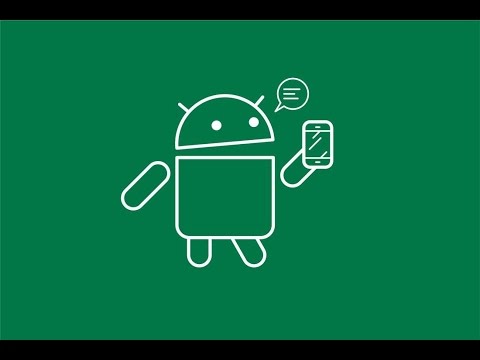Android operating system is one of the most successful products launched by Google. It has numerous time-saving features to complete tasks automatically. Though, millions of people using it; still it has some lesser known features which make your smartphone smarter. Most of the people still don’t know the power of Android even after using it. Here, we are listing some of the tips and tricks you probably are not aware of.
1. Change animation scale
A lot of tasks can be performed by Android Smartphones, but that makes it bit slower if your phone does not have fast processors and sufficient RAM. Though there are lots of smartphones having a ultrafast processor and up to 4GB RAM, still, lots of entry level phones coming with a slower processor and only 2GB or lower RAM. If you are using one then you might be not happy with your smartphone.
One solution to get rid of this is to change the animation settings for your device. This has no actual benefit to the speed of your device but can make it seem faster. The Window animation scale, Transition animation scale, and Animator duration scale all control the duration of the animations that appear as you open windows and switch between screens. The longer the duration the smoother they appear, but if you set them to be shorter the device feels much snappier.
2. Clear App defaults
Personalization is one of the main features and the trick that takes you closer towards it. You have all flexibility to change default apps to open web links, send text messages, view your pictures, or pretty much anything else your phone is capable of doing. Don’t like Chrome? Grab a new browser from the Play Store.
You can also choose to open a link directly in the browser rather than in the app. It may be YouTube, Facebook etc. This can also be fixed, here is how to do it. Go to Settings > Tap on Apps and scroll down for the App you don’t want to open while clicking on a link > Tap on Open by default> press Clear defaults.
3. Directly go to Wi-Fi settings
With latest updates in Android, you don’t need to go to settings again and again to change your Wi-Fi networks. Now, you can directly go to Wi-Fi’s settings and switch over networks quickly. Especially, if you’re out and about and trying to get the strongest signal possible.
Here’s a tip you might not have picked up if you’ve just upgraded to the latest version of Android Lollipop, and this feature is built right into the OS. Drag down with two fingers from the top of the screen to bring up the quick settings dialogue, tap the network name under the Wi-Fi symbol (on earlier versions of Lollipop this would just toggle Wi-Fi on and off). You will immediately have a list of available networks. Choose your new network and go away.