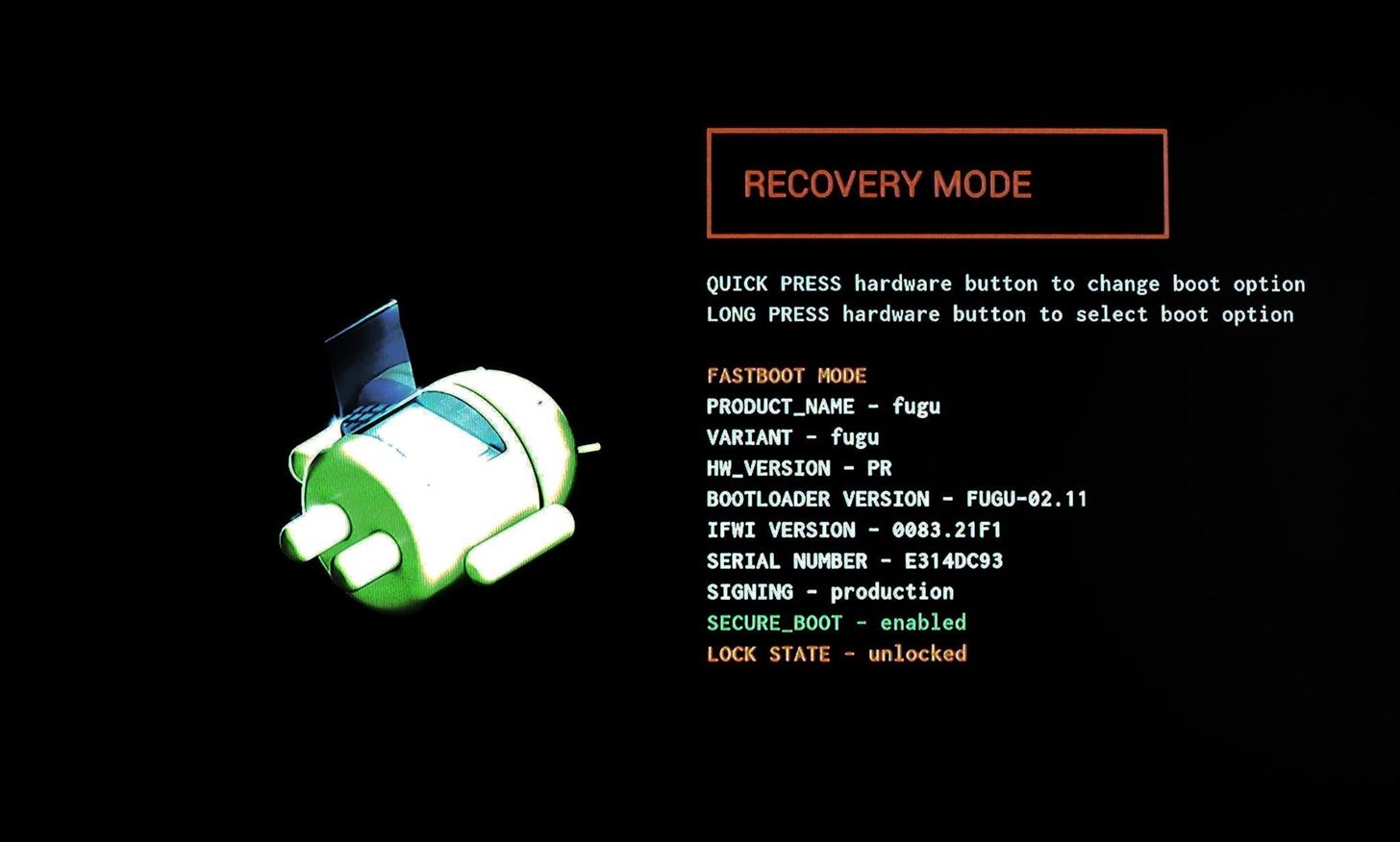Rooting your Android device is a pretty much common thing. A large number of people choose to do a lot this way such as installing custom ROMs, updating Android system, resetting your phone etc. Do you know you can carry out all these activities on your rooted device only in recover mode? Let’s see how you can boot your Android phone into recovery mode. There are two parts.
Part 1- Boot into Recovery Mode on your Android Device
Part 2- Fix Recovery Mode and Get Back Files
Part 1
Booting into recovery mode may be a bit different for different brands. In the below example, we have taken most leading Android phones for elaborating the procedure.
Section 1 Boot Samsung Galaxy into Recovery Mode
If you’ve Galaxy S6/S5/S4 or other Samsung devices, turn off the phone by holding down the Power key and select “Power off” option. Now keep pressing and holding Power Key, Volume+ and Home button at the same time until you enter the Recovery Mode. Choose “reboot system now” and boot your Samsung phone.
Section 2 Boot into recovery mode on LG
Turn off the phone. Press and hold the Power key and Volume- button simultaneously. When you see LG logo, release the keys. Then, instantly press the Power and Volume- button again until the Hard Reset menu comes. When menu is there, press Power button to confirm hard reset. Your LG phone is now in recovery mode.
Section 3 Enter Recovery Mode on HTC
Go to Settings, then Battery and disable the option ‘FASTBOOT.’ Turn off your smartphone and wait for 5 seconds until it completely switches off. Now press and hold Volume- button and press the Power key to turn the phone on. Once the device is on, release the Power key, but keep pressing the Volume- button to switch to Bootloader Mode. Use the Volume down button to navigate to the options in Bootloader Mode, and confirm “Recovery” using the Power button. Now your phone is in Recovery Mode.
Part 2
Now it becomes clear that you can get your Android phone into recovery mode or download mode manually. However, there’re likely the chances of losing the data. But there is a way to retrieve it using Android Data Recovery. Let’s know how.
- Run the recovery program on your PC. Choose “Android Broken Data Recovery” option from the left column. Then, select the files that you wish to restore and press the “Start” button to move on.
- Update the status of the broken phone and click “Touch cannot be used or cannot enter the system”/”Black screen” option. This will lead you to move to download mode after choosing the device models, like Samsung Galaxy S5/Tab 2, etc.
- As your PC has successfully verified the device, the program analyzes your cellphone and recovers the device with recovery package.
- You’ll be allowed to check the scanned results one by one and choose some files to recover if you press “Recover” button and save them in a specific folder. After this, this program would provide hands to exit this mode feasibly.
The above mentioned steps are meant to help Android users boot their Android devices into recovery mode.