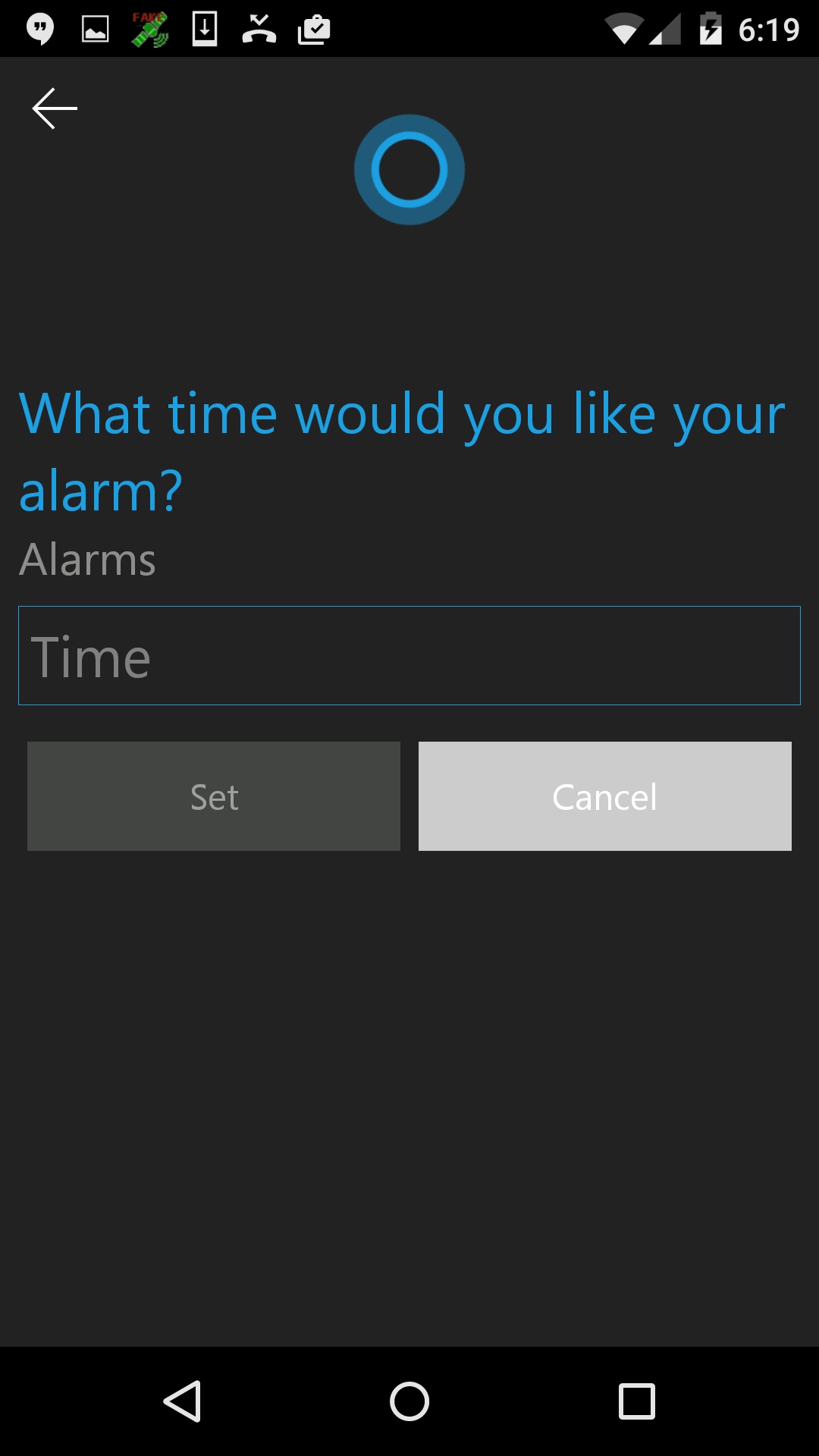Windows 10 is undoubtedly the most smart and powerful version of operating system by Microsoft. It has some amazing features that make it truly intuitive and user-friendly. And as Windows 10 Anniversary Update is right here, there is one major feature that deserves a mention here.
The newer version allows Windows 10 users to mirror their Android notifications from their phone to their computer. Furthermore, you can do a lot with a few voice commands. For that, all you need is a Cortana app.
Google Now is a beautiful app among users, and this might be reason why users didn’t install Cortana till date. But now you need to know that with the latest Windows 10 Anniversary Update, Cortana tends to get more power to mirror your Android notifications. Besides cloning, it will also send notifications in regard to other things such as missed calls, incoming messages, or a low battery. Let’s see how you can do this in below steps:
- Go to Play Store and install the Cortana app.
- Now log in with the same Microsoft Account you are on Windows 10.
- When download is installed, open the navigation panel on the left side and go to Settings.
- Tap Sync notifications.
- Based on your personal preferences, you can choose which notifications you want. For example, you can disable notifications for low battery if you want.
- Choose “App notifications sync” to permit the Android listening service if you wish to mirror app notifications.
- Select which apps you’d like to get notifications for from the list.
Once you finish the installation and setting on the Cortana app, you can enjoy controlling your Android device right from your Windows 10 PC. For example, if you want to check where your phone is currently, you can enter “Find my phone” to Cortana and it will show the location of your phone on the map. There are many amazing features that come with this Windows 10 Anniversary update that are worth trying. So, what are you waiting for? Update your Windows 10 PC today!