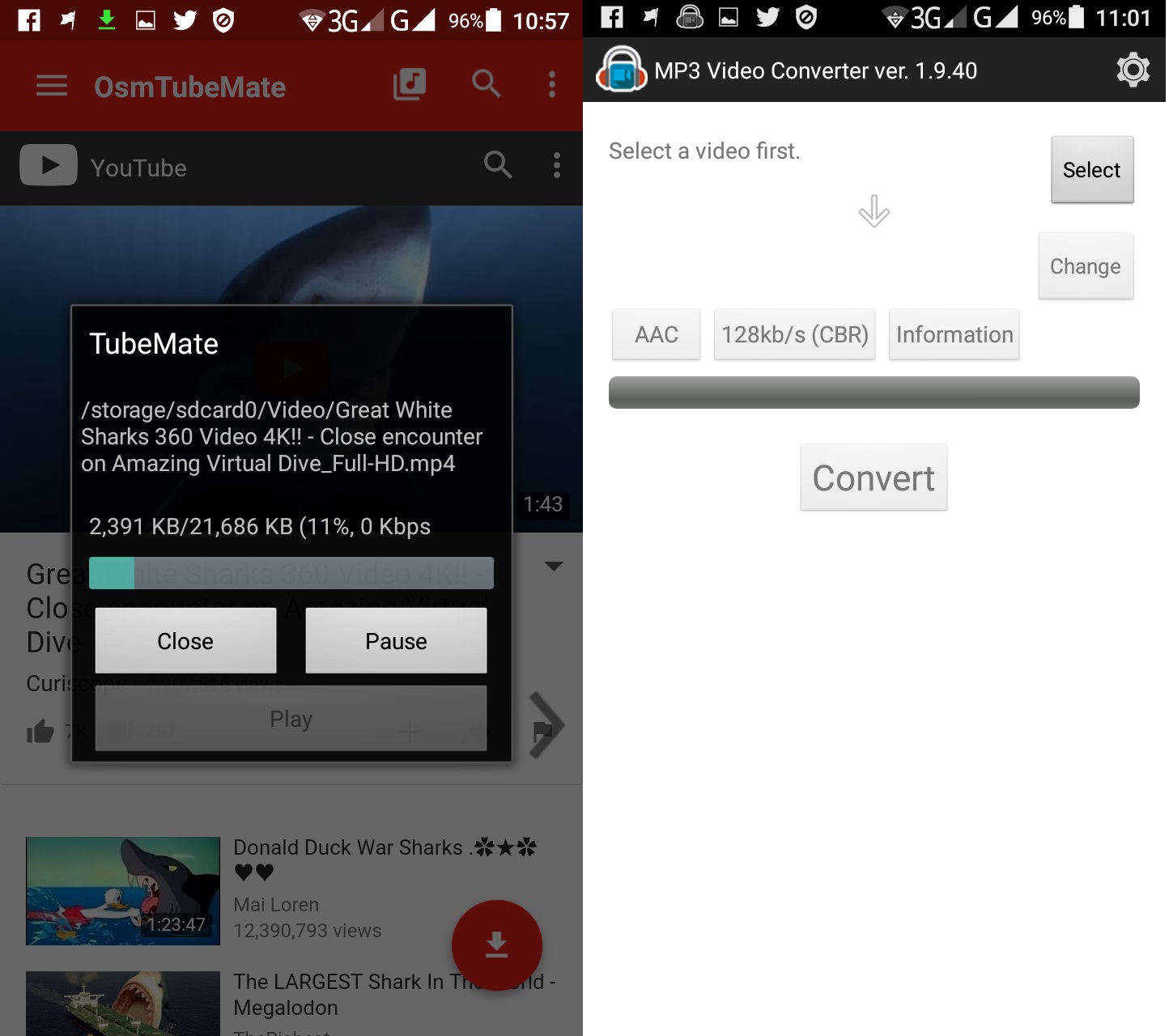Are you crazy about movies and love watching them on your Android phone? If yes, YouTube is surely the most sought after app your device could have.
If you’ve an active internet connection, you can easily browse a wide range of videos right on your mobile screen.
Be it animations, movies, daily sops, or any other videos, watching the same was never so easy before YouTube.
Just download the YouTube app from Google Play Store and install. And you’re done. But what if you want to access the videos when there is no internet on your device?
Though there are many Android apps available around for this purpose, but they found to lack power during action. In this article, we are elaborating the process how you can download YouTube video to an Android phone or tablet and watch it offline.
Download YouTube to an Android phone or Android tablet
- There are various free apps available that allow you download YouTube videos to your Android phone of tablet. For example, there is TubeMate, but unfortunately you won’t get it at Google Play. Open tubemate.net on your phone’s or tablet’s browser and choose to download version 2.2.9 from a reputed website. For instance, let’s choose Android Freeware. From here you will be redirected to the download page. Here click on the large Install app button, the click on OK when your device warns you that the file you are downloading can harm your device. Don’t worry and it is not going to harm your device at all.
- In general, Android won’t allow you install software from unknown sources other than Google Play. Go to Settings, and enable the option to allow installation from Unknown sources. Now choose OK. Please make sure to disable it after installing the TubeMate on your Android device.
- Now your Android device is ready for download. Now you just have to download the file from the above given source. You can refer to the notification bar for the download status. For security purpose, it is recommended to have a security app which would scan the app before executing it.
- TubeMate will ask you to agree to certain permission before installation. Choose Install if you’re ok with them. When the installation is finished. Open the app and accept the Terms of Use: that you’ll use TubeMate for private purposes only.
- On the first launch, you will see a selection of videos on the home screen. In the search bar, you can search for new videos you’re interested in. from the Settings option, you can create your own playlist.
- Choose a video you wish to download to your Android phone or tablet. Now look at the green arrow at the top of the screen, choose this. You will get various downloading options in terms of quality. Choose the one which fits perfectly to your device, your internet speed and your device storage. You can also download the MP3 version you want only the audio and not the video. Choose the option you want and press the Download button at the bottom of the screen.
- Once the download is finished, you will get a notification in the drop-down bar at the top of the screen. If you choose this, TubeMate app will open. You can also swipe in from the right side of the screen to get your downloaded videos.
- If you need to video file for use of another device, the downloaded videos get saved on your device that you can access in the Gallery or through the File Manager app. If you want to send the file to another device, choose the three dots icon next to the video in the Playlist and choose Move to. Select a save location and press Ok.