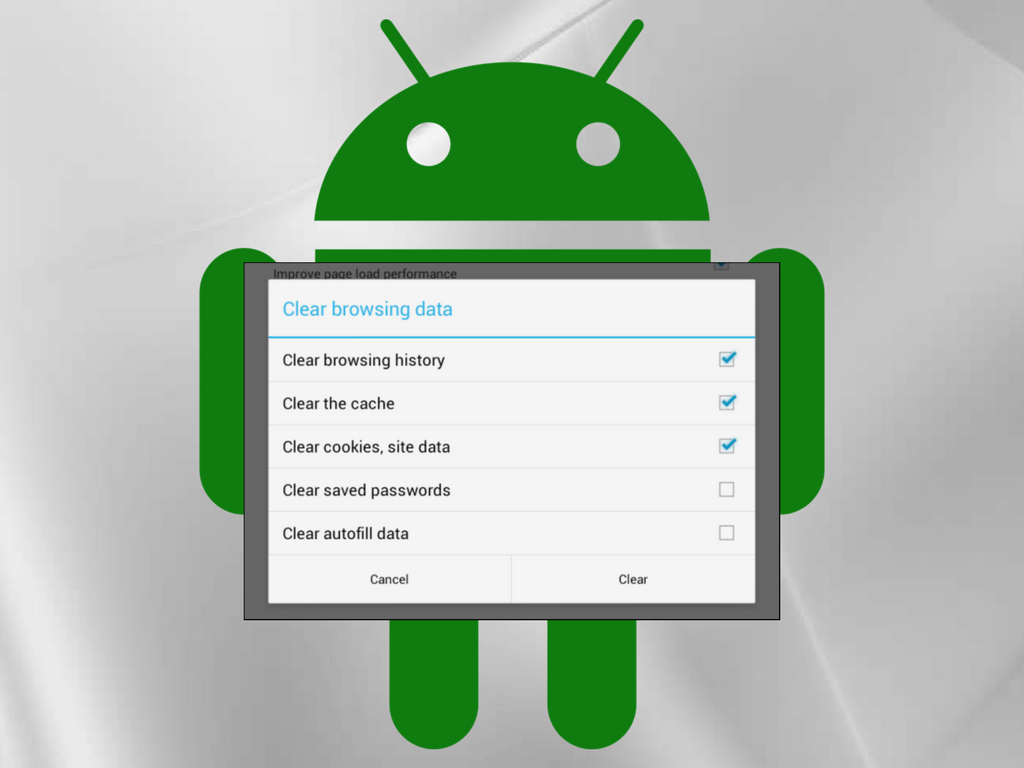Knowing another person’s personal information is not good at all. But with technology reaching newer heights, this is no longer a big deal. And the most easily accessible track is one’s Android phone that keeps track of almost everything. If you don’t want anyone to peek inside your phone, the best option is clear the history from it.
Today, for hackers and snooper, finding details out of your Android device is no longer a big thing. Therefore, it is necessary to ensure that you follow the right procedure to delete the history on your Android device. Let’s see how you can do the same.
- Google Chrome
Being the most widely used web browser, it stores a lot of information that could easily be traced. So, it is better to wipe off its history first. Want to know how? Read below.
To delete the history on Chrome, launch the app and tap the three vertical dots in the upper-right corner. In the pop-up menu, jump to History > Clear Browsing Data. You’ll be able to choose actually what data you wish to delete and pick an appropriate timeframe.
Choose Clear Data to complete the process.
- Facebook Search History
By fetching your Facebook search history, one can get secretive details about you. Therefore, it becomes necessary to erase it completely and doing the same is not a big job. Let’s see how.
Launch the app and at the top of the screen, you’ll see a search box. Tap on it, and then find the Edit button in the upper-right corner. You’ll be redirected to your Activity Log. Here you can see a complete history of all your searches, right back to when you first opened your account. Find the Clear Searches icon at the top of the screen and tap it.
After you confirm, your entire search history will get deleted.
- Google Play Store History
Your Google Play Store History tells a lot about your preferences, lifestyle and hobbies. At the same time, it can also be a source of embarrassing secrets. Now you can erase it quickly. Run the app and tap on the three horizontal lines in the upper-left corner to open the menu. Scroll down and tap on Settings. Within the Settings menu, find Clear local search history and tap on it.
Unusually, you won’t get a confirmation screen or notification to notify you that the process is done successfully. To ensure the process completion, go back to the app’s main screen and tap on the search box at the top of the window. You won’t be able to see any entries listed.
- Notification History
If you don’t know about notification history, you must need to know about it right here. Surprisingly, there is no direct way to clear off notifications history. One would need a third-party app for the same. There are many of them on Play Store, find the best and get it done.
- Call History
Your call history is undoubtedly highly important. To wipe the history, open the Phone app and tap the History tab. Now find the three vertical dots in the upper-right corner and open Call history. In the new window, tap the three vertical dots in the upper-right corner, nowchoose Clear call history. Your phone will ask you to confirm your selection before performing the action.