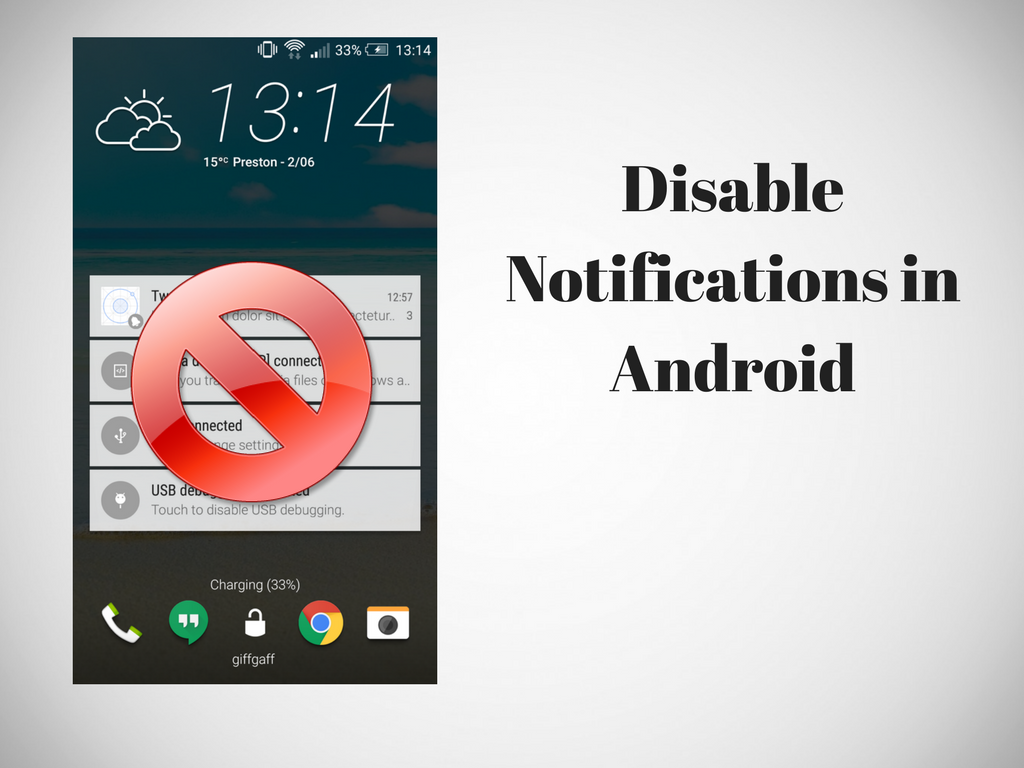It is always annoying to see unwanted and irrelevant Android notifications on your device in the middle of something important. However, there is no need to worry as you can choose to disable them from any app in Android.
According to a research, notifications are found to be ruining people’s focus, whether it’s a small beep or a continuous ring. Now let’s see how you can disable notifications from almost any app.
How to block notifications from any app
Basis the Android version you’re using, there are two options to easily stop notifications from an app.
On Android 5.0 Lollipop and Up
- Go to Settings > Sound and Notification > App Notifications
- Tap the app you want to stop
- Tap the toggle for Block, which will never show notifications from this app
Don’t put too much focus on Priority Mode here. It is actually a new system from Android which enables certain “whitelisted” apps show you notifications when your phone is set to “Priority” mode, which is Lollipop’s version of “Do Not Disturb”.
On Android 4.1 Jelly Bean to 4.4 Kit Kat
- Go to Settings > Apps
- Tap the app you want to stop
- Tap to uncheck the box for Show notifications
On Android 4.0 Ice Cream Sandwich or Older
Unluckily, there is no option to disable notifications from an app in older Android versions. Though you may find a few, it is recommended to either choose to install CyanogenMod for a newer Android version.
Know the source of notification
After you choose to disable a notification, the question arises about which app your need to stop. There is an easier way to determine the source of notification on any Android 4.1 Jelly Bean or newer device.
Option 1: If you can still see the notification
In that case, i.e., you haven’t interacted with it or sacked it, you can find out the app quickly.
- Long-press the notification and you’ll see an “i” icon, as pictured. Tap that.
- This takes you to the app in settings. Tap to uncheck the box for Show notifications.
Option 2: If You Can’t See the Notification
If you have dismissed the notification in hurry, don’t worry, you can still choose to track it down.
- Tap and hold anywhere on your Home Screen to make the Widgets dialog appear
- Tap Shortcut > Settings Shortcut > Notification log
- You’ll get a new Notification log icon on your home screen. Tap this to bring up your entire notifications history.
- Tap any app and you’ll be taken to it in the settings. As usual, tap to uncheck the box for Show notifications.
You can’t disable select notifications
Regrettably, as of now, it is not possible to disable some notifications from an app while permitting others, unless the app itself has those options. For instance, Google Hangouts allows you control notifications distinctly for messages and video calls, within the app’s settings.
For frequently used apps, go to Settings and check if there is an option to control notifications. The leading messaging and social networking apps provide various options in this regard; therefore you can change it to your usage.