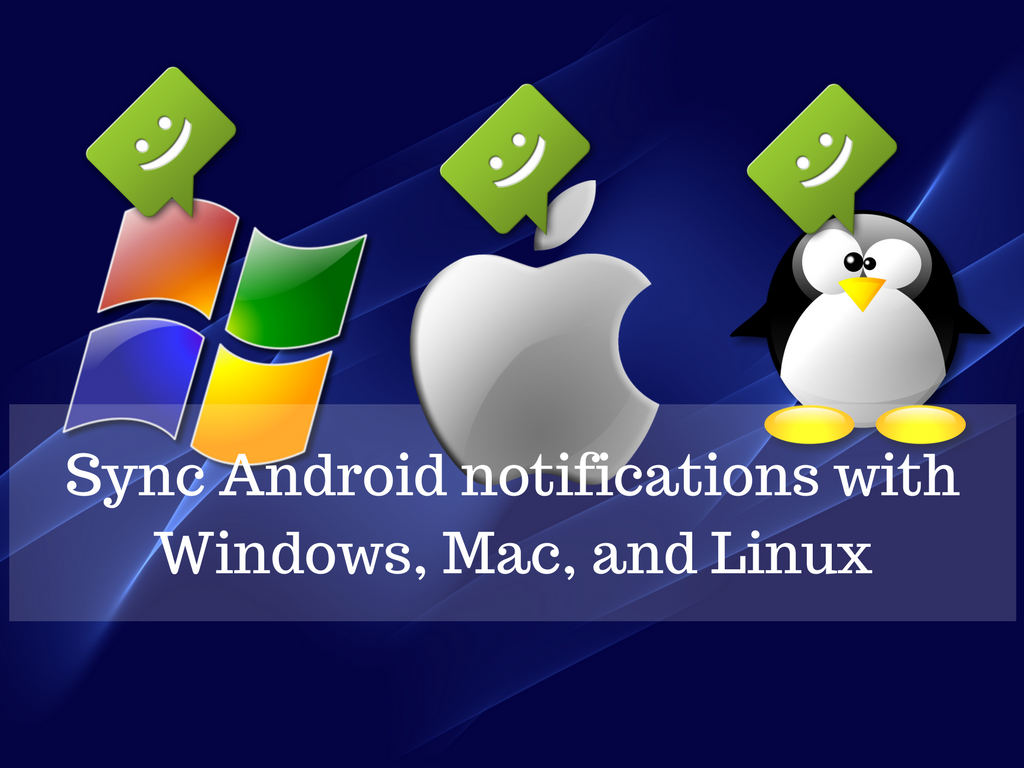If you’re using an Android smartphone, there could be numerous reasons behind your decision to sync your notifications from your Android device with your computer. For example, if you spend more time on your PC, doing this would make it easy for you to manage your phone right on your computer.
There are many people out who perform this activity to avoid hassle associated with managing both the things. It gets much easier to respond to those notifications right from your computer and reject unwanted ones. You should be happy after knowing that this can be done easily and effectively.
Sync Android notifications with Windows 10
The Windows 10 has the capability to natively sync Android notifications with your PC.
First, download Cortana from the Play Store. Sign in with the same Microsoft account that you use on Windows 10. Agree to Terms & Conditions and give the required permissions.
Tap on your profile icon > Settings > Sync notifications
By default, only missed calls and low battery notifications get synced from your Android to your computer. If you need to sync notifications from apps, enable the App Notifications Sync toggle and grant permissions to access your notifications.
Sync Android notifications with Older Windows
If you’re unable to sync due to Windows 10 Anniversary Update issues, it would be difficult to perform this action using Cortana.
In that case, relying on third-party solutions is a great choice. AirDroid is a nice option that mirrors your Android notifications to your PC. To begin with, download AirDroid from the Play Store. After installation, open AirDroid and go to the Tools tab > Desktop Notif > Enable. Give notification access to AirDroid. Now, you can selectively activate notifications sync for phone calls, SMS, and other apps.
Sync Android notifications with Mac
It is recommended to use AirDroid and follow the above procedure. AirDroid is another great alternative that mirrors your Android notifications to your PC. To get started, download AirDroid from the Play Store. Once installed, open AirDroid and switch to the Tools tab > Desktop Notif > Enable. Grant notification access to AirDroid. Here, you can selectively enable notifications sync for phone calls, SMS, and other apps.
It is important to note that AirDroid doesn’t display notifications inside the native notification center in macOS, which may present an irregular experience on your Mac.
Sync Android notifications with Linux
According to experts, KDE Connect is a great way to sync Android notifications with your Linux PC. To begin with, install KDE Connect on your Linux. Open Terminal and enter the following commands:
sudo add-apt-repository ppa:vikoadi/ppa
sudo apt update
sudo apt install kdeconnect
This should work for most Linux distros in the market.
Download KDE Connect for Android. After connecting your account, one can easily sync notifications from your Android to your Linux. It is recommended to keep the desktop version refreshed with the Android client for the latest features to work.
There could be many others ways to sync Android notification with your PC. If you’re aware of them, do share with us.