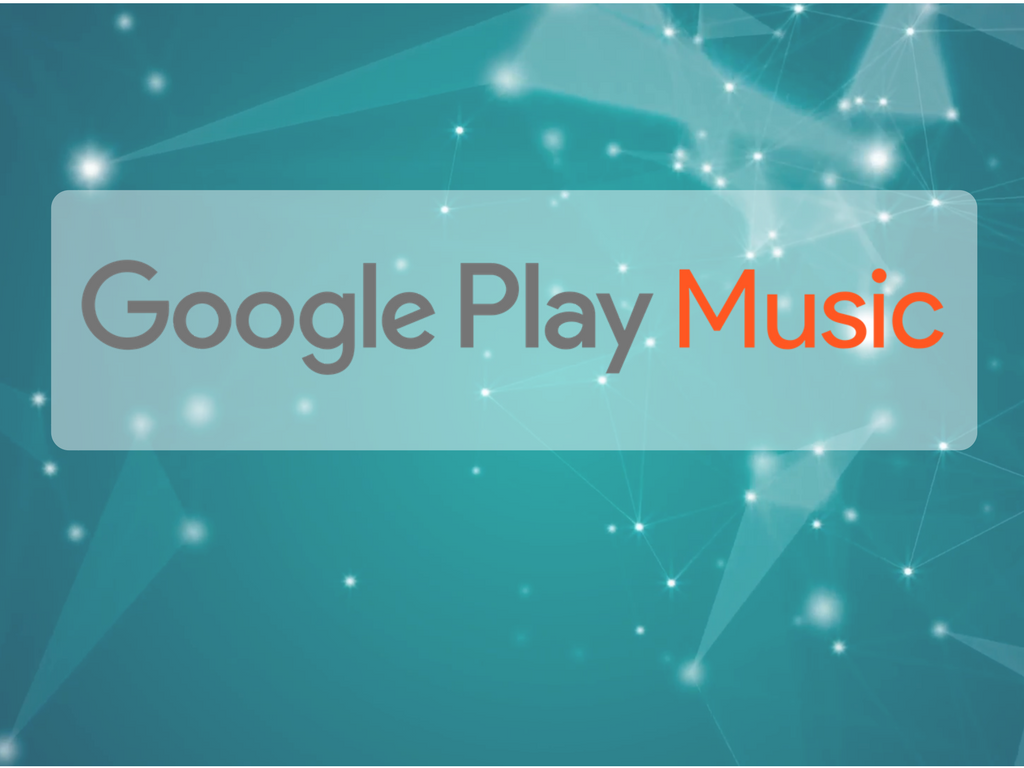There is no doubt that Google Play Music is the most comprehensive music player featuring around 35 million songs, which exceeds most other existing music player apps. By paying little amount of the subscription fee provides the complete access to the entire portfolio along with the paid subscription of YouTube Red membership. So it’s a perfect music streaming app for all music lovers.
However, like any other app, Google Play Music has its own share of problems. We have made a list of some common problems faced by Play Music users, and how to resolve them.
- Duplicate Track
Many users have complained that they have witnessed duplicate tracks that have been saved to their Google Play Music.
The Play Music app doesn’t have a way to identify and delete duplicate tracks, you can delete the entire collection and re-upload it and hope it works in your favour. Ensure that doubles aren’t already present in the library.
- Payment Issue
Often users have complained across error messages stating that the payment has been declined, cannot be processed, or that the card is not eligible. This happens when setting up the by the first time users.
This can be tackled by trying out some standard steps such as removing and re-adding the payment method, which ensures that card information is correct, or you may try out some another payment method. In case your card is working fine with other, you may need to contact your bank or Google to find out what the issue is. You can also try out restarting the app and it may work out for you.
Let’s go to Applications in the Settings menu and scroll down to Google Play Store and then tap on Force Stop. After that, tap on Storage > Clear Cache > Clear Data.
- Tracks Missing On Phone But Available On Web Player
You can fix this problem easily. Go to Settings menu, then Apps or Application Manager, look for Google Play Music. Then tap on Storage> press Clear Cache. In some other devices, you may find this under the “Storage and USB” section in the Settings menu. Now restart the device, open the Play Music app and all your music should now be available.
- Songs Not Uploading
Ensure that audio you are trying to upload is of MP3, AAC (.m4a), WMA, FLAC, OGG, ALAC (.m4a), and DRM protected AAC (.m4p) format. Some music files like WAV format are not supported. In case, songs are not able to be uploaded, ensure the library is not full. As of now you can upload up to 50,000 songs to your library.
These were some of the issues faced by the Google Play Music users and their common solutions which will work fine. In case, you face some problem, do let us know in the comments section below, and we’ll try our best to find a fix for you.