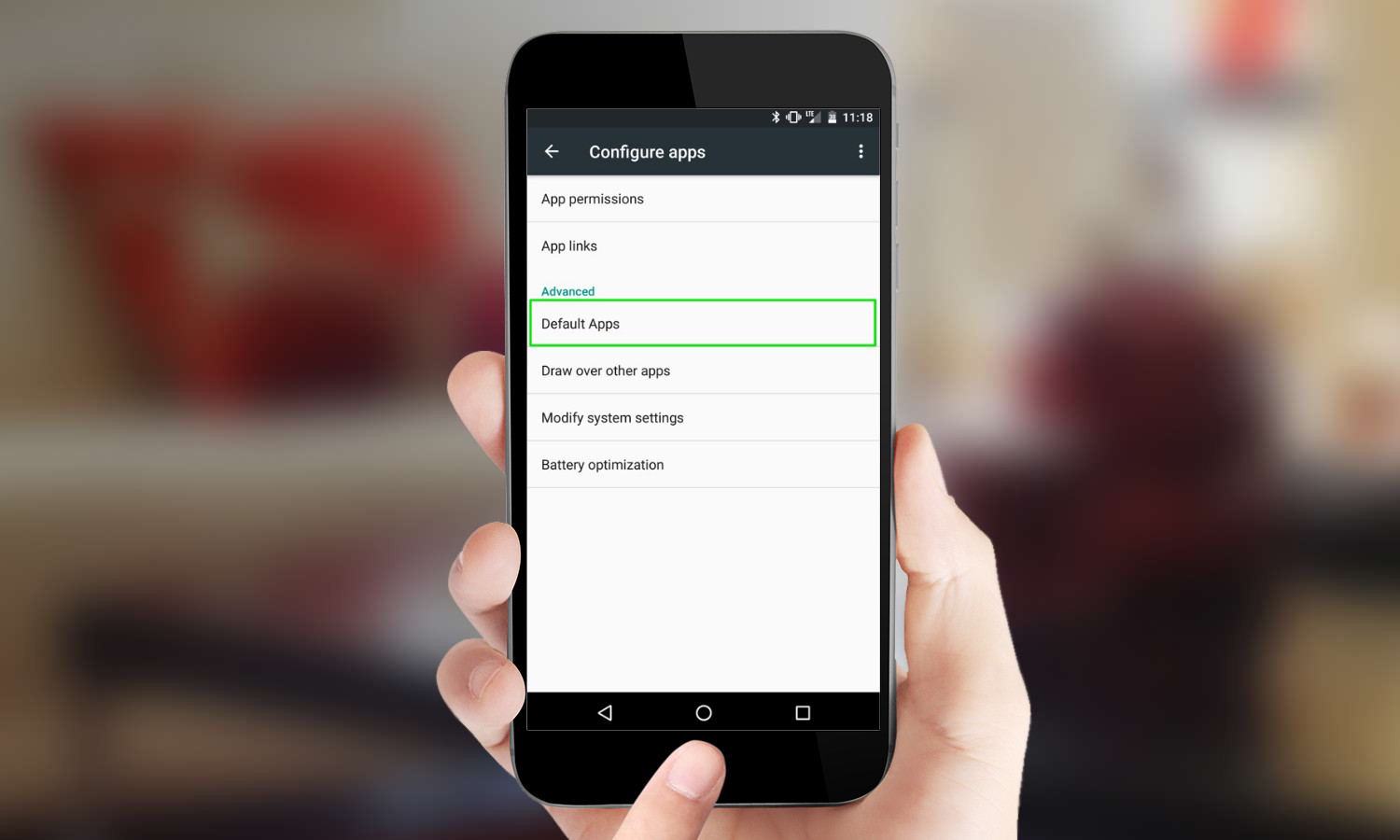There are various types of files such as music, photos, videos, hyperlinks, text files and more. These files can be opened with multiple apps. Whenever we try to open a file our smartphone always ask for our preference unless we don’t make it our default choice. Users do it to avoid it asking us constantly which apps we’d prefer in the future and speed up the process of opening a file, users click Always. However, most of the people don’t know how to undo it. Here, we are going to gong to understand that how to remove app/apps that open automatically.
Removing an app that opens automatically
Normally we hit Always in two conditions, either we are not attentive at that time or that particular seemed the best option to perform the action. However, setting a default app to open a specific is not a permanent action and anytime you have liberty to change your preference. There two ways to do it as following. The first method to remove a default app when opening a file is by modifying the settings of the app itself. Here are the steps to follow:
1. Open the menu dedicated to the app in the settings menu.
2. Choose the app from which you want to stop from automatically opening.
3. Scroll through the available options until you find the dedicated menu.
4. Now click Clear defaults.
Now, whenever you open a previously associated file type, you will be asked to manually choose the app you want to use.
Removing all default apps
If you have multiple apps that start up automatically when opening certain files on the device and want to clear it, go to the settings menu dedicated to the apps:
1. Open the menu dedicated to the apps in the settings menu.
2. Select the Restore preferences/Reset app preferences.
Take a note that canceling the preferences of all apps will remove the automatic opening preferences along with all the other previously set options.
Manage default apps
On some devices, you will find a dedicated section in the Settings menu to have an overview of all the apps you have set as default, on some devices
However, if your device does not have this section, you can adjust default apps with the help of the app Clear Defaults. With every app, you have the option to find an icon in the shape of a broom; by selecting it, you can eliminate the default settings.
Now, you also can replace them with new ones or select the option Only once. To speed up the opening of a file without setting an app by default, instead of clicking Only once, select the app that you want to use at the time twice in a row.