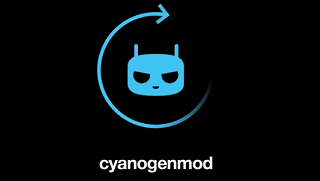Samsung Galaxy Note 2 R950 US Cellular version can now be flashed with the Android 4.4.4 KK firmware with the help of the new stable CyanogenMod 11 M8 custom ROM.
The new ROM is designed and released by the CyanogenMod team. It has a a stable build based on Android 4.4.4 KitKat.
The new custom ROM has a lot of features that can enhance your mobile experience. If you want to know more information about the new CM11, click here.
Before starting the new installation of the CM11 custom ROM, you need to follow some prerequisites:
- This step by step guide is applicable to US Cellular variant of Samsung Galaxy Note 2 device model number R950 and not on other variants.
- The Galaxy Note 2 R950 device needs to be a rooted device to run the latest CWM or TWRP custom Recovery Image.
- Must take the backup of your Android phone.
- To take the back-up your flashed applications, SMS texts messages or any other data stored on the device’s internal memory, use the Helium tool from Google Play Store.
- Save your Contacts synchronizing with your Gmail account.
- Android Source Team cannot be held liable or responsible for any data loss or damage of your smartphone.
- Check the device’s battery charge level and make sure that this is more than 65 % power of the total charging capacity.
- Use our comment section in case you’ll have some issues regarding the installation process.
How to install the new CM 11 M8 custom ROM to US Cellular Galaxy Note 2:
- Firstly, download the CyanogenMod file from here and then download Gapps for Android 4.4.x custom ROM from this link.
- Now, by using the USB cord, connect your US Cellular Note 2 to your Computer.
- Move both zip files in internal device’s storage.
- Turn off your device.
- Boot the device into CWM or TWRP Mode .
- Next, create a full NANDROID backup for your existent ROM.
- If you have a CWM custom Recovery Image, select “backup and restore, and then Confirm.
- If you have a TWRP custom Recovery Image press Backup, set a filename, swipe to confirm the process.
- Now, apply the Factory reset: for CWM you need to select “Wipe data/Factory reset”, to confirm for TWRP, press Wipe, and then Swipe to apply the factory reset.
- Now we can begin the CM11 M8 Android 4.4.4 flashing process: for CWM select “install zip from SDcard”.
- Next, ‘choose zip from SDcard’.
- For TWRP custom ROM, press Install Option.
- Browse and load the CyanogenMod 11 M8 Snapshoot zip file and confirm its installation process.
- Once the new CM 11 custom ROMs (Android 4.4.4 KK) is installed successfully, you can repeat similar steps to install the Gapps zip.
- Return your device into main custom Recovery display, and after that new ROM and Gapps files are successfully flashed.
- Reboot the device into normal mode.
- Wait for the first boot process of the new ROM to over, it will take around 10 minutes to load all files.
- Don’t press any other button until the first CM 11 home screen isn’t displayed.
- Use the Google account information to create a new CM profile and then take the full control of your device once again.
Note: If the device doesn’t display the first booting animation or it enters into a boot loop, you need to repeat all steps as given above.
Perform a factory reset step with a ‘format /system’ option. These two last actions can be performed from the custom Recovery advanced menu.