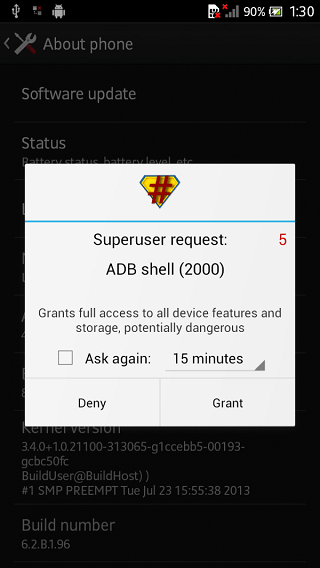Sony Xperia S device has recently received the latest official Android 4.2.2 Jelly Bean (6.2.B.1.96) throughOTA
You will learn how to root the latest Android 4.2.2 stock firmware 6.2.B.1.96 for Xperia S device.
Pre-requisites:
- First, you need know that all of the information and instructions listed in this guide are meant for reference purpose only.
- We Android Source team will not be responsible or held liable for any data lost or device brick/damage during or after rooting process. If you want to apply this guide, do this thing only in your own risk.
- All instructions and DooMLORD Rooting tool works with Sony Xperia S LT26i model only. Verify its model number by navigating to the following path: Settings > About Device > Model Number.
- A Windows-based PC, the USB cable for the Xperia S device and the Xperia S device are necessary to be near of you.
- Now, Download and install the suitable USB drivers for Xperia S LT26i model number via PC Companion software on your PC.
- Enable USB Debugging mode on Xperia S device.
- To do this follow the next path: Settings > Developer Options for Android 4.0 or later.
- Settings > Applications > Development for Android 2.3 or later.
- For Android 4.2, go to Settings > About Phone scroll down and select from the Build Number, tap the device’s Build Number seven times and unnlock the hidden Developer Options located under Settings. Now, enable the USB debugging mode (under Settings > Developer Options.) by selecting the check box.
- Charge the Xperia S device’s battery at least 80% power left.
- Now, make sure the device is unlocked (it is not locked to a specific mobile carrier) and it has a custom recovery tool as CWM Recovery installed.
Step by step guide to Root Xperia S Running Official Android 4.1.2 (6.2.B.1.96) Jelly Bean OTA Firmware
- Download Sony Flashtool software and save it in your PC.
- Now, double click on the downloaded Sony flashtool.exe file and install the same, make sure that a flashtool folder was created in C drive in your PC.
- Run the flashtool by double-clicking on the flashtool icon in the created folder above in the C drive.
- Open C:Flashtooldrivers folder and install Flashtool drivers. Select the proper check box for the Xperia S device model and Flashmode drivers.
- Connect the device to PC via USB cable after you previously turned on the Xperia S device and make sure that the USB drivers are installed correctly before move to the next steps.
- Now,download the XperiaS_LT26i_6.2.B.0.211_KernelOnly.ftf and XperiaS_LT26i_6.2.B.1.96_KernelOnly.ftf and save it to the PC.
- Copy the two downloaded kernel files to flashtool folder previously created.
- Now, from the flashtool interface, click on the lightning icon and after that click flashmode, click OK to continue.
- From the new window, navigate to the right sidebar and from there select Data, Cache and Appslog to wipe the Xperia S smartphone before rooting it.
- . If you want to preserve the device’s data, uncheck all the boxes.
- Now, browse and select XperiaS_LT26i_6.2.B.0.211_KernelOnly.ftf file from flashtool/firmwares> source folder.
- Click on the flash button to start the installation of the new kernel.
- Follow all of the onscreen instructions to disconnect the smartphone from PC and then turn it off.
- Now, boot the smartphone into Flash Mode. To do this press and keep holding the Volume Down button while it’s connected via USB cable to PC.
- The Sony Xperia S screen should remain blank on this moment.
- Let the Flashtool run the new kernel installation process, and once the installation process is over, you’ll receive a “Flashing finished” message on the device’s display.
- Next, reboot the Sony Xperia device.
- Connect again the Xperia X device to PC in USB Debugging mode.
- Close the flashtool software on PC.
- Download the DooMLoRD_Easy-Rooting-Toolkit_v18_perf-event-exploit.zipand save it to the PC.
- Extract the downloaded DooMLoRD toolkit to a new folder on the PC’desktop folder.
- Open the folder where the DooMLoRD toolkit was extracted, and double-click on the runme_file and the Xperia S device will get rooted.
- Once the rooting process is over, repeat the step 5 to 16 , use for this time the XperiaS_LT26i_6.2.B.1.96_KernelOnly.ftf file.
- The stock 6.2.B.1.96 kernel to Xperia S device.
- Verify the root status with Root Checker app.
Use our comment section for any supplementary questions.