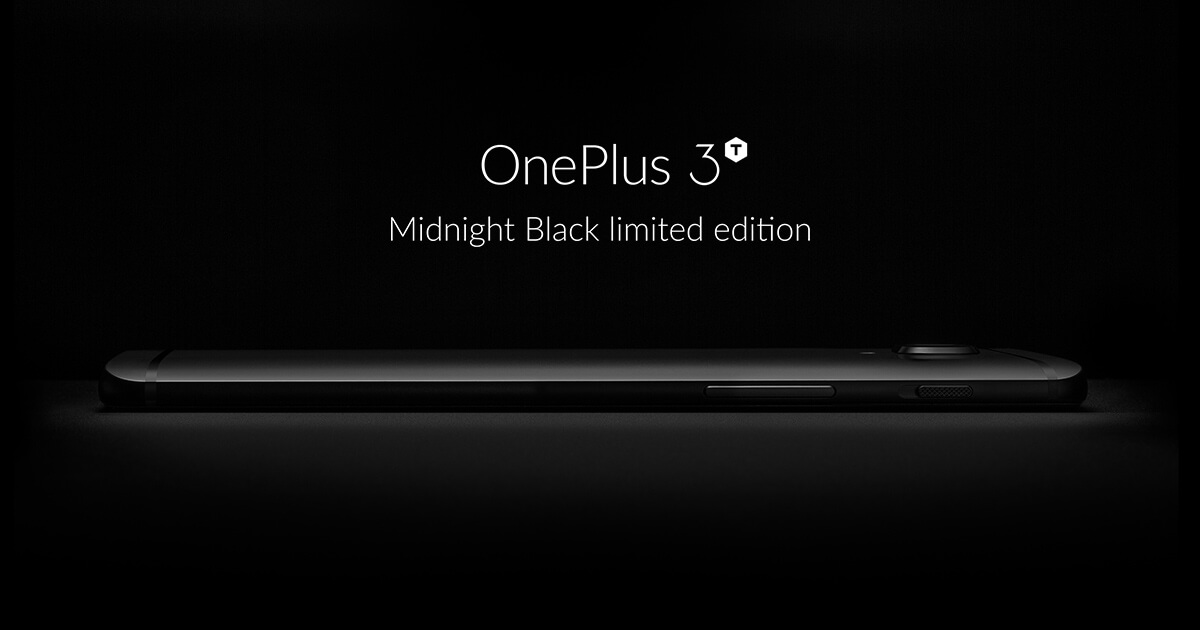The OnePlus Open Beta program has started offering the Android 8.0 Oreo OTA for select OnePlus 3 and OnePlus 3T owners. If you have not got offer for this beta program, a manual installation process is also available. There is an option to flash the OxygenOS Open beta 16 OS. Keep reading this post and you will learn how to successfully do this. OxygenOS Open beta 16 brings the Android 8.0 Oreo firmware on OnePlus 3T.
The aim of this beta program is about getting users from regular users from devs in order to provide a completely stable Android experience. The OxygenOS Open beta 16 software is quite stable and you can flash it easily on your smartphone. It is possible to install OxygenOS Open beta 16 manually by updating your OnePlus 3T to Android 8.0 Oreo.
This is an official update opportunity and Oxygen OS Open beta has been provided by OnePlus, therefore you don’t need to use custom ROM firmware. So your phone warranty will remain intact and you won’t remain intact. In case you use a tweaked device in which root access is restored, you can restore your smartphone back to initial state. Then, the root access will be revoked and so other tweaks,
To carry out the process, taking backup of the data is optional, but we recommend you to do it as your personal files might get corrupted. Taking a Nandroid backup would be a good idea as after testing the OxygenOS Open beta 16 ROM, you may go back to Stock—and that’s possible to complete a Nandroid backup process. Other thing is that your phone should be at least 70% charged so that it is not switched off during the process.
Apart from this you need to change one more things which is to make sure that your OnePlus 3T is fully charged. If the power is lower than 50%, the process may end up abruptly and it may damage your phone. In case you skip this operation, your phone will be switched off when you are updating to Android 8.0 Oreo.
How to Install OxygenOS Open beta 16 OS on OnePlus 3T and Update to Android 8.0 Oreo
- Download the update package for your Android smartphone.
- Save the file on desktop, rename it as ‘update.zip’.
- Transfer this file in the ADB installation folder.
- Switch off your OnePlus 3T and now wait till the power off process is over.
How to Do Reboot Recovery Mode on Your Device
- Select Install from USB, now choose OK to confirm.
- Now connect your OnePlus 3T with your compute through phone’s USB cable.
- In the ADB folder open a command prompt window:
- press and hold the Shift keyboard key while right clicking on any blank space
- Chose ‘open command prompt window here’.
- Now, in this cmd window enter adb sideload update.zip.
- Close the cmd window, remove the USB cable, and reboot your smartphone.