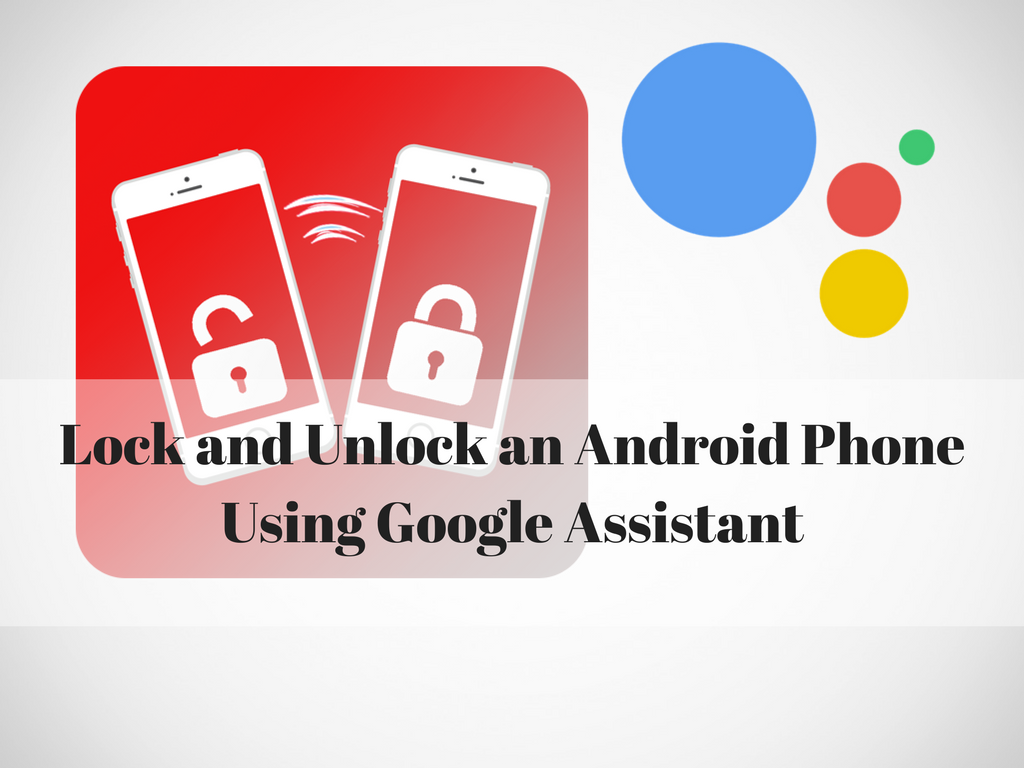Google Assistant is widely regarded as an extremely versatile tool for Android users who can choose to do a host of things on their smartphone. From checking traffic to streaming music and videos, it offers a plethora of options that are truly awesome. Very few people know that you can use Google Assistant to lock and unlock your Android smartphone.
How to Get Google Assistant
Step 1: Make sure the Google Play Services on your devices is updated to version 10.2.98 or later. If not, either download the latest version from here, or wait for your device to update it automatically.
Step 2: Change your device’s language to English (US). For that, go to the Device Settings > Language and Input > Change it to English (US).
Step 3: Make sure your Google App is updated to the latest version. If not, go to Google Play Store and update the Google App.
Step 4: Clear cache from your Google App data. This will clear all the previous settings on your Google App.
Step 5: After this, tap and hold the Home Button of your device and you will get a message pop from the bottom asking you to get started with ‘Google Assistant’. Enjoy!
How to unlock your phone
After downloading the Google Assistance on your phone, you can unlock your phone just by saying “Ok Google.”This will actually run the Google Assistant app, and then you can talk to your phone: launching apps, check your email, make phone calls, and several other things Google Assistant offers you.
There are some devices that exhibit some problem with this feature. One may be asked to enter its PIN code or pattern to unlock the phone first.
How to Unlock The Phone
Locking your device is a bit more complex as it’s not built in to Google Assistant’s instinctive settings.
- First, you’ll need to install an additional app that can lock your phone. Any of the following apps will do the trick:
-
- Off+
- Screen Off
- Lock Screen
- After this, open Google Assistant and tap the drawer icon.
- Tap the menu (three dots) button and navigate to Settings > Shortcuts.
- On the Shortcuts tab, tap the blue + button.
- Fill in a new shortcut with the following information:
- When I say Ok Google: Lock phone
- Google Assistant Should do: Open Screen Off
- Tap Save
Are you already using voice commands to manage your phone? Do you find them really convenient or a bit complex? Let us know your feedback in the comments below. Your valuable input may help others to be familiar with this app and make most out of his phone.