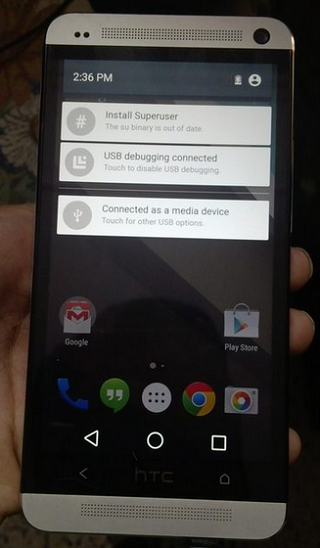The newest Android L OS is ready to be deployed on HTC One M7 device, but it suffers from many bugs such as camera, cellular data, Wi-Fi Bluetooth, sound errors and sensors. Despite these shortcomings, with this new Android L firmware, you’ll receive more than 5,000 new APIs, revamped design, ART runtime as default, loock-screen notifications, improved Quick Settings, and a lot of new features.
Now we will show you how to flash the developer preview of Android L on the HTC One M7 device. It is to be noted that the installation is recommended for the advanced users of HTC One M7 device.
Have a Nandroid backup before starting the installation process , you can use the backup ROM to restore your previous ROM after testing the new Android L based custom ROM OS.
It will help you to restore all your data after you’ll test the new update. However, take a suitable data backup It will help you save text, SMS, images and videos. . It is to be noted that once the new update is installed on your device the warranty of the HTC One device will get void.
Of course, this is a custom ROM and the root access must be ensured and a Custom Recovery Image flashed on your HTC One M7 device. So, you need to root your device and then to install the latest version of CWM or TWRP Recovery Image. It is to be noted that all of these operations are also unofficial and will void the warranty of your device.
During the installation process a PC or a Notebook ,a USB cord and of course the HTC One M7device De-activatse any antivirus firmware, antimalware and other security application as they may disrupt the process.
Enable the USB debugging option from the next path: menu-settings-developer option”.
Make sure that the device’s battery is more than 75% charged so that the process is not suddenly halted. This step by step installation guide is fully compatible and can be used only with the HTC One M7 device.
How to Update and Test the new Android L Developer Preview on HTC One M7 device.
- Download the new Android L custom ROM firmware from this page and save the file on your PC.
- Do not unzip the downloaded file, you need only to save on your PC, and follow the steps as given below.
- Connect the HTC One M7 device with your PC by using the USB cable.
- Now, copy (transfer) the downloaded file on your device.
- Disconnect the USB cable from the PC.
- Power off your HTC One device.
- Boot it in the recovery mode.
- From the recovery mode menu, wipe the system and then clear cache; select “wipe data factory reset”, “wipe cache partition”.
- Now, from the main menu of the same Recovery Mode select “advanced” and then “wipe dalvick cache”.
- Return and select “install zip from SD card” and “choose zip from SD card”.
- Pick the transferred firmware file and install it.
- Wait while the flashing process is done and now disconnect the USB cord.
- Reboot your device.
- If the device enters into boot loop, go back and select “wipe data factory reset” and “wipe cache partition” on the recovery main menu
Great, you have successfully installed the new Android L developer preview on the HTC One M7 device.